Invite Team Members Into Workspace
When can I invite membersYou can only invite team members into your workspace with a paid plan (Pro plan and above).
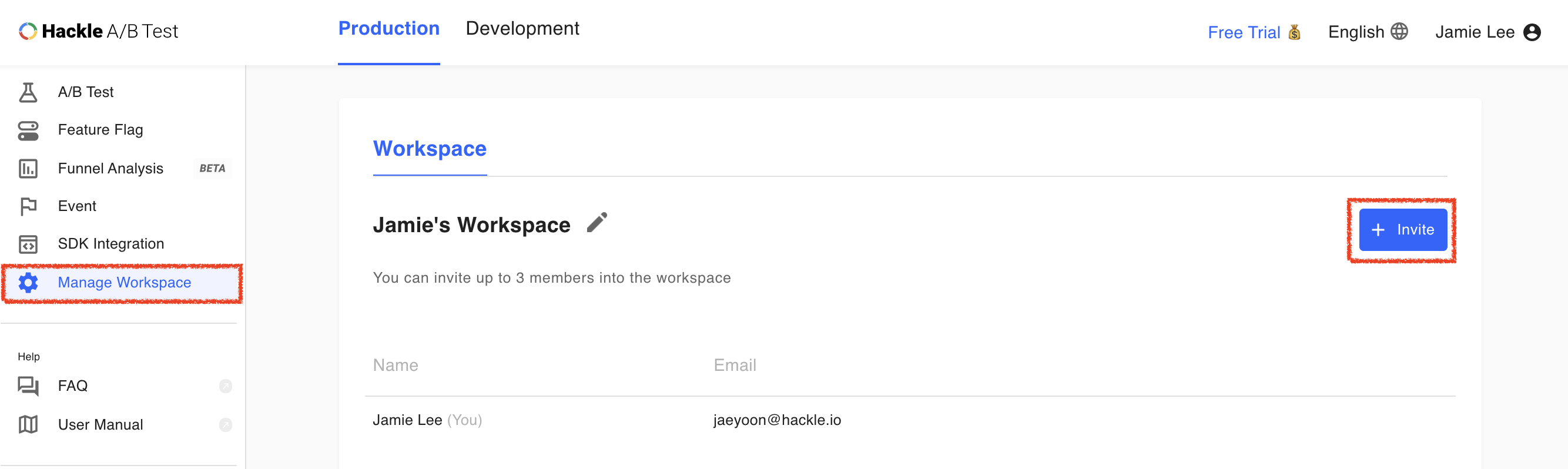
Step 1. Invite new members from the workspace dashboard
First, select the manage workspace menu from the side navigation bar, and click the + Invite button located at the top right.
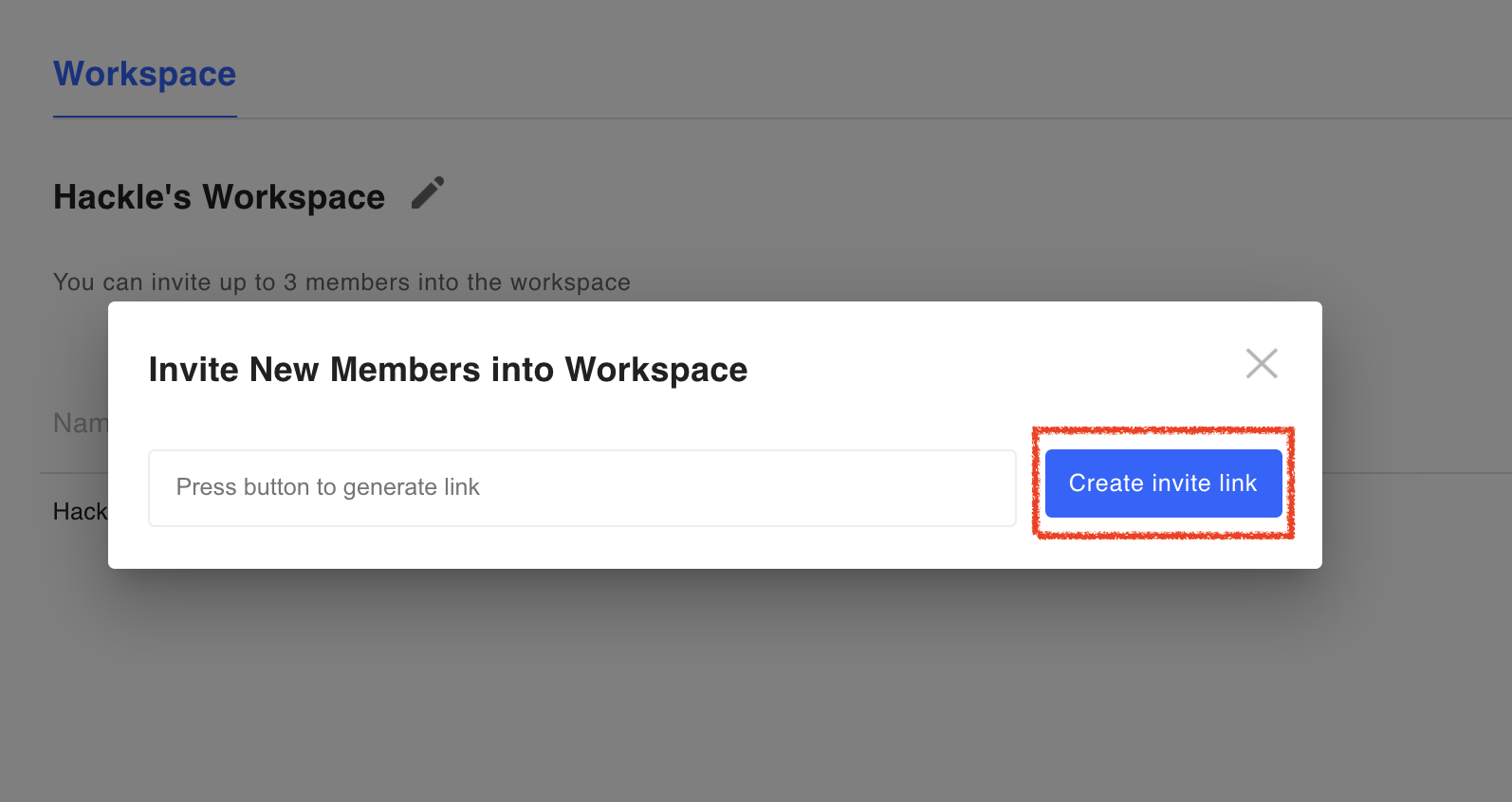
Step 2. Create an invitation link
Click the Create invite link button to create an invite link to share with your team members.
The link will expire in 24 hours.
If the existing link will expire soon, you can click on the "Create a new invite link" below to regenerate a new one to share.
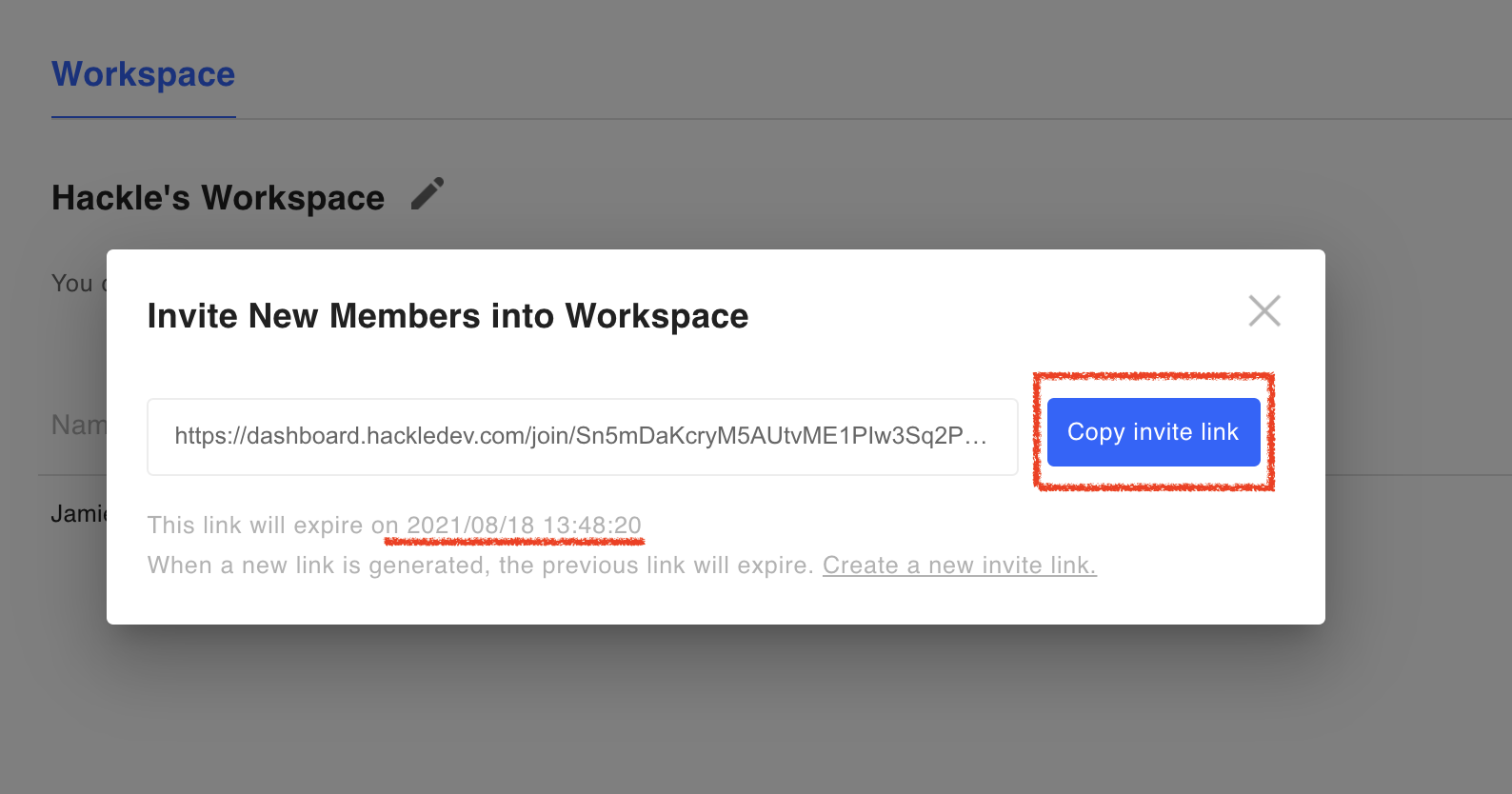
Step 3. Copy the invitation link
Copy the invitation link you created by clicking the Copy invite link button. Share the copied link with the team you want to invite.
Step 4. Access the invitation link
When your new team member clicks on the invite link, the following screen appears.
The new member can click the Get Started with Google to log in and select their preferred account to join the invited workspace.
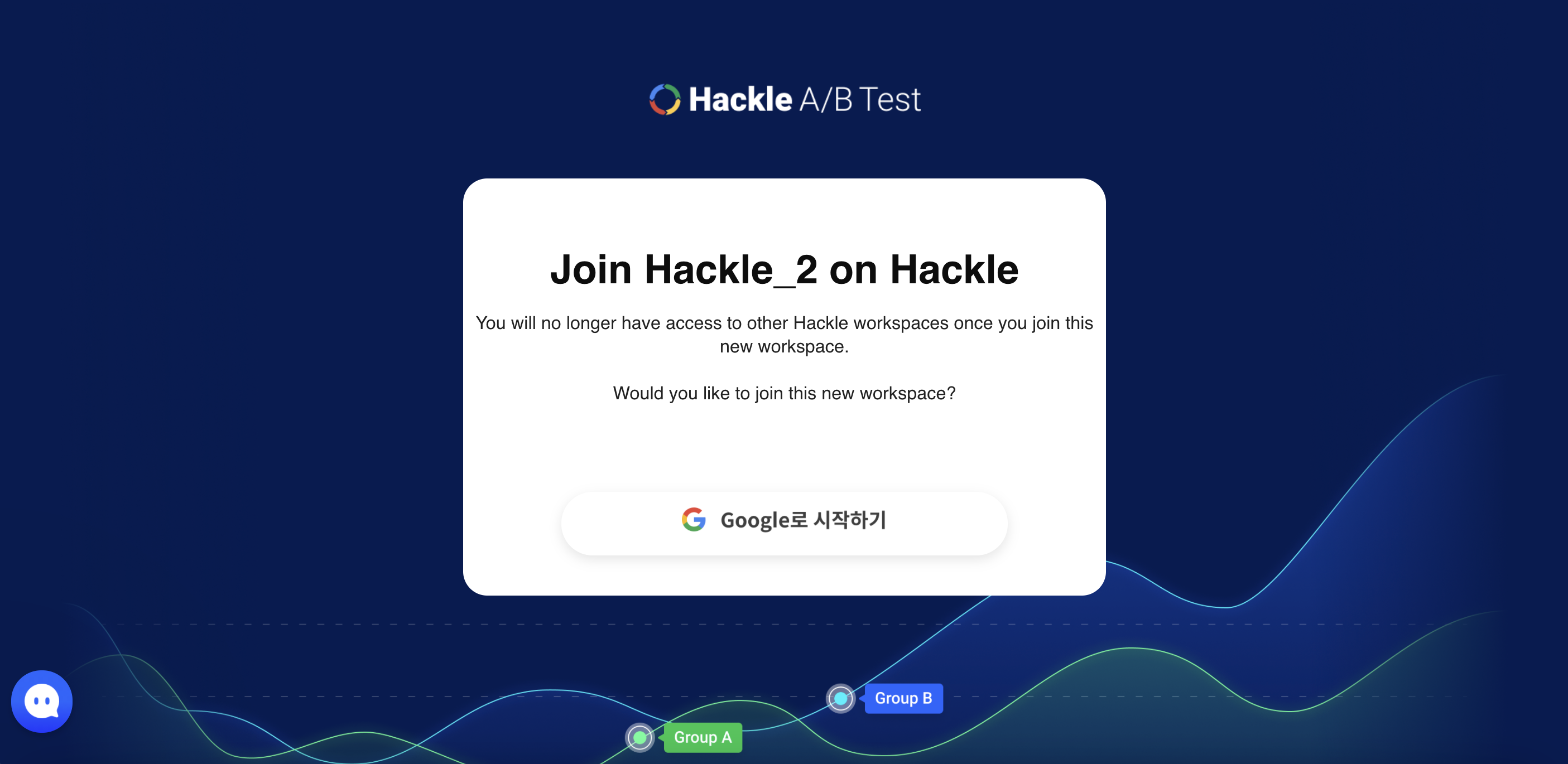
Updated 4 months ago
