Jira Integration
Integrate Jira with Hackle
Jira
Feature flags can be managed more efficiently by linking Hackle services with Jira.
Start the integration by installing the Hackle app on the Atlassian Marketplace.
Integration
- Visit Atlassian Marketplace and install "Hackle Feature Flags for Jira".
- Visit Jira and Hackle Feature Flags for Jira's Configuration.
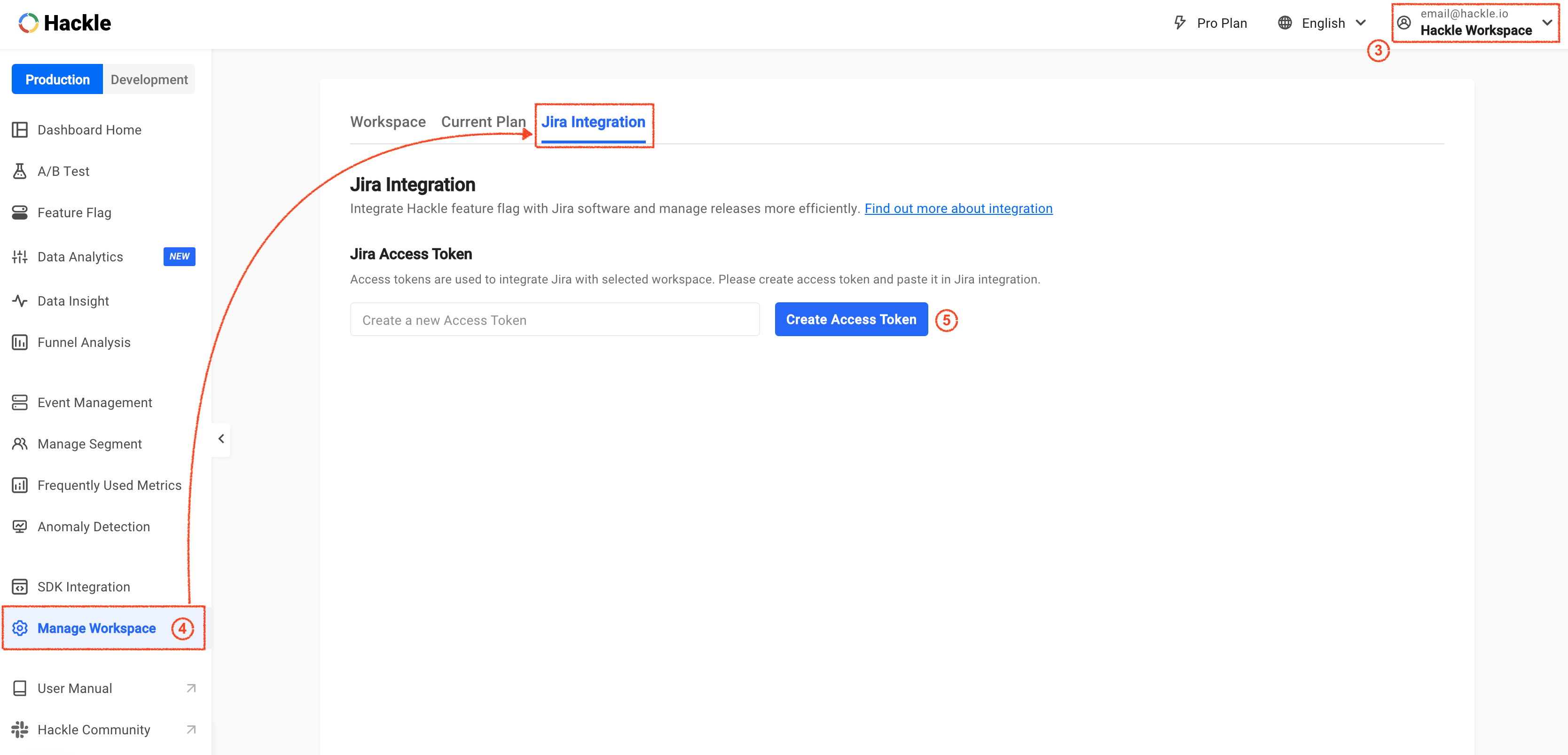
Hackle Dashboard - Jira Integration
- Select the workspace you want to work with within the Dashboard. (Workspace selection is available in the upper right corner.)
- Click
Workspace Settings>Jira IntegrationTab at the bottom of the left menu - Jira Access Token is required to connect the workspace with Jira. Click
+Generate Tokento generate a token. (Token expires within an hour, after which new token information is required.) - Copy and paste the generated token into Hackle Jira configuration in Jira page, and click the SAVE button to save the changes to complete the integration.
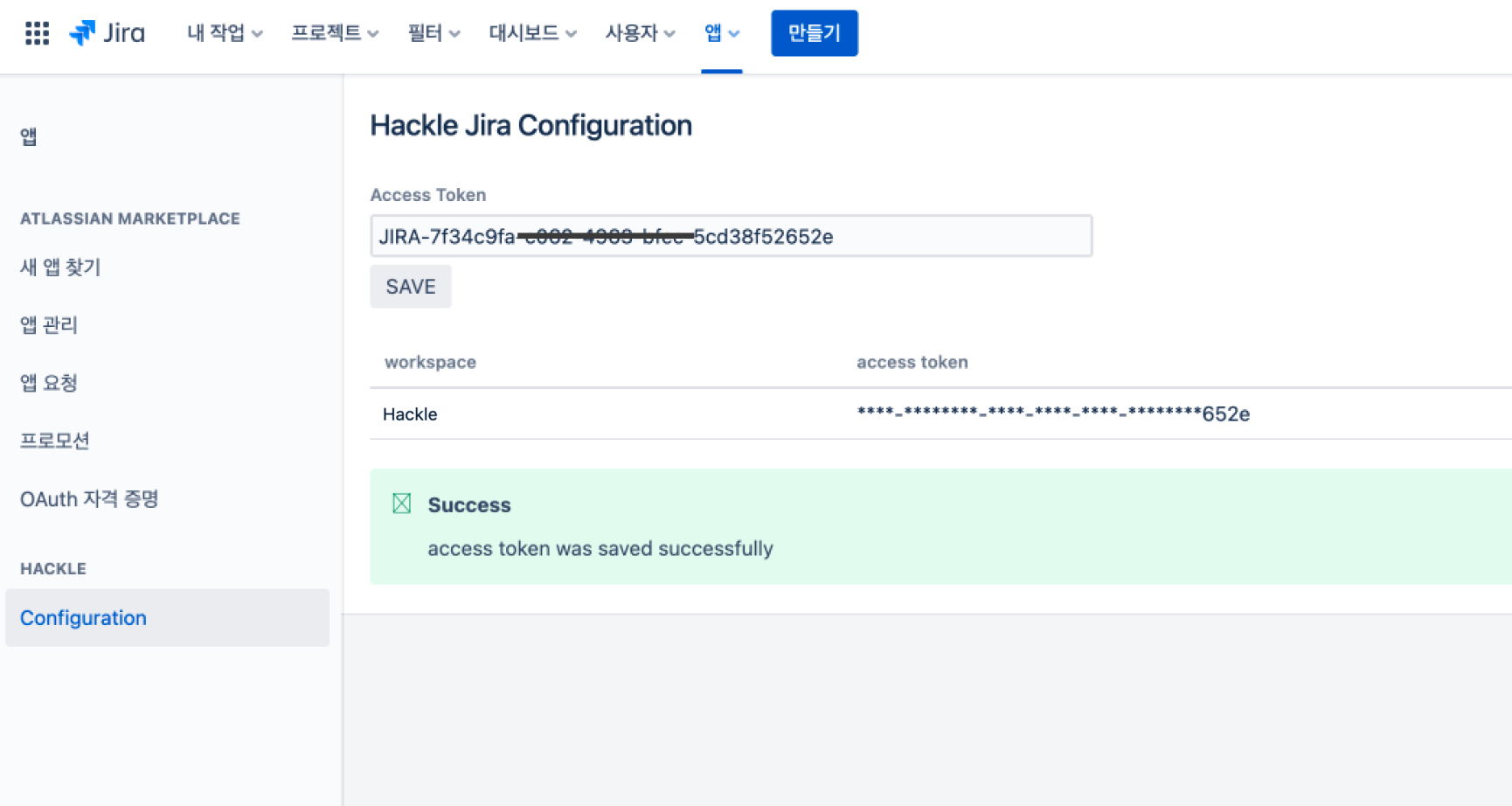
Jira Configuration
Checking the integration
- You can validate the integration status between the workspace and Jira account in
Workspace Settings>Jira Integration.
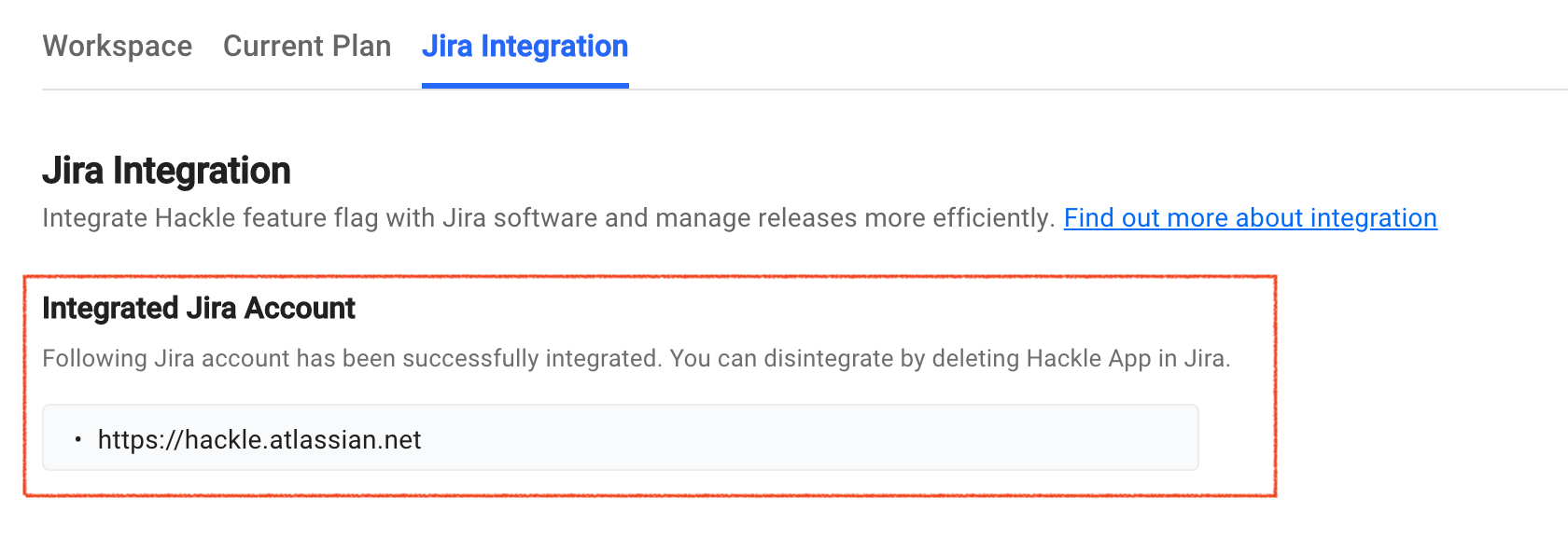
Jira Integration
Connecting Feature Flag
- Select the Jira ticket you intend to link with the hackle feature flag . (You can link multiple flags to one Jira ticket.)
- In the Releases section on the right, click
+Add feature flag>Connect feature flag.
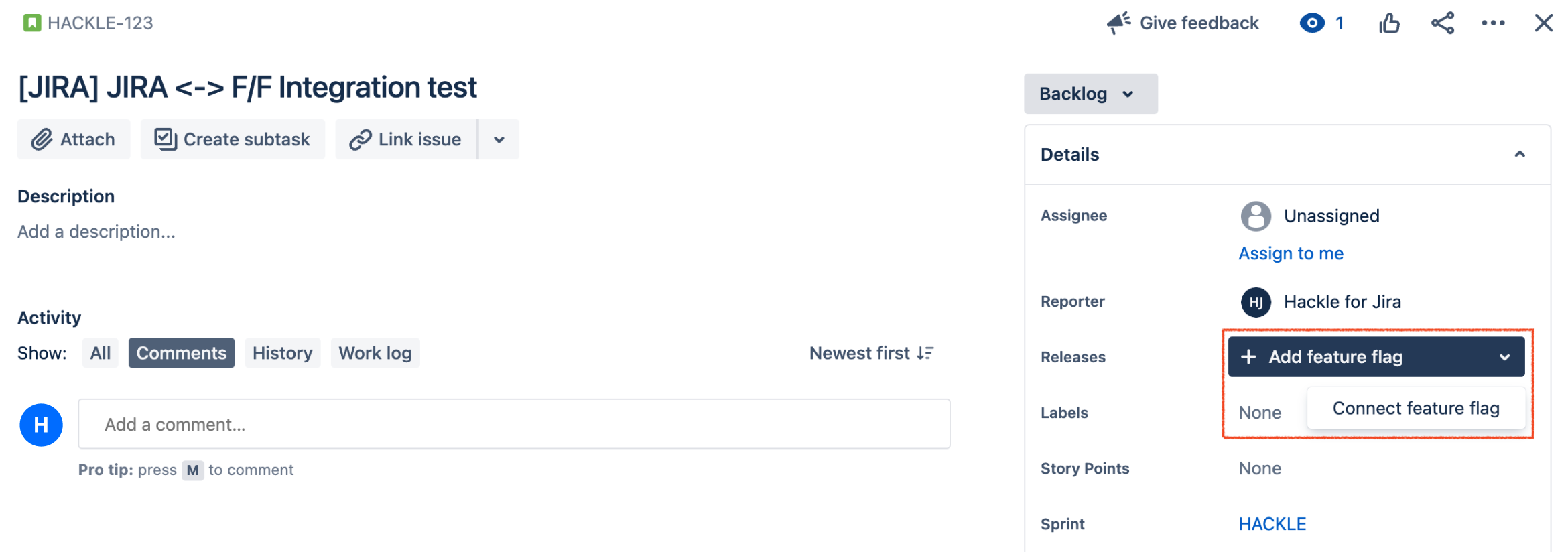
Jira Ticket Details
- In a new window, select the workspace and feature flags that you want to connect with.
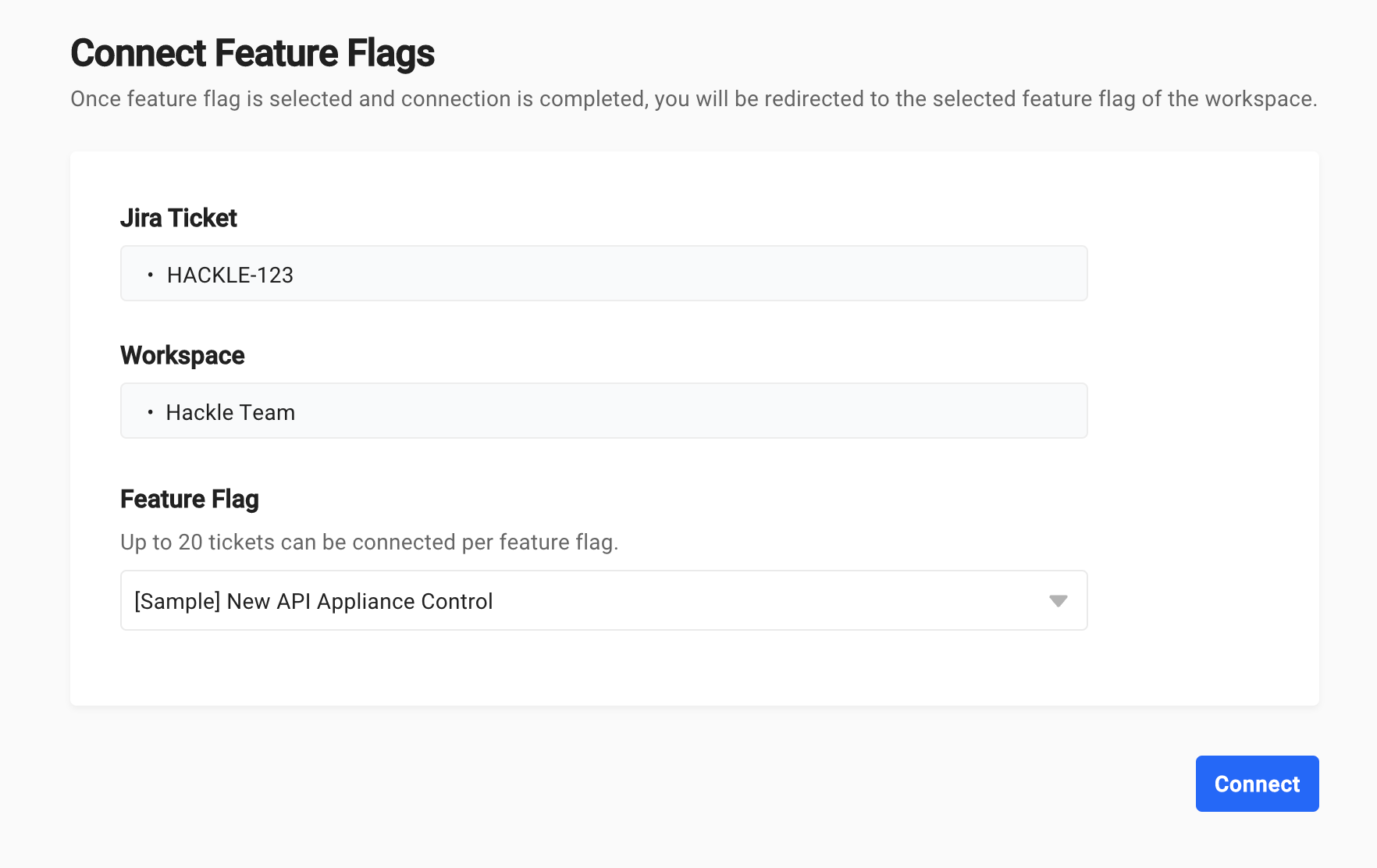
Connect Jira Ticket to Hackle Feature Flag
- You can notice the linked ticket number on the Integration tab on the feature flag detail page after the integration completion.
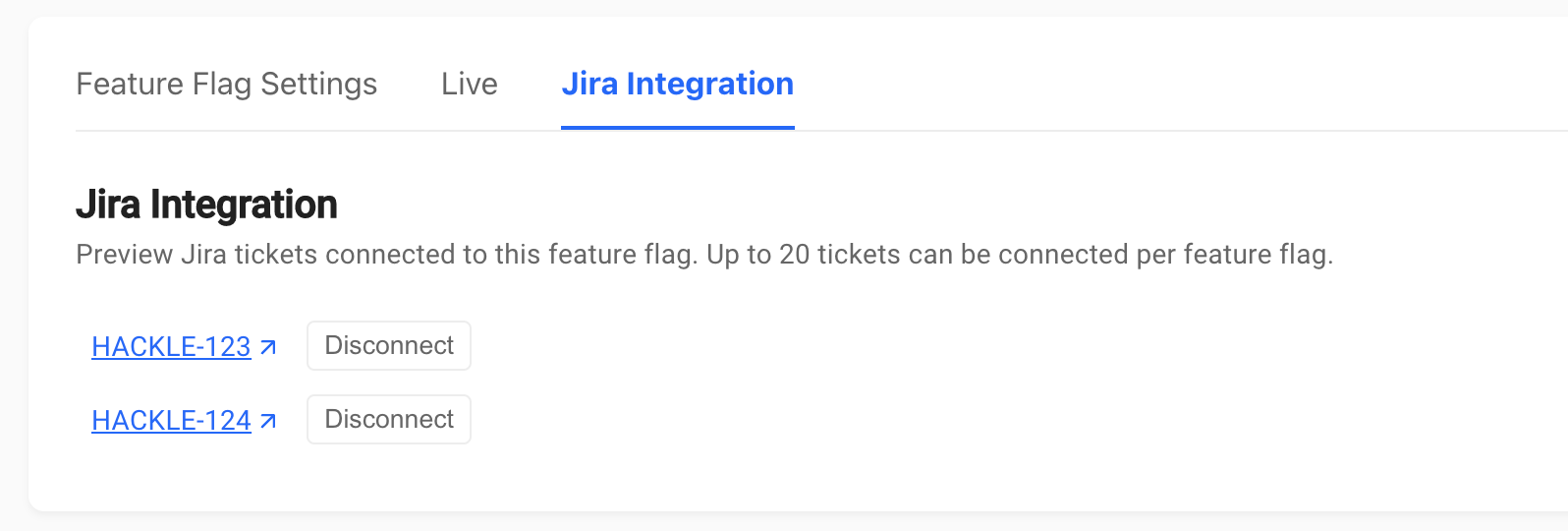
Jira Integration Confirmation
Check the connection in Jira
- The contents of the feature flag linked with the ticket can be found in the Release section on the right.
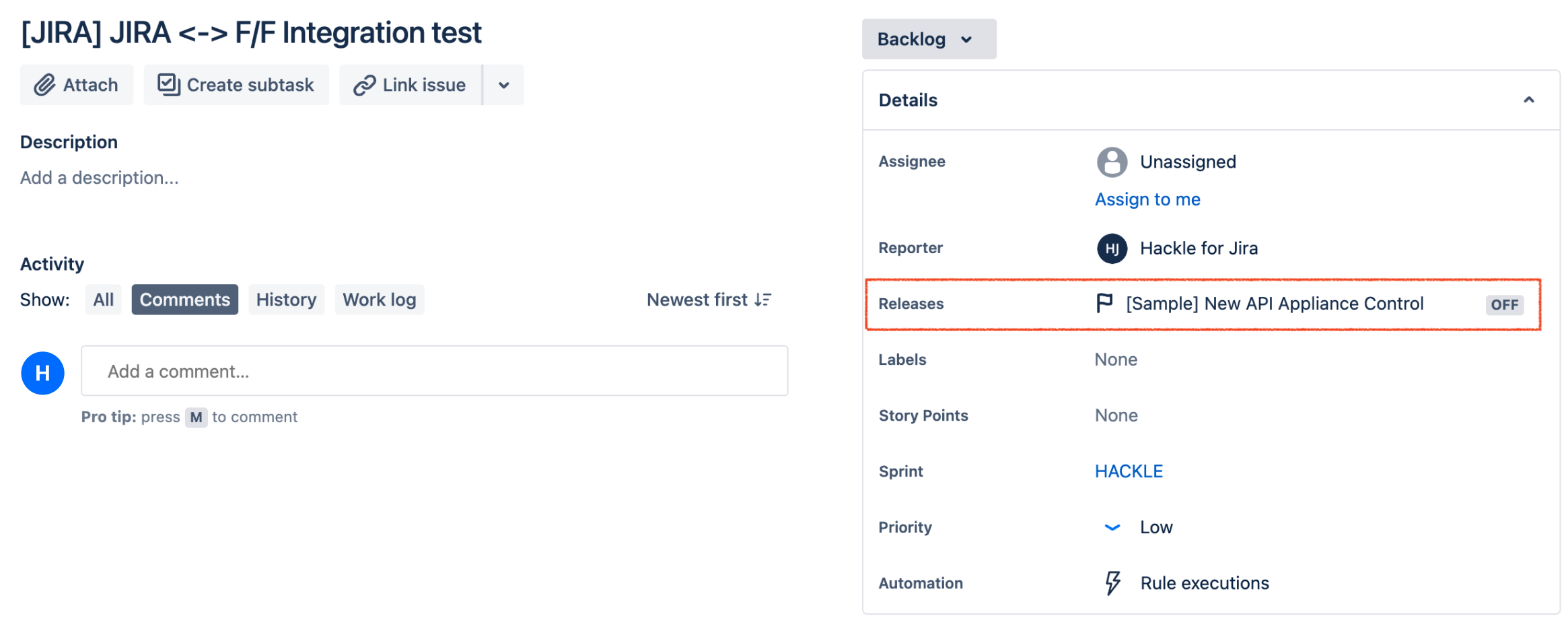
Jira Ticket Details
- Click feature flag to check details.
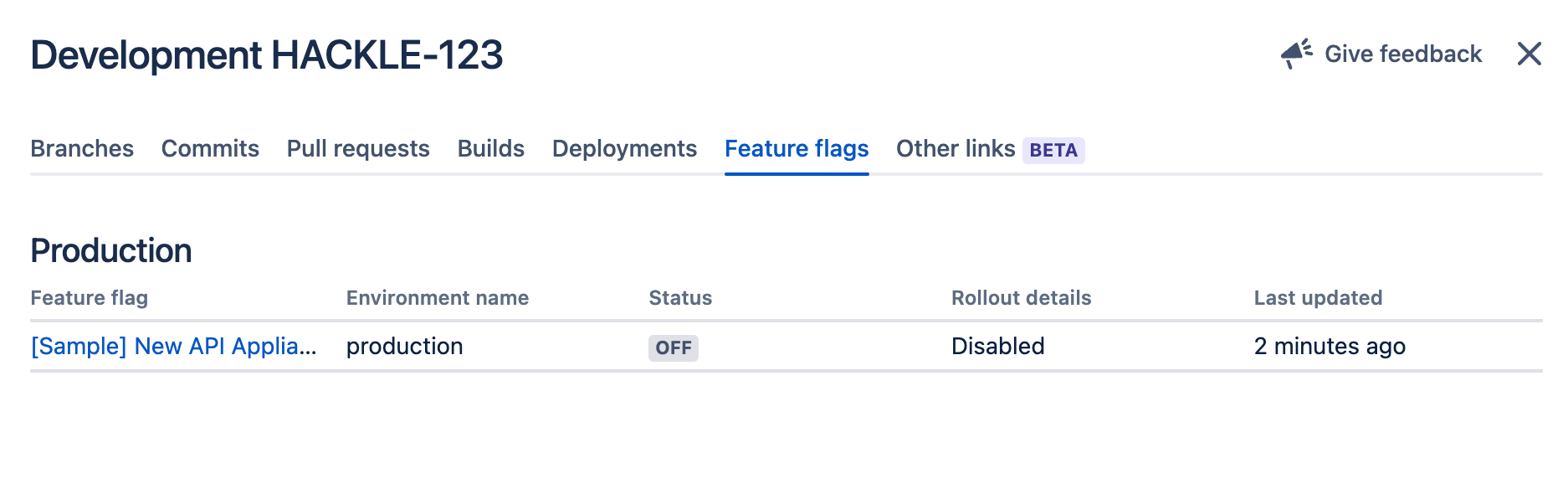
Jira Feature Flag Details
Unlink Feature Flag
- You can unlink the connection with Jira ticket only in Hackle dashboard.
- You can disconnect the Jira from the feature flag by clicking the
Disconnectbutton on the right side of the ticket number.
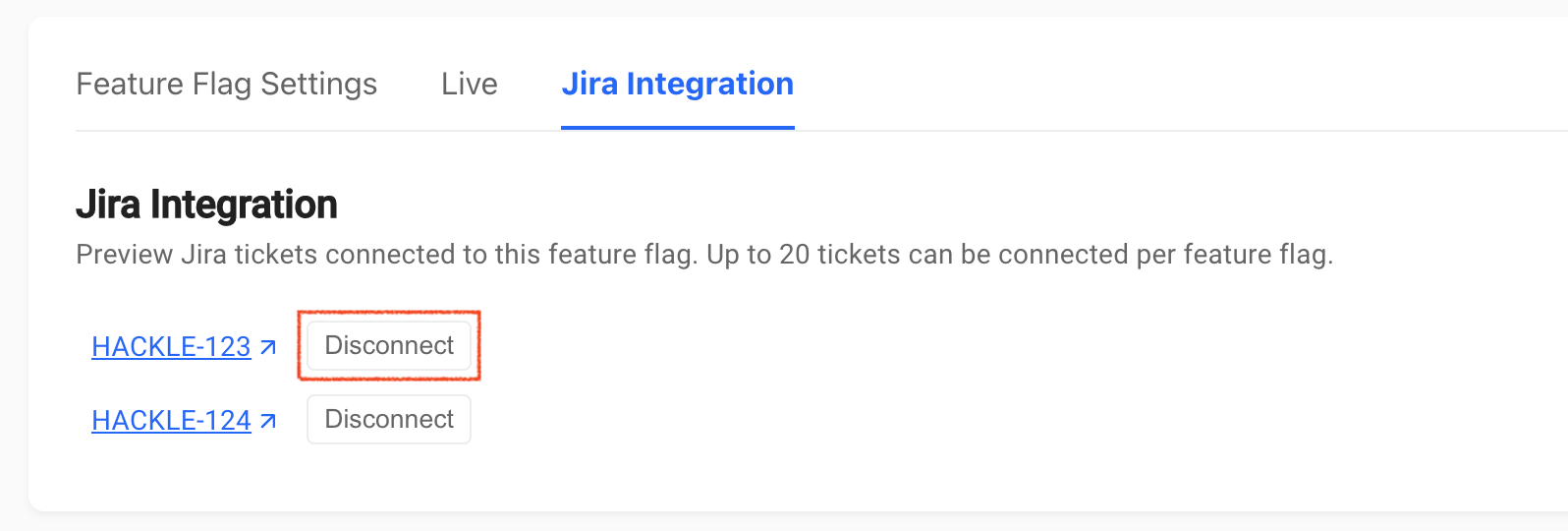
Feature Flag Details
- You can also remove the Hackle App from Jira.
Updated 5 months ago
