Analyze performance of a In-app message
You can utilize Hackle's powerful data analysis capabilities to deeply measure the performance of your campaigns.
Step 1. Select a Campaign
From the In-App Messages menu in the dashboard, select the campaign for which you want to check the performance.
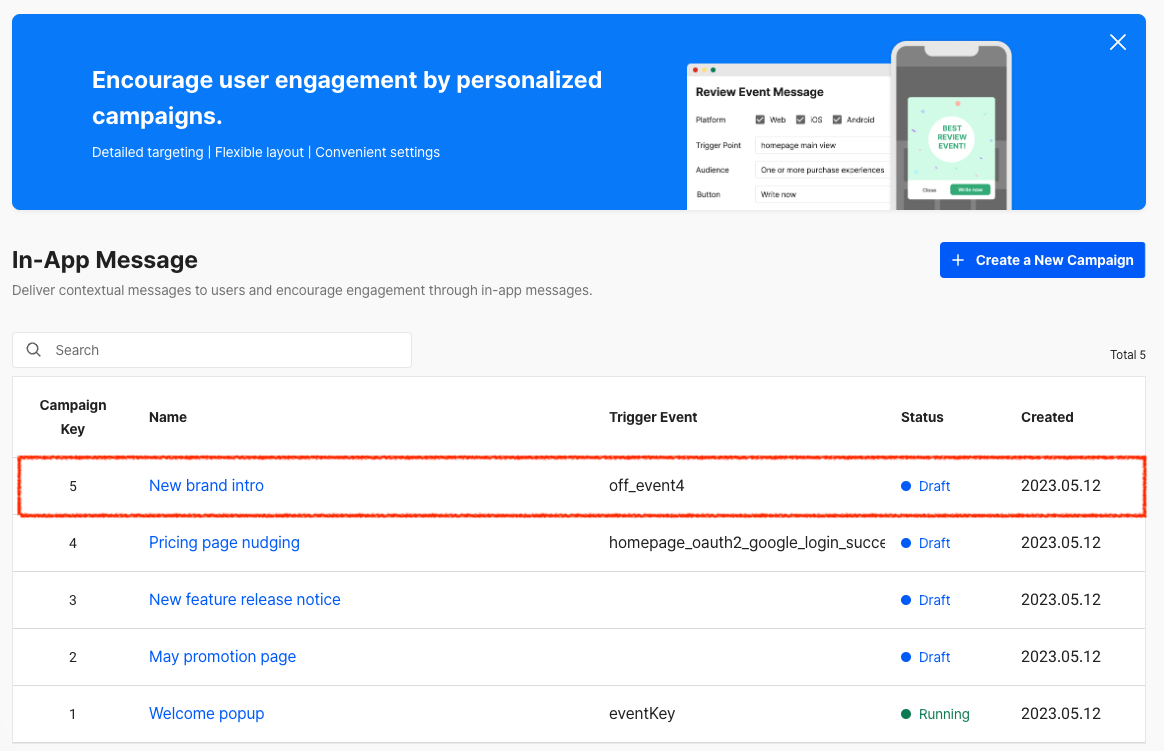
Select a Campaign for In-App Messages
Step 2. Click on Data Analysis
Click the 'ANALYZE DATA' button located in the top-right corner of the campaign details page to navigate to the page where you can analyze the performance data of the selected campaign.

Click on ANALYZE DATA
Step 3. Data Analysis
The campaign's target groups and key events are automatically pre-selected.
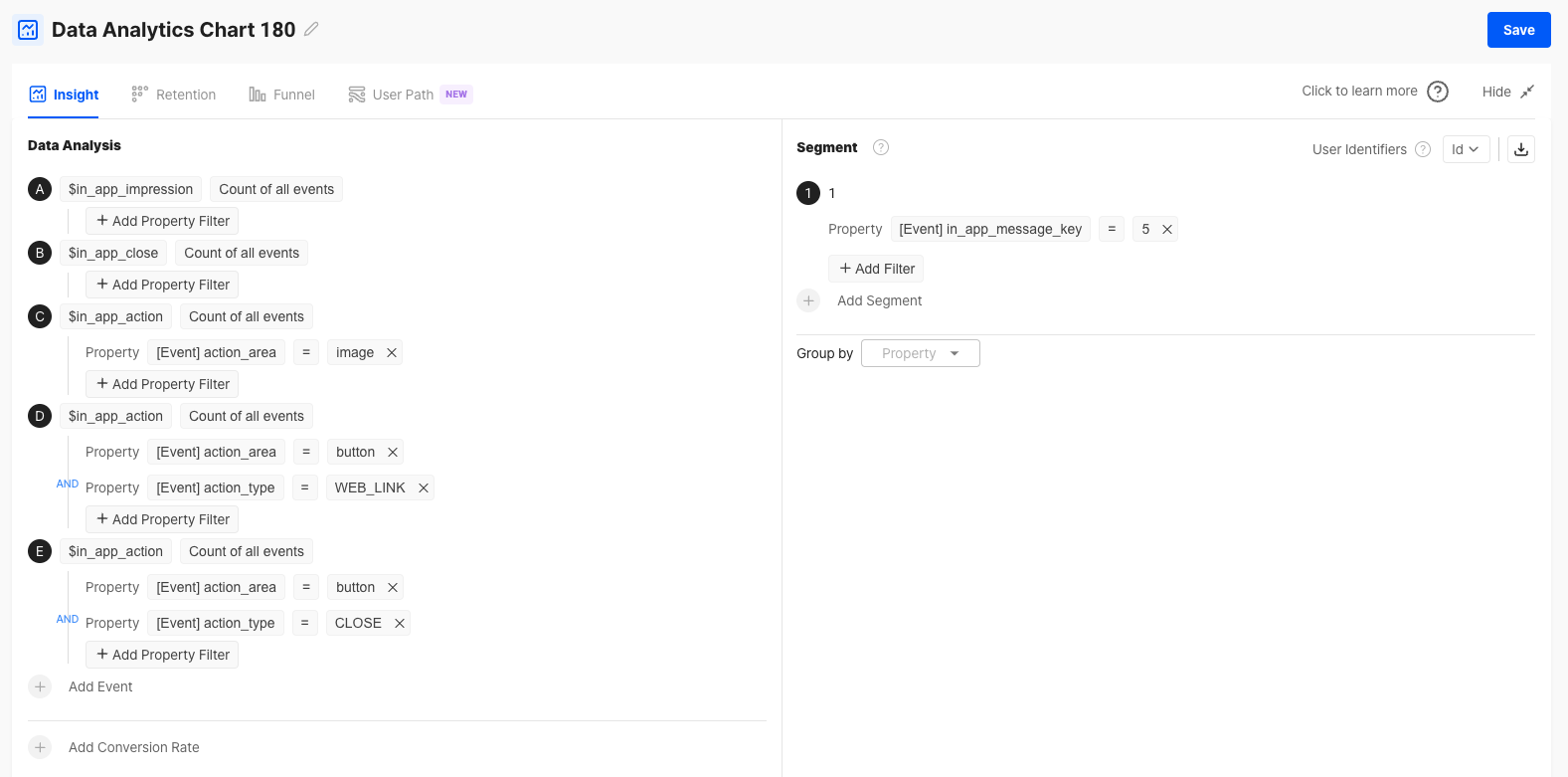
Default Analysis Conditions
The following data can be reviewed:
- (A) Impressions: $in_app_impression
- (B) Number of Closes (e.g., X button, clicks outside the popup): $in_app_close
- (C) Number of Actions: $in_app_action
- Image Clicks: Property Action_area = Image
- (D) Number of Actions: $in_app_action
- Button Clicks: Property Action_area = Button
- If you want to change the aggregation basis to unique visitors (UV), you can modify the "Count" on the right side of the event name to "Unique User(s)".
- The user segment on the right side can also be used as they are in other charts, such as retention analysis, allowing you to analyze the exposed users of the campaign from multiple angles.
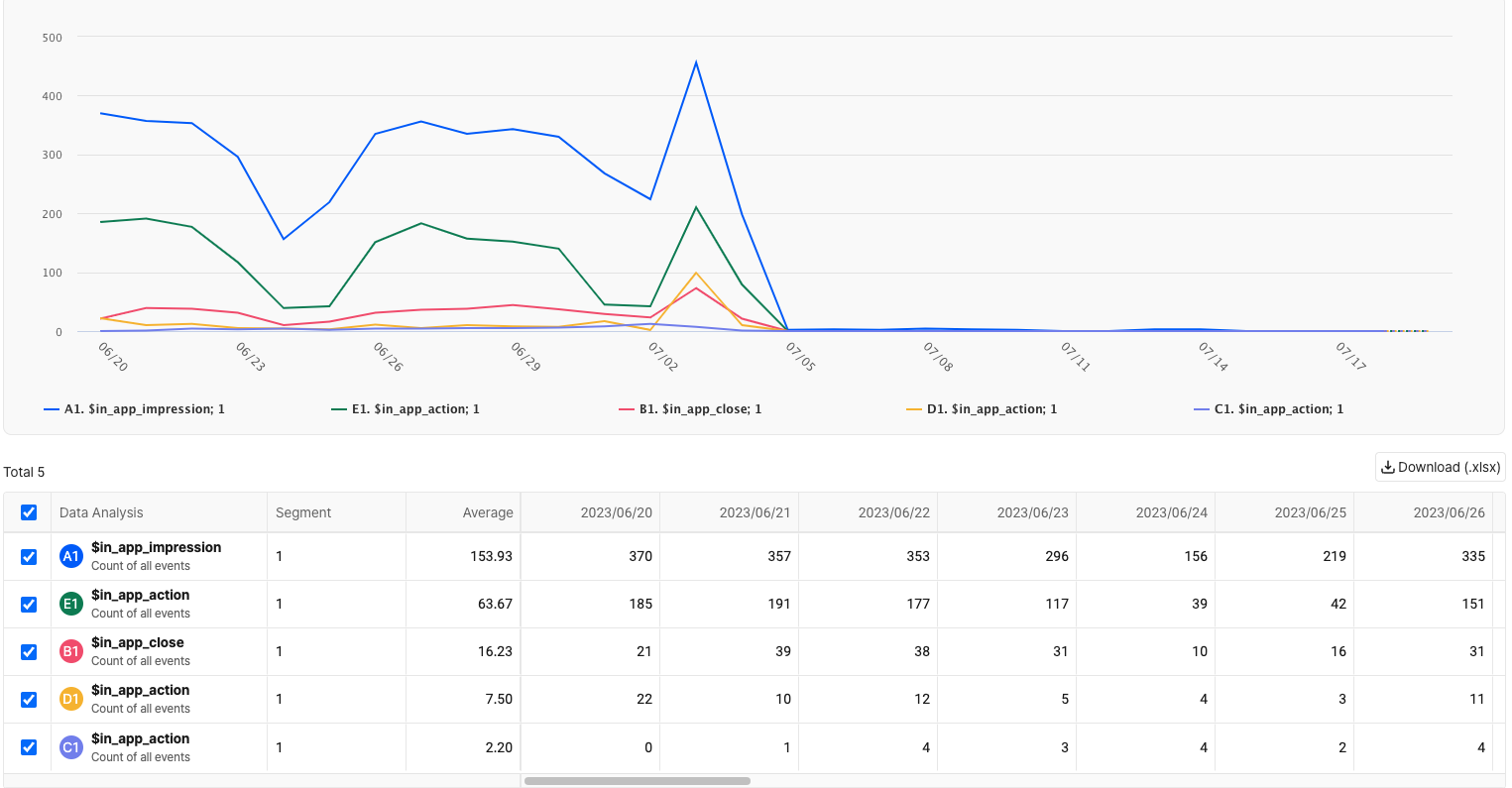
View Results
If the campaign is currently running or has been run in the past, real data will be displayed for the exposed users. However, if the campaign has not been run yet, all data values will be shown as 0.
Updated 5 months ago
