Create a Remote Config Parameter
PleaseRemote Config can be set in production environment and development environment separately.
Remote Config List
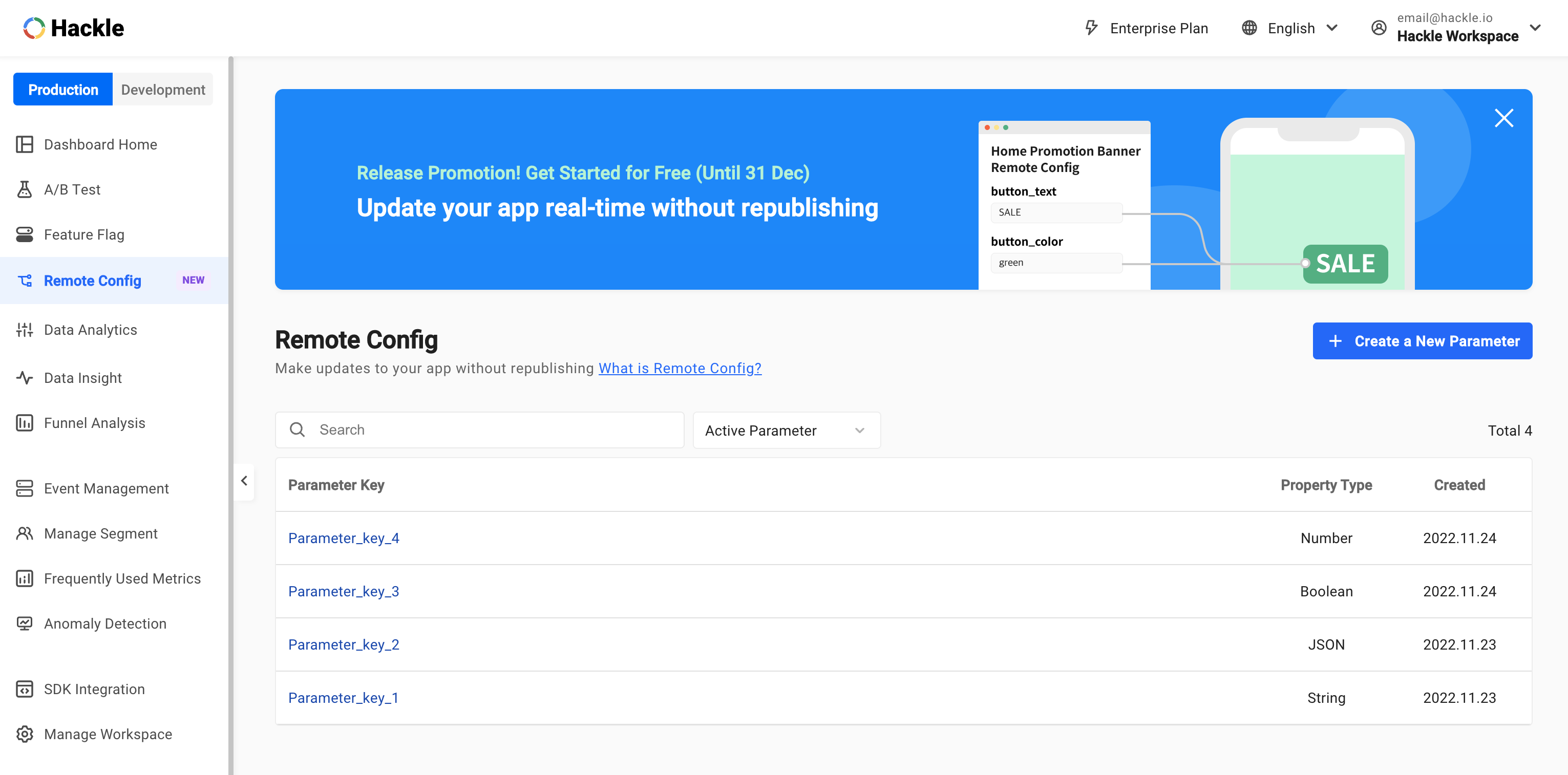
List of parameter keys in use
The Remote Config has the following characteristics.
- The list of the production environment and development environment is separate.
- By default, you can see the list of active parameter keys
- If you click an individual parameter key, you can visit the detailed page of the corresponding parameter key.
Details of the list
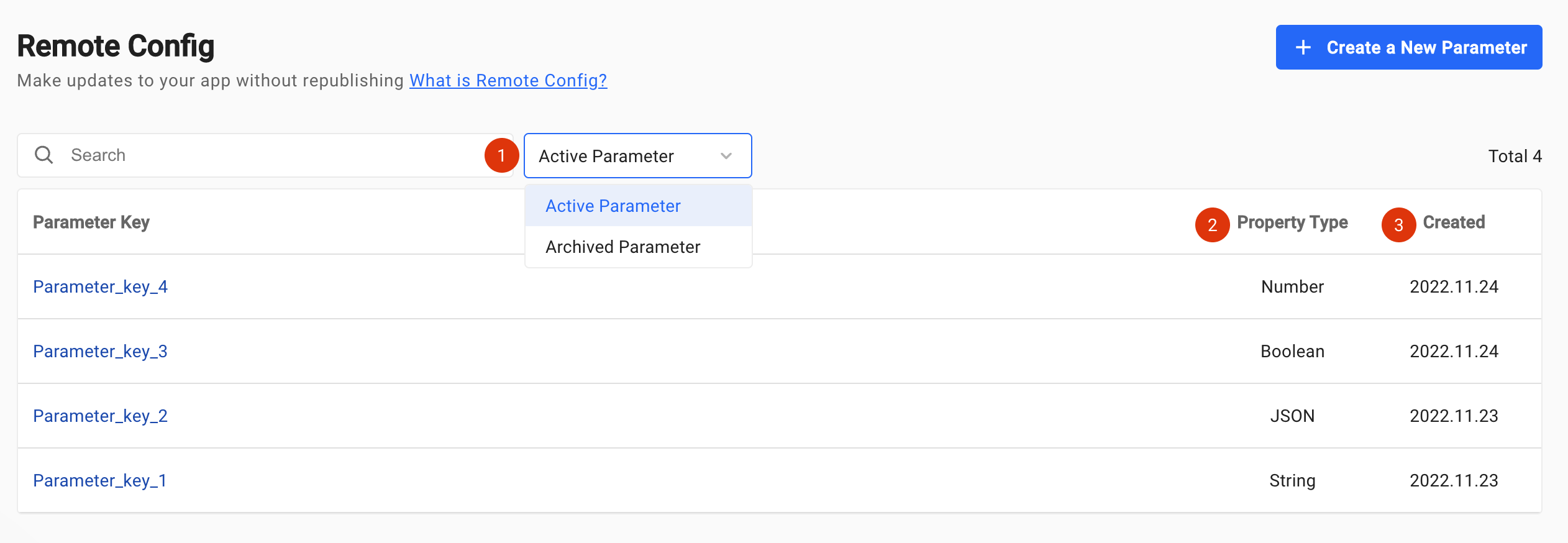
- Active parameter: Click the drop-down menu to view the list of
Active ParameterandArchived Parameter - Type: The type of parameter.
- Created: The date when the parameter key was created.
Up to 10 active parameters can be used simultaneously. Please archive any parameters that are not in use anymore.
Create a new parameter
You can create a remote config by clicking the + Create a New Parameter Key button in the upper right corner.

Create a New Parameter Button
Enter information
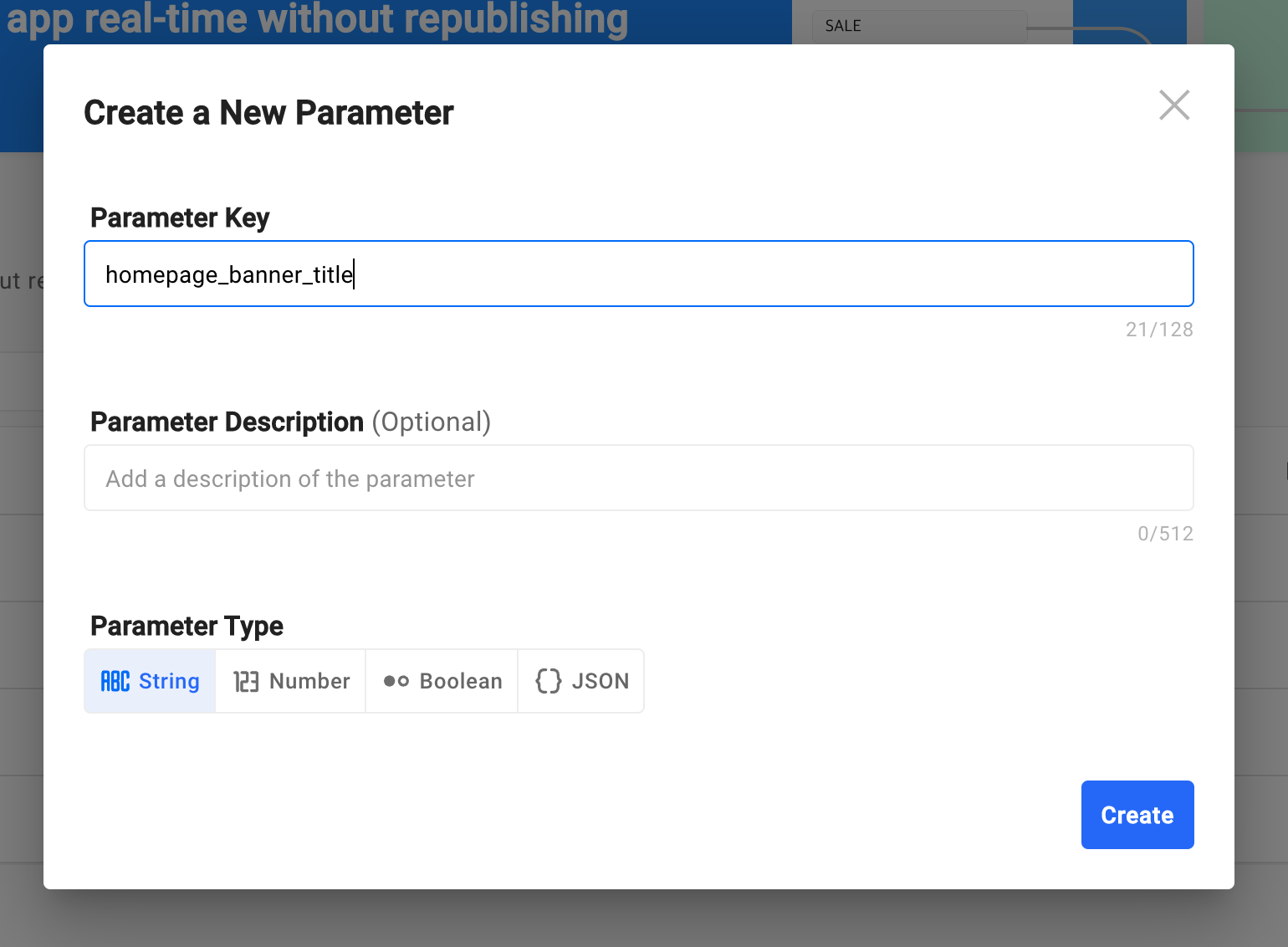
Create a New Parameter
Parameter Key
Required for parameter generation. Key values can only be alphabetic, numeric, _, -, . There is a length limit between 1 and 128 characters. If a parameter key is already generated with the same name, the parameter cannot be created with the duplicate key name.
Parameter Description
The description is an optional entry. If there is information that is difficult to express by name alone, it is recommended to add a description.
Parameter Type
You can set the value type by selecting the parameter type. The following types are currently supported.
- String
- Number
- Boolean
- JSON
After entering all information and clicking the Create button, the parameter key is immediately created and you will be redirected to the detail page of the parameter key you just created.
Updated 5 months ago
