Remove Team members from Workspace
All users other than yourself can be removed from the workspace.
First, select the Manage Workspace menu.
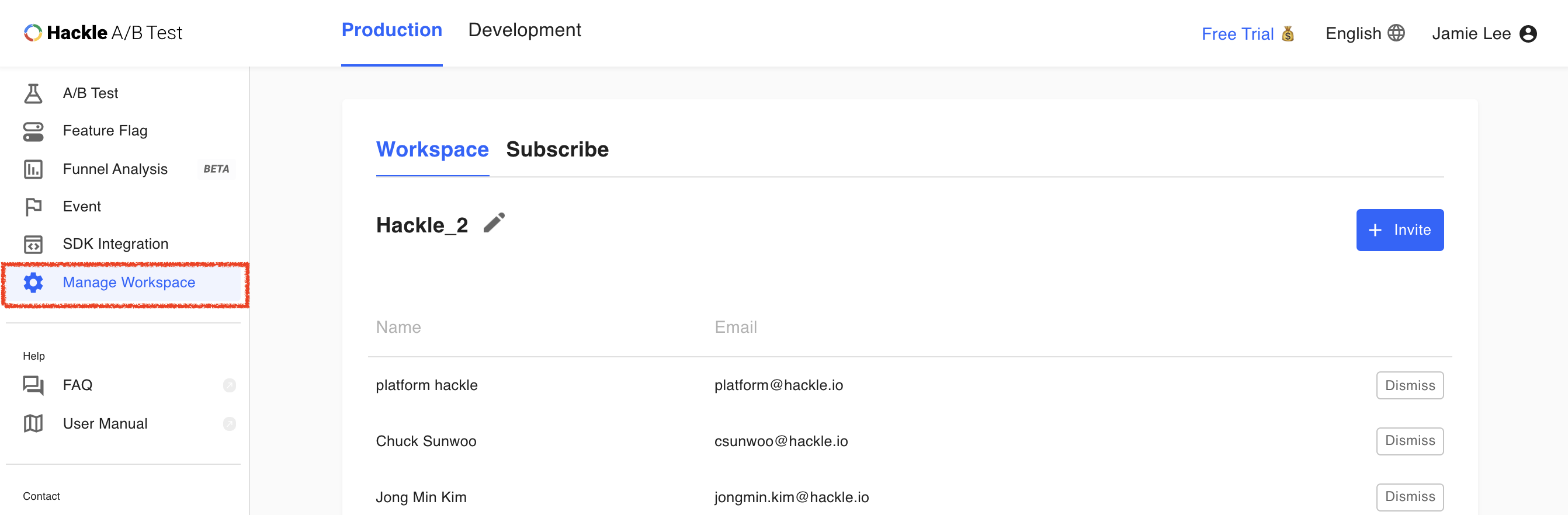
Step 1. Click the Dismiss button
Click the Dismiss button located to the right of the user you want to remove from that workspace.
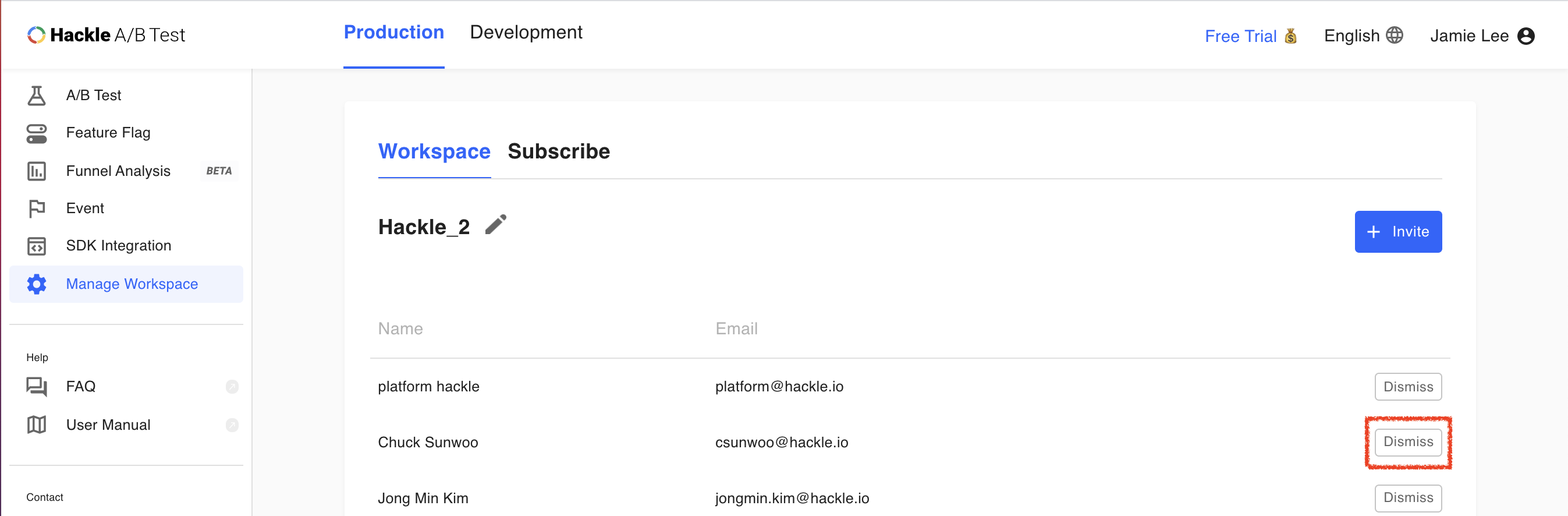
Step 2. Check if the selected user is the account you want to remove and click the Dismiss button
When a pop-up window appears, check if the user you want to remove is correct and click the Dimiss button to exclude the selected user from the workspace.
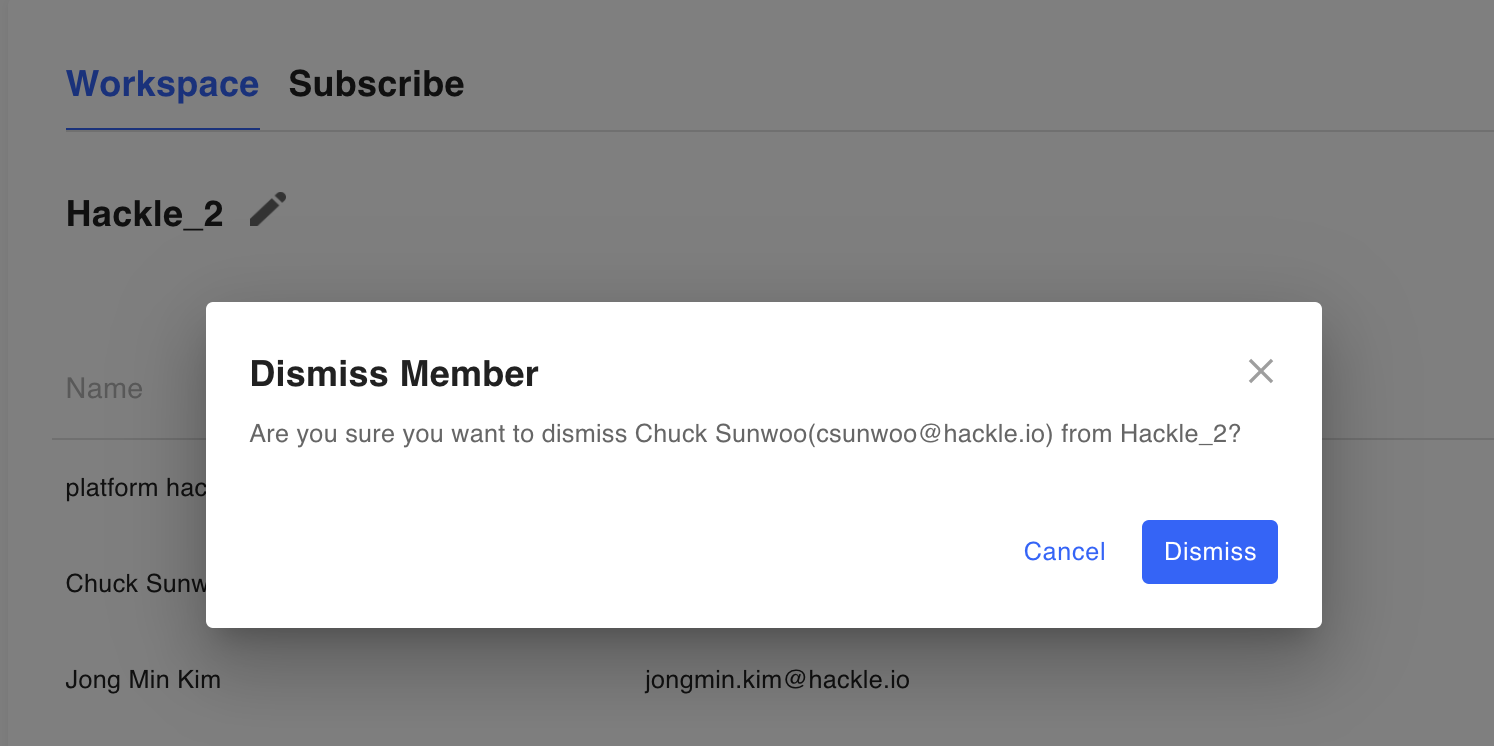
Updated 5 months ago
