Step 7: Register Test Devices for Manual Allocation (optional)
This is an optional step that allows you to view the different pages of your A/B test via a test device.
The Manual Assignment tab is supported in both the production and development environments.
The Manual Allocation feature enables you to allocate users to be exposed to a specific test group. You can set this on the Manual Allocation (Override) tab on the A/B Test Details page.
Manual Allocation Example Cases
During A/B testing in a production environment, it can be used for the purpose of forcibly assigning a specific user to a specific group. However, the best practice is to use it for Quality Assurance (QA) purposes before starting A/B testing in production.
Typical cases for manual allocation include:
- Used for Quality Assurance to verify that each Test Group is being shown the respective versions of the page in order to check whether the UI, function, and logic of the different versions are functioning properly.
- Verifying that there are no problems in using other features of the page or service unrelated to the experiment from the implementation of A/B testing.
For QA purposes, set traffic allocation to 0 in productionIf you set the traffic allocation to a value greater than 0% in the production environment, the incoming users who are not subject to manual assignment may be assigned to Test Group B for both the production and development environments.
This is because the traffic allocation percentage value set at the production environment is also applied to the development environment, and if the traffic allocation value continues to exist, the users who are not the target of manual allocation according to Hackle's test group distribution logic will be distributed to the Test Group B, exposed to the different version of the original page.
Therefore, you should set the traffic allocation to 0 if you want to avoid exposing users outside of the manual allocation settings to Test Group B.)
How to set up manual allocation
For manual allocation, the settings of the development environment and the production environment are not compatible with each other. This means that even for the same A/B test, you need to set it up independently for each environment.
The environment can be selected at the top of the dashboard.
1. Enter User Identifier Value
A dialogue for the setting will appear when you press the Register Device ID button on the bottom right of the Overview menu.
If you have decided which test group to allocate a specific user to, type the value of the user identifier in the text box of the test group and press Enter.
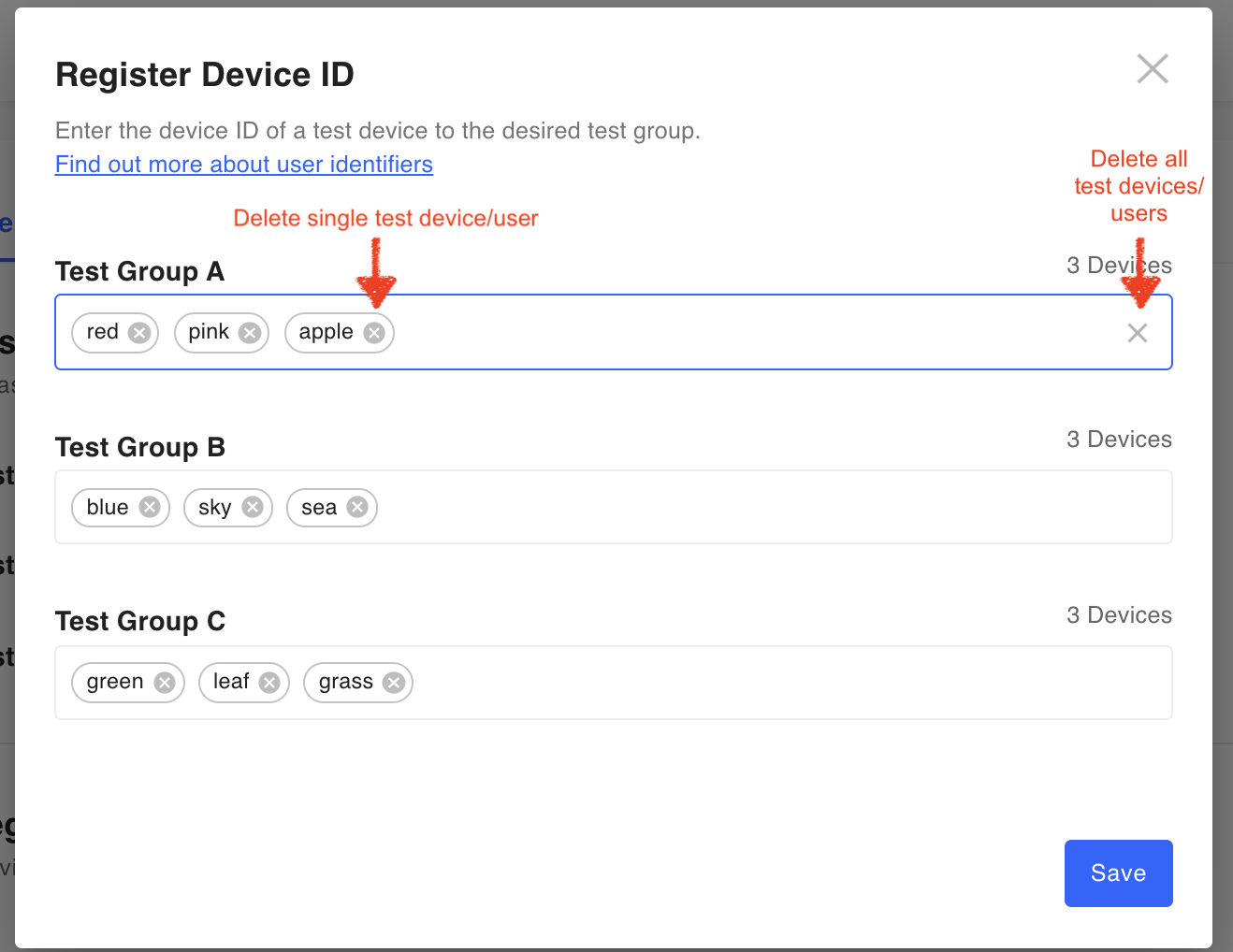
Deleting a test device /all test devices
To delete a single user who has already been assigned previously, click the x button on the right side of the user identifier value.
To delete all users registered in the test group, click the x button located to the right of the text box of the test group.
2. Save
Changes will only be saved once you click the Save button located in the upper right corner.
3. Confirm
After completing the integration with the Hackle platform, open up your website or app using the designated user's identifier to check whether the intended content for each Test Group is being displayed.
Please check the progress of the A/B test.Manual allocation is applicable in the draft and running stages of the A/B test.
You cannot use this function when the A/B test is paused, ended, or archived.
Updated 4 months ago
