Google Analytics Integration
Integrate your favorite 3rd party services with HackleGA integration is available only in the Enterprise plan.
Please use the 11.20.0 or above versions of javascript, React SDK.
Google Analytics 4
GA4 is the latest version of the widely-used web/app data analytics tool, Google Analytics. When you integrate Hackle with GA, you can view the results of experiments conducted in Hackle in GA data reports. You can use the data sent to GA as it is and view experiment results in familiar GA reports. If you are using BigQuery, you can perform even more in-depth analysis.
Policy
Since you are using GA data reports, GA's experiment-related limitations apply. For detailed GA limitations, please refer to the link below (link).
Item | Details |
|---|---|
GA Version | Supports GA4 integration (UA not supported) |
Supported Languages | Supports PC/mobile Web environments (js, React SDK). |
Number of Connectable GA Property IDs | You can connect one GA Property ID per Hackle workspace. |
Supported Experiment Types | Supports A/B testing only (MAB testing not supported) |
Number of A/B Test Groups (Audience) | Up to 4 test groups can be created per experiment. |
Audience Retention Period | 365 days |
Integration
- Before integration, both Hackle SDK and GA SDK must be installed in your service.
- Access the Hackle dashboard's Workspace Settings > External Integration screen. (Link)
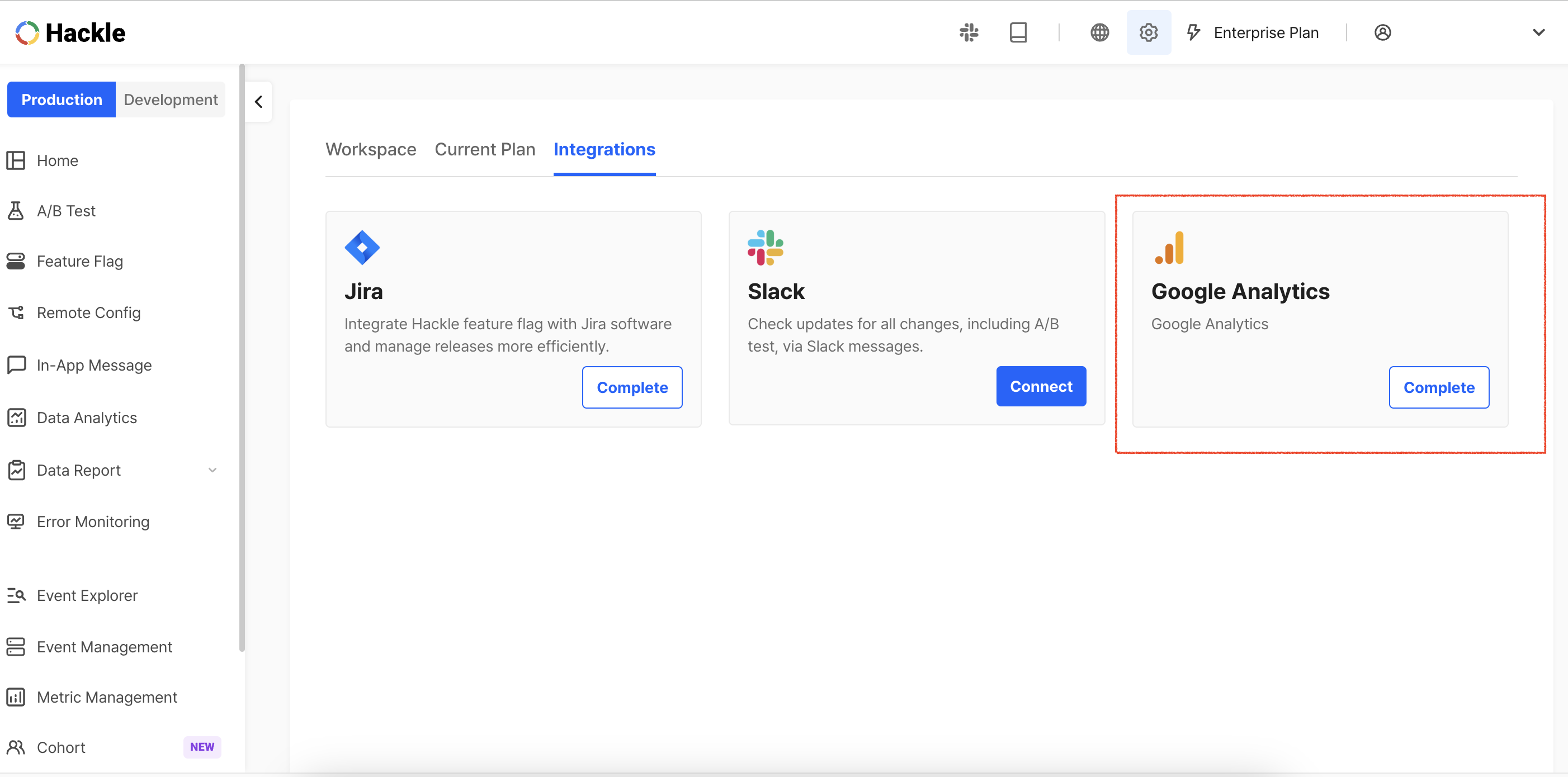
Workspace Settings - External Integration
- Select Google Analytics and start the configuration.
- After logging into your Google account, grant access to your Google account.
3. > 🚧 Permission RequiredThe Google account must be the Editor (or higher) of Google Analytics property.
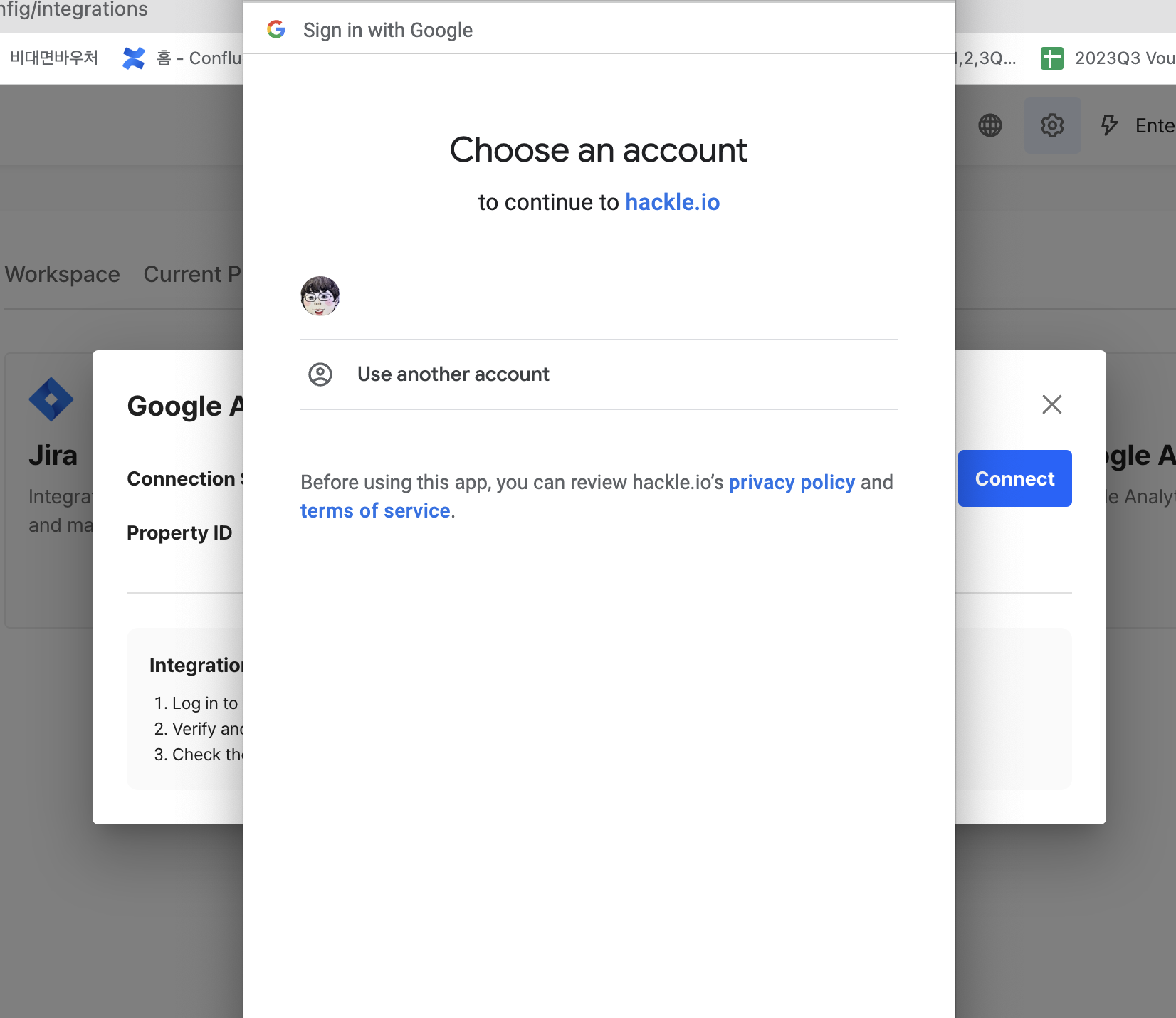
Google Account Access Approval
- In the popup window that appears, enter the GA Property ID to be connected to the Hackle workspace. You can find the GA Property ID in GA Console > Admin > Property Settings > Property Details.
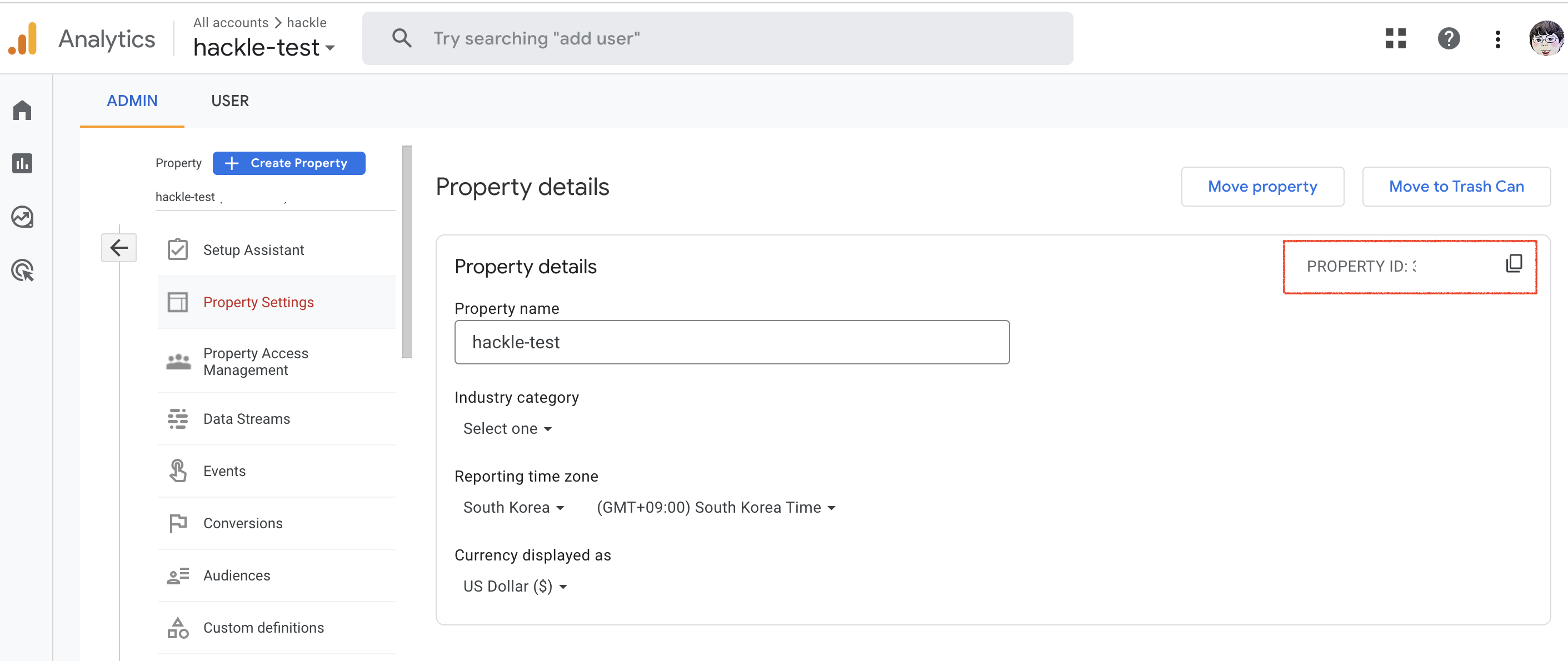
GA Property
- Enter the Property ID, click the SAVE button, and the changes will be saved, completing the integration. Once the integration is complete, the integration status will be displayed as 'Integration Complete', and you can confirm the connected Property ID value.
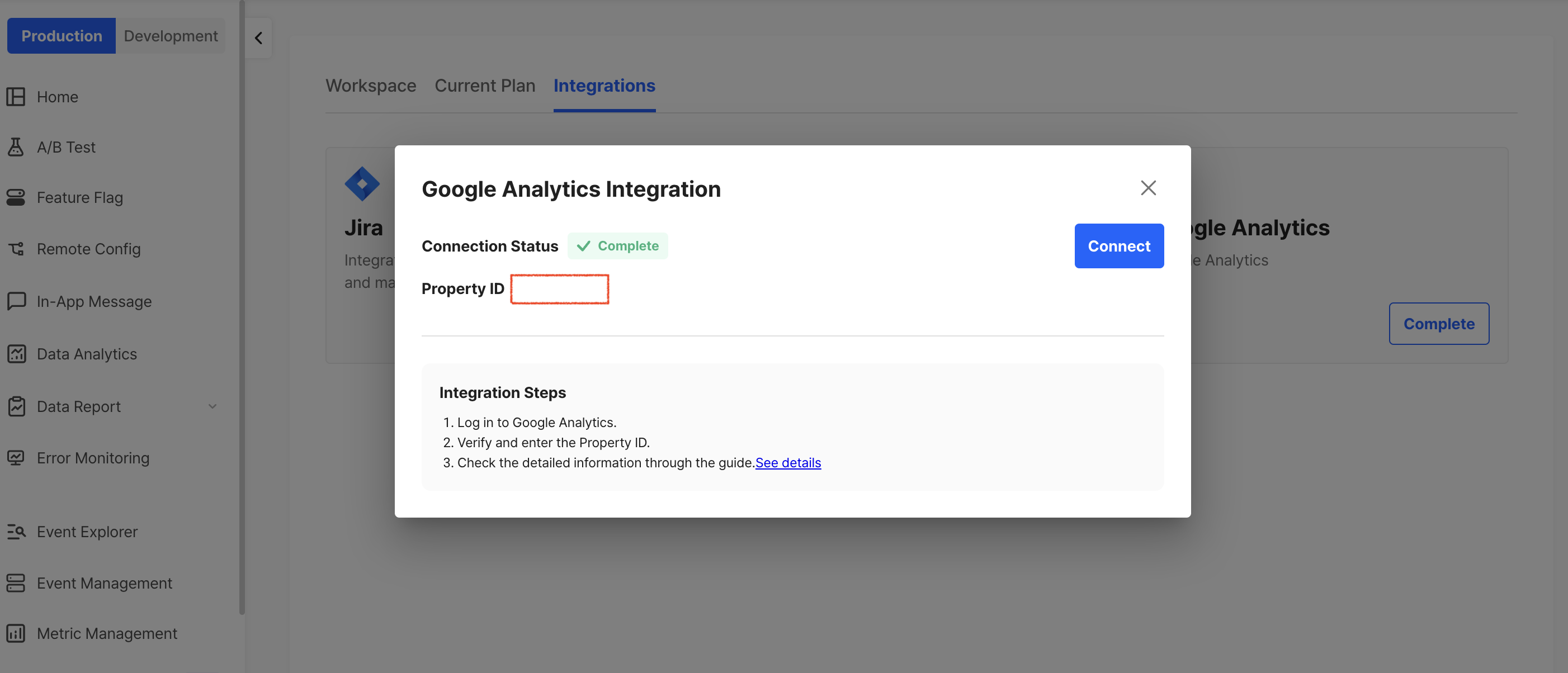
GA Integration Complete
Starting an Experiment
- After starting an A/B test in Hackle, experiments will be automatically created in GA. Audiences are created for each experiment, version and test group.
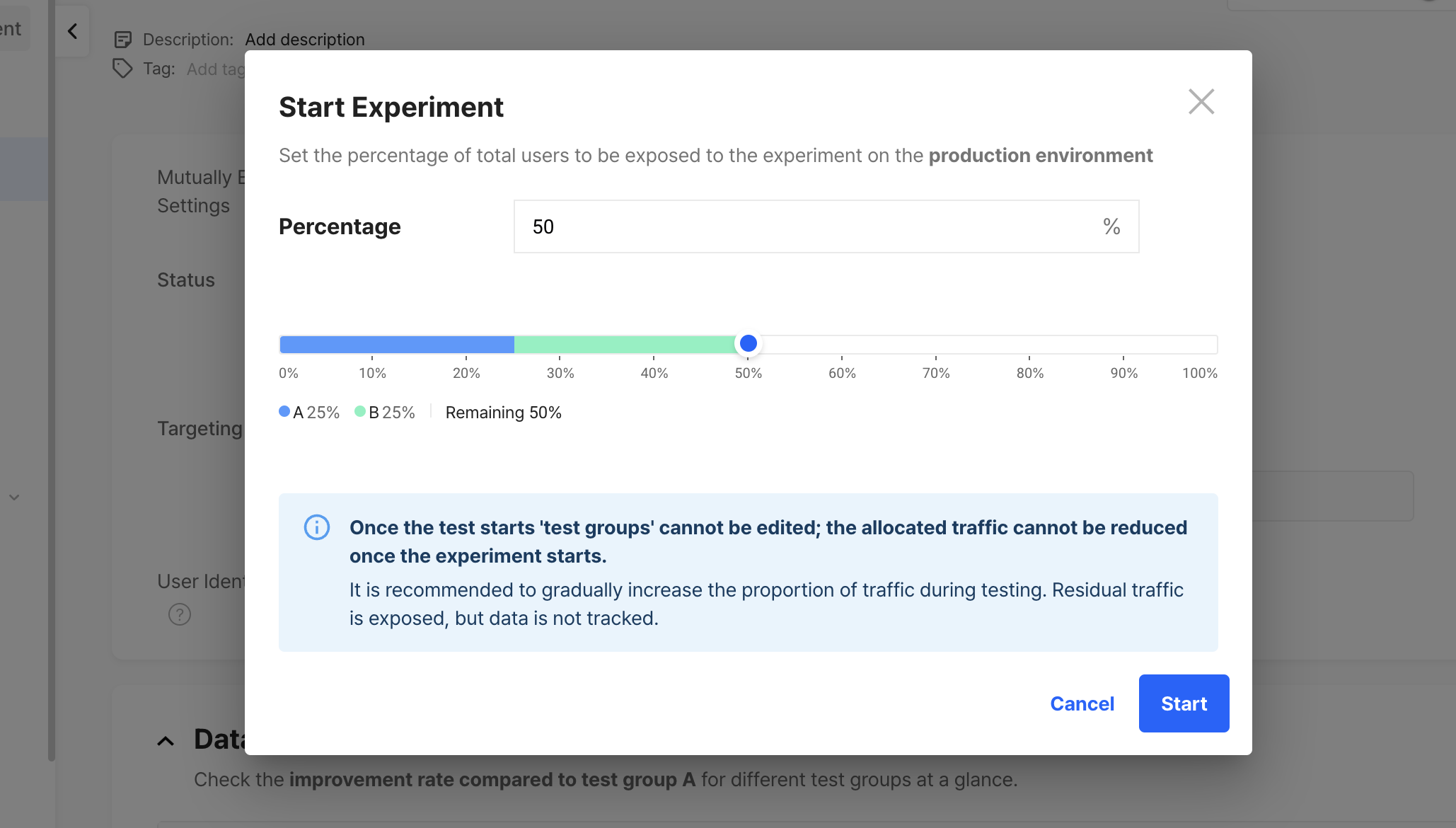
Starting an Experiment and Traffic Allocation
- In the GA console, you can confirm this under Settings > Audiences. Audiences are named HACKLE-EXPERIMENT-experiment number-experiment version-test group.
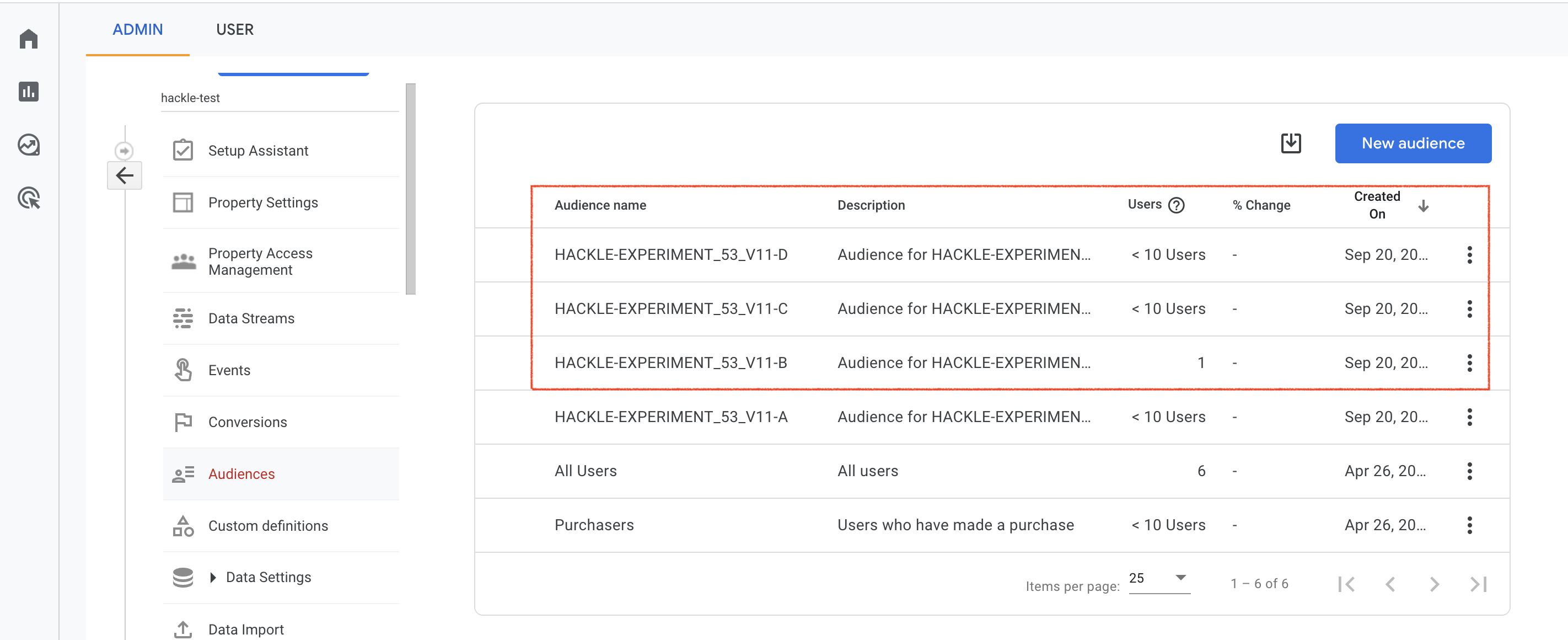
GA Audiences Creation
- When actual user traffic comes to the experiment, the number of users in the GA audience will also increase. Click on Add Comparison in your desired GA report to select the desired audience as below. Add comparisons for each experiment group to compare performance.
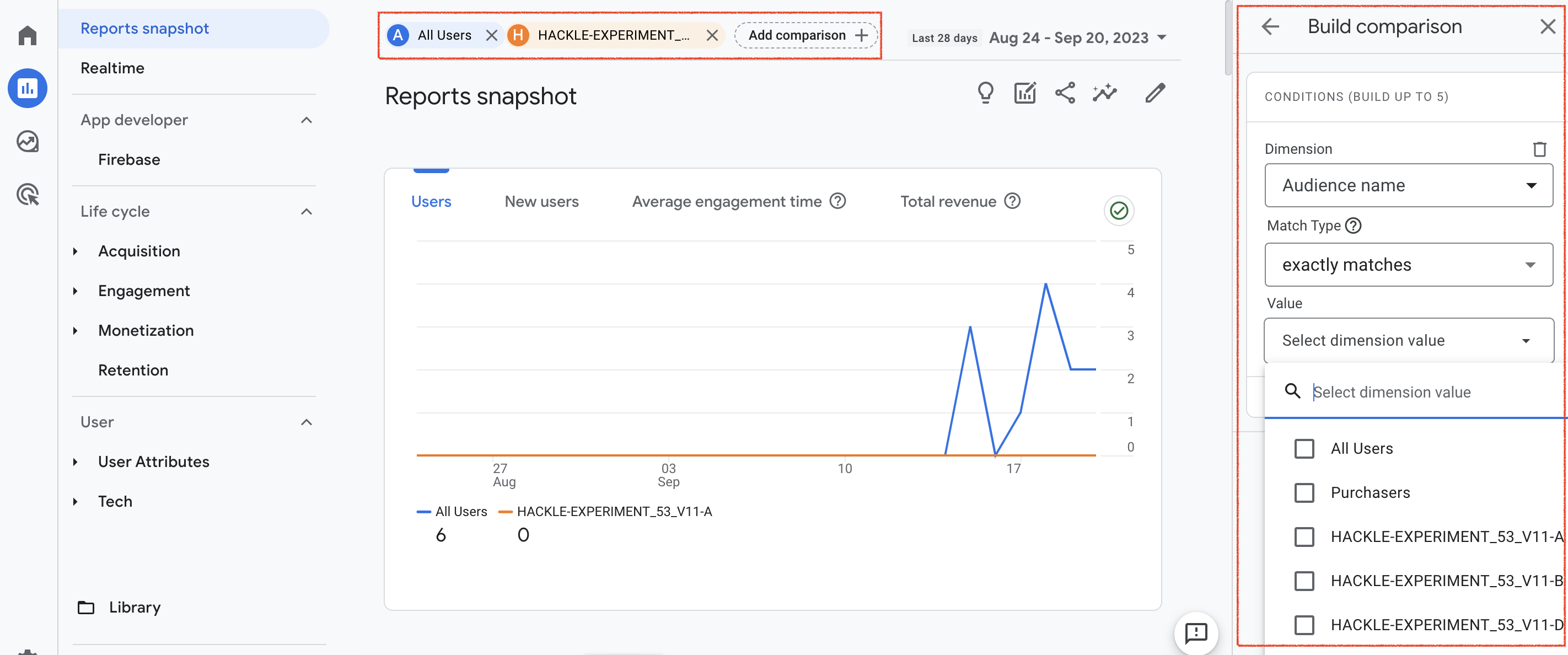
GA Reports > Add comparisons
- After the experiment complete, if you determine that data analysis for a particular audience is no longer needed, it is advisable to delete that audience.
Updated 5 months ago
