Step 2-2 : Set Funnel
You can perform step by step analysis of the user journey from entering the service to achieving a specific goal for each group that participated in the A/B test
For example, you can compare user action steps by group, such as entering the homepage > entering the product details page > clicking the Buy button > entering the checkout page > completing the purchase.
Using A/B test funnel analysis, the following advantages are provided:
- Replace multiple metrics with a single funnel metric.
- Compare and analyze the conversion rate of each group's behavior step by step with a single glance.
Closed Funnel
Closed Funnel calculation refinement (22.09.21)The events in step n will be counted, only when occurred after the events from step 1 to step n-1
Funnel in A/B test is analyzed by Closed Funnel method
The closed Funnel method analyzes whether the user is reached through all stages based on the sequence of the configured funnel steps after the first exposure to the A/B test. This means that users who participate in the funnel from the intermediate stage, not from the first stage, are not counted as conversion; users who leave the intermediate stage are not counted from the subsequent stage.
Therefore, it is a common form of the closed funnel that gradually decreases. Please be careful when setting the funnel, Since the setting of each step can affect all of the following steps and the result may vary depending on the order of the funnel stage,
Closed Funnel is useful for assessing whether the user is actually acting in the intended order within the service, or when multiple paths can be entered, such as the product detail page.
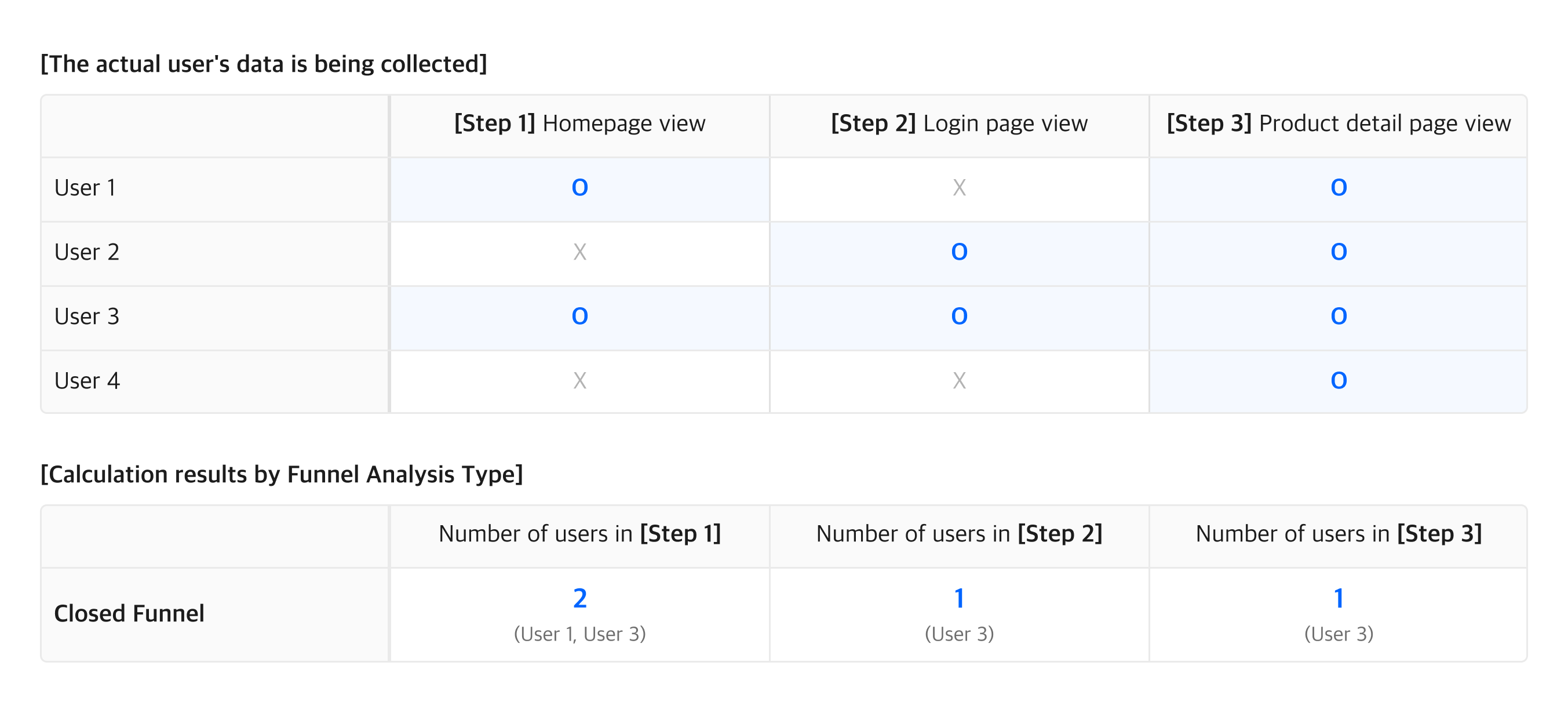
Create a Funnel
Click 'Create a funnel' to display a popup window as shown below. You can set events and filters for each step. (Setting Filter will be launched shortly)
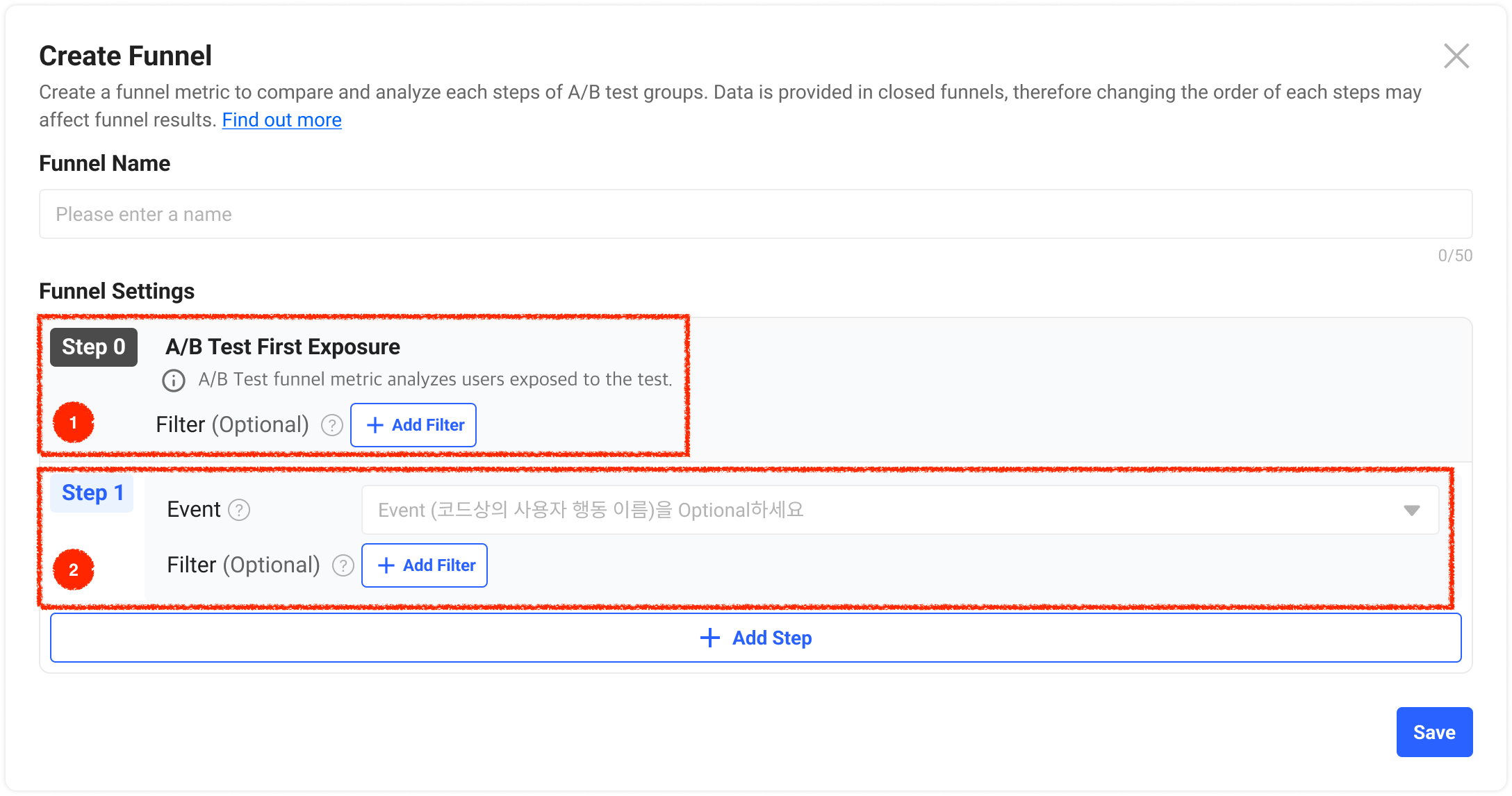
Step 0 setting
Since all users are exposed to the A/B test first, the event in phase 0 is 'A/B test first exposure'. Therefore, user behavior before exposure to A/B tests is not reflected in the funnel data.
For Step 0, you can use the properties through filter for detailed settings. More information on setting up filters will be explained below.
Step 1 and later steps settings
From step 1, please set the user's behavior that you intend to analyze in order. Due to the nature of the closed funnel analysis, the data may change according to the order of the steps. The funnel can be set up to 10 levels via the Add Step button
- Event : Select the event corresponding to the desired user's behavior.
- FilterA feature that enables more detailed settings using properties that exists in the selected event. For example, a feature that allows you to set up to analyze purchase events paid by 'card' only. Refer to the [[doc]](: intro-property) documentation if you need an understanding of the properties.
- You can select the desired user or event property in the first column of the filter, and up to 10 values for the selected property in the second column.
- Click 'Add an AND conditions' to apply up to 5 filters per step.
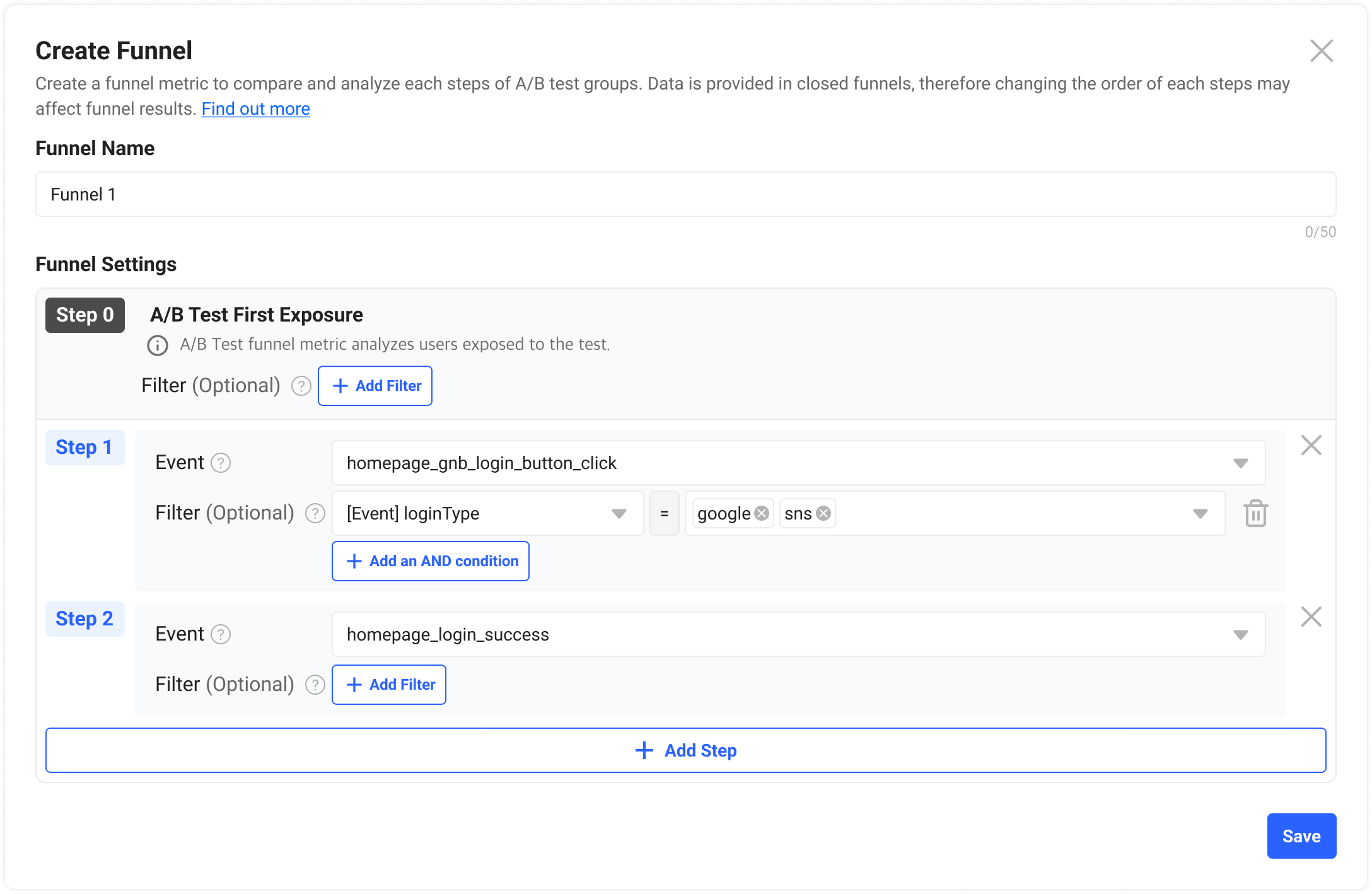
Once all settings have been completed, click the Save button at the bottom right to save. The result of the funnel will be calculated within a hour after the start of the A/B test or the addition of funnel for on-going test.
Edit Funnel
You can modify the name, description, and the name of each step by clicking the pencil icon to the right of the funnel. However, you cannot modify settings such as events and filters.
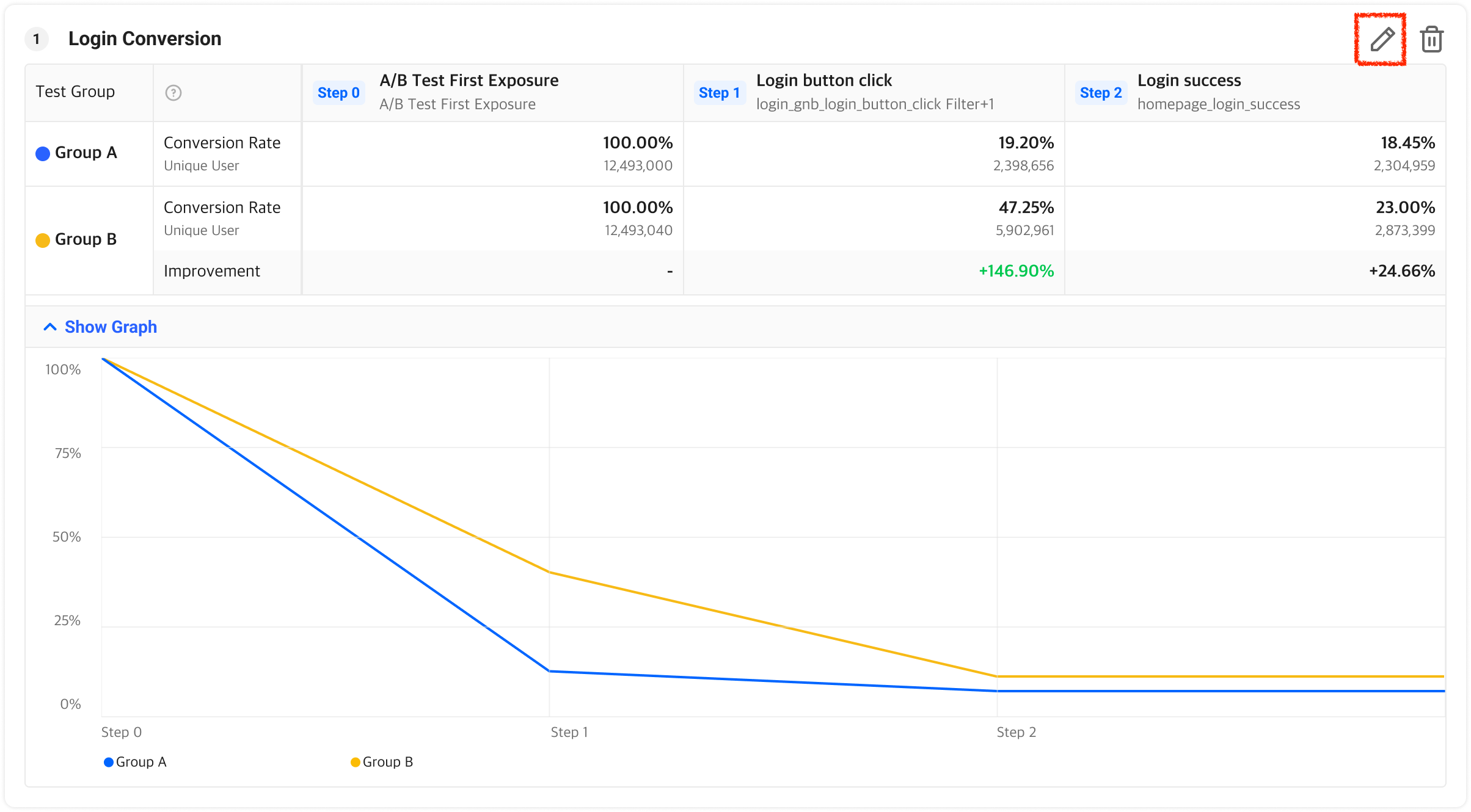
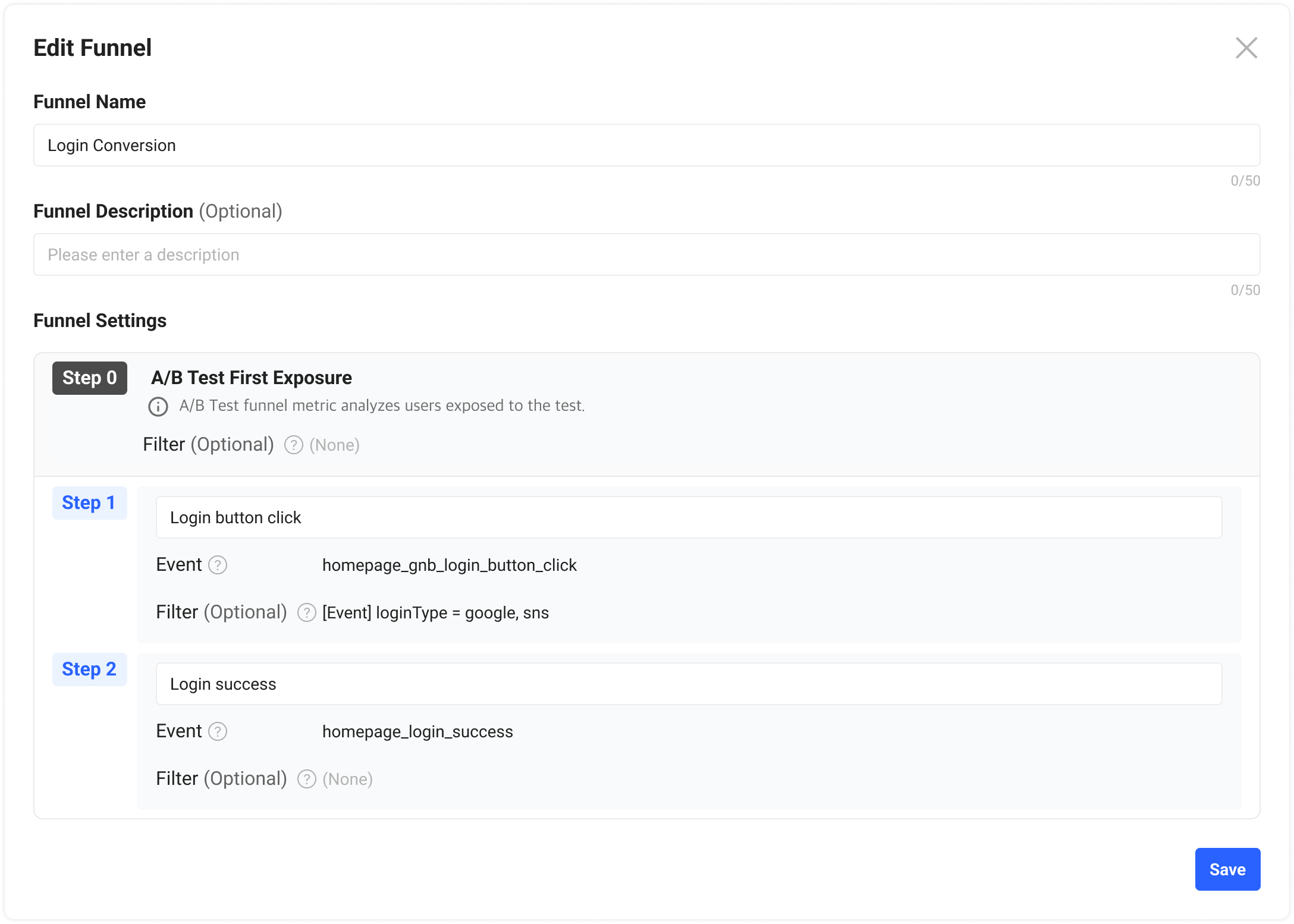
Delete Funnel
You can delete the funnel by clicking the trash can icon located on the right side of the funnel.
However, if you delete an existing funnel and register a new one during the A/B test, you can check the data after up to 1 hour.
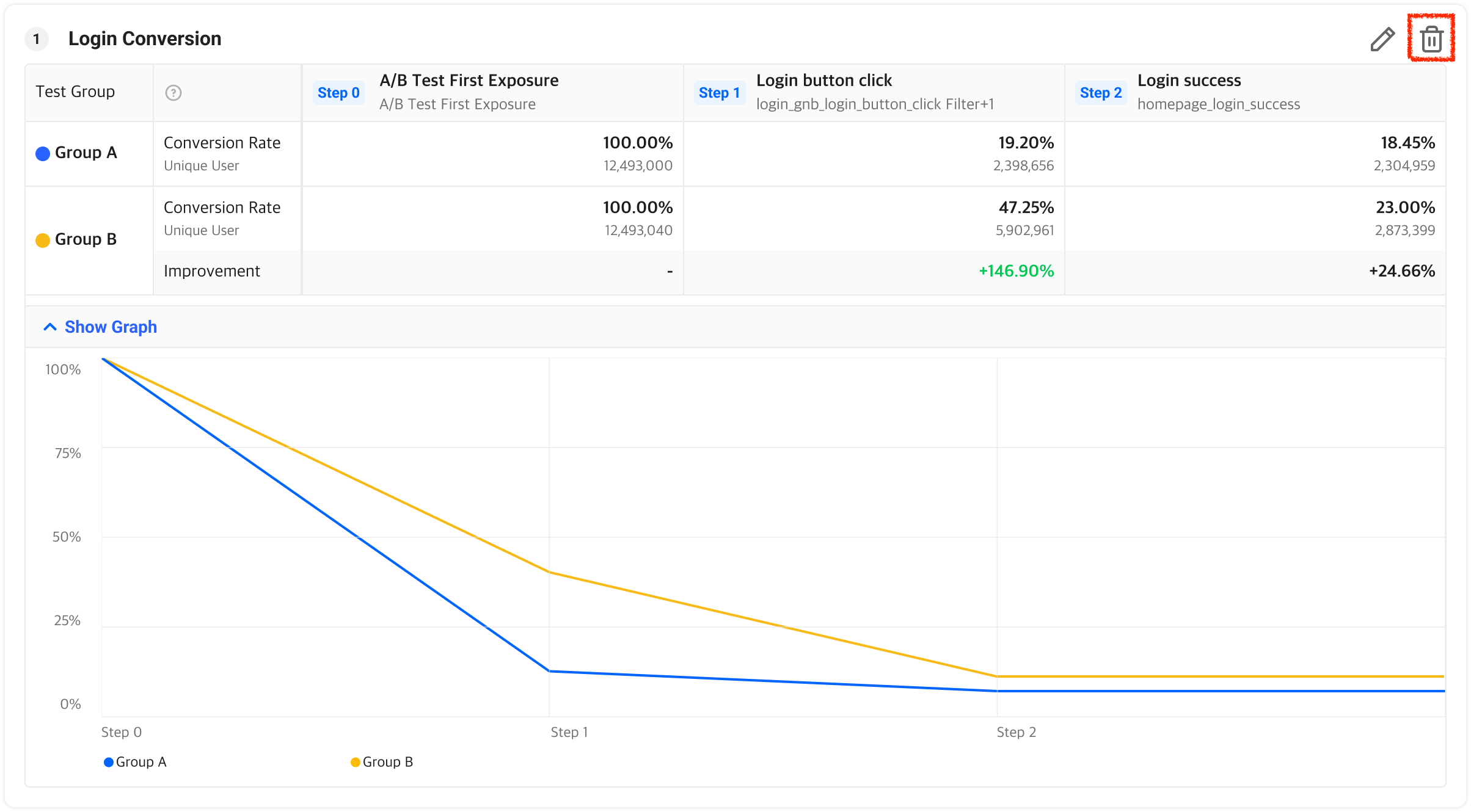
Updated 5 months ago
