User Explorer
This feature is supported for iOS SDK version 2.17.1 and above.It is recommended to use only in Debug builds.
The method of identifying users and forcing assignment to A/B tests and feature flags is explained below.
Add the following code:
override func viewDidLoad() {
// ...
hackleApp.showUserExplorer()
// ...
}The Hackle logo button will appear at the bottom of the screen. Clicking the button will take you to the settings screen.
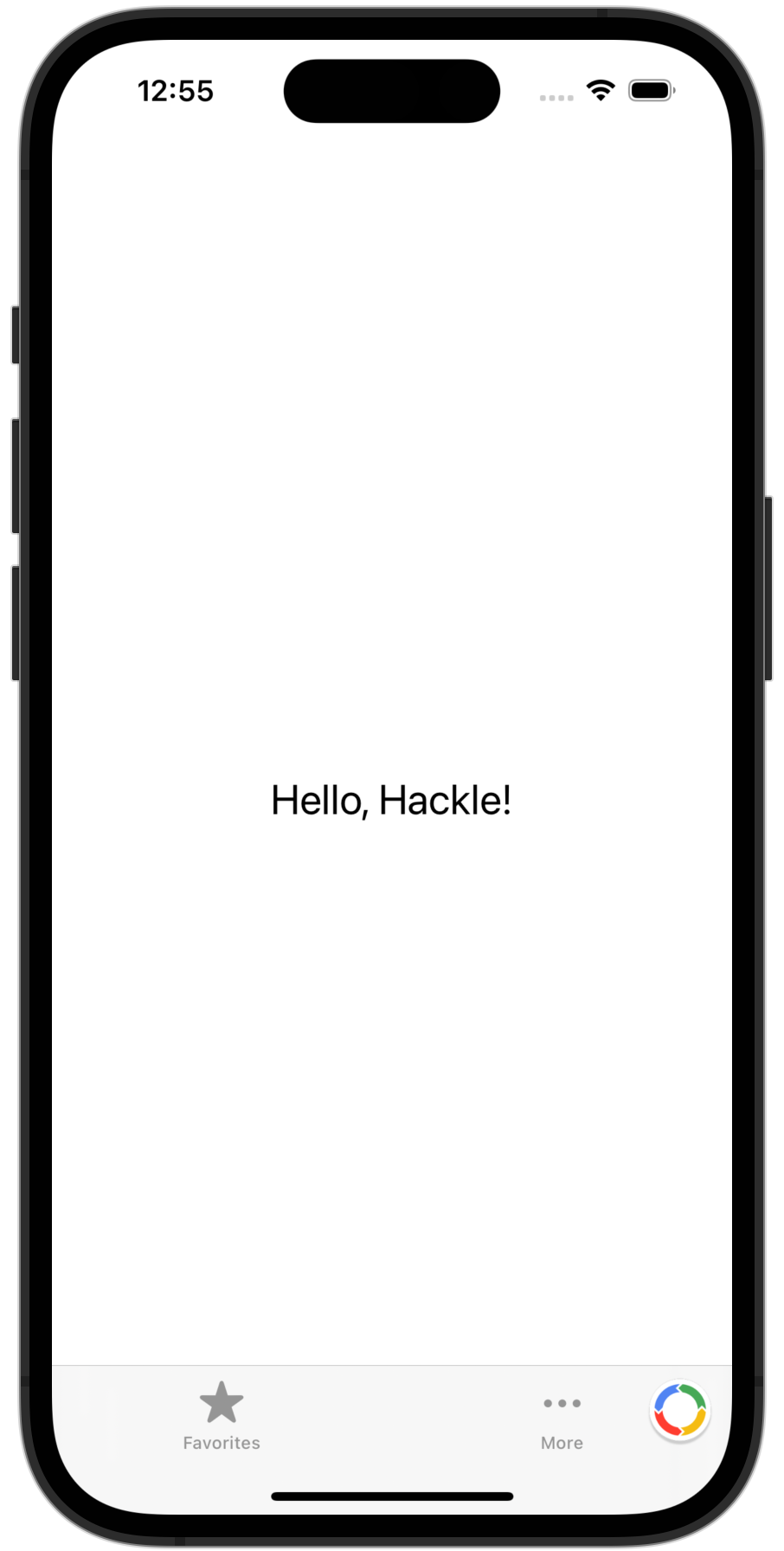
Identify User
You can check and copy the user identifier from the top of the screen.
You can also check PUSH TOKEN of the device, if the SDK version supports Push Messaging.
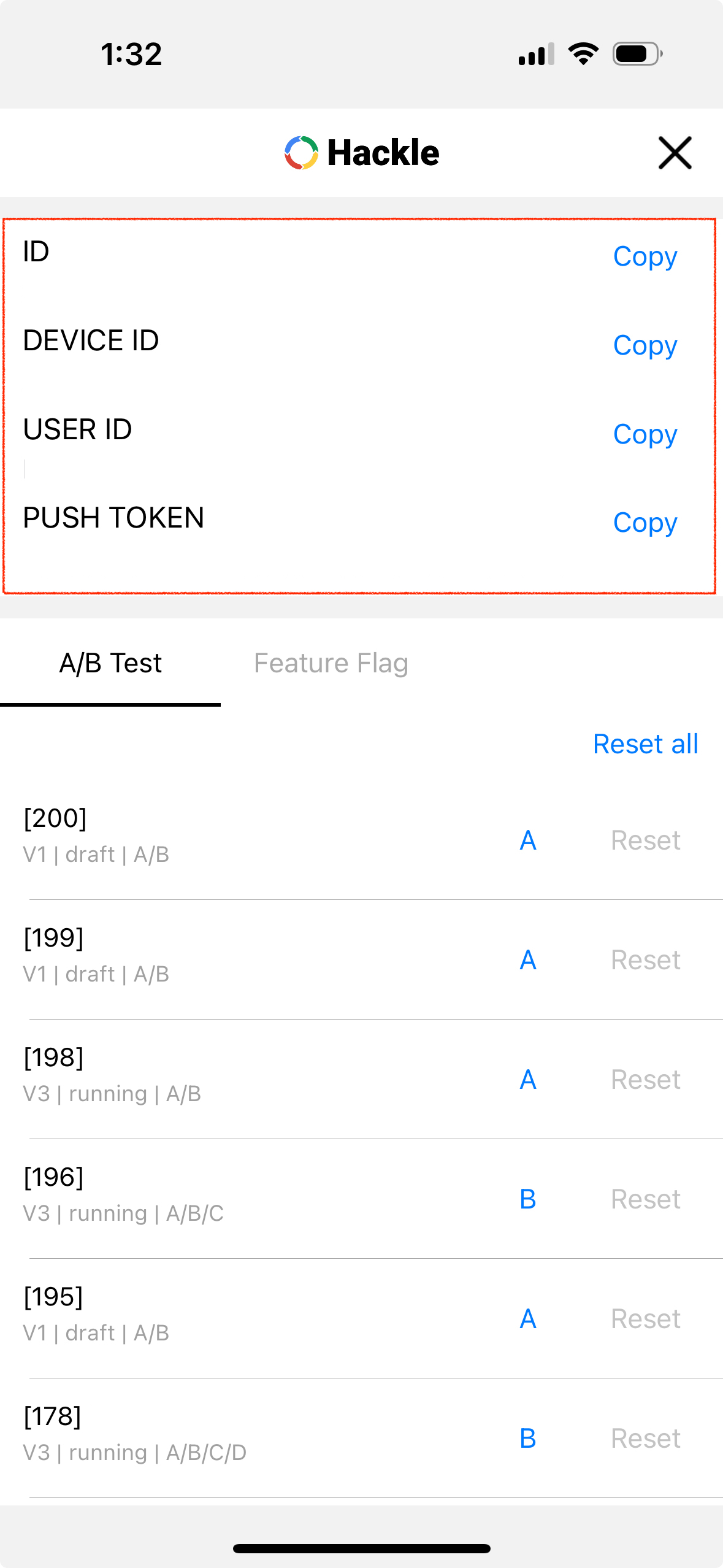
Force User Assignment
- You can check the distribution results of A/B tests and feature flags at the bottom of the screen.
- You can force assignment to a specific group by clicking the SelectBox.
- Clicking the
Resetbutton will release the forced assignment. - Clicking the
Reset allbutton will release all forced assignments. - If forced assignment is applied in the app, it only applies when distributing from the app (not registered in the dashboard test device).
- If forced assignment is not applied, please completely exit and restart the app.
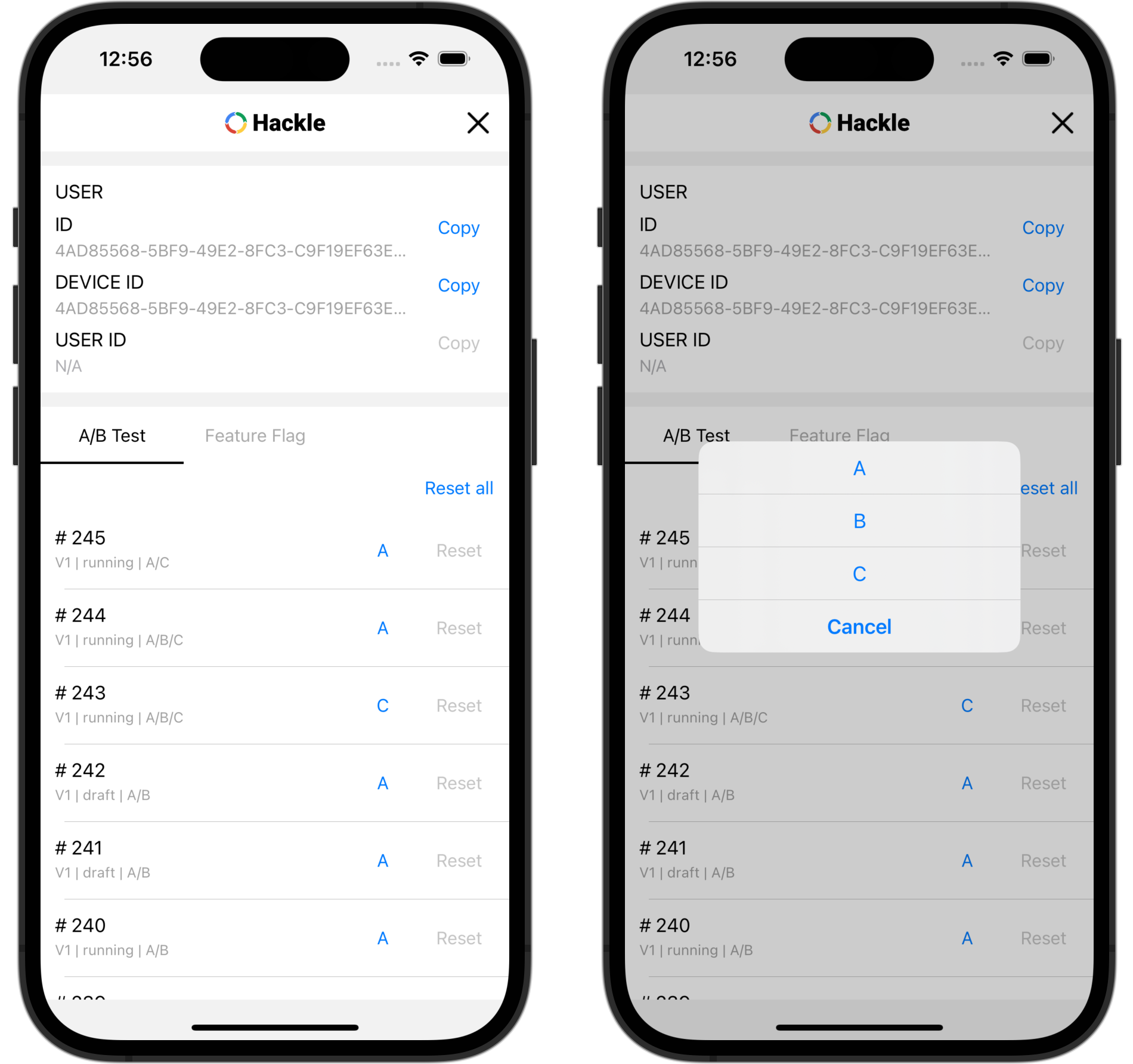
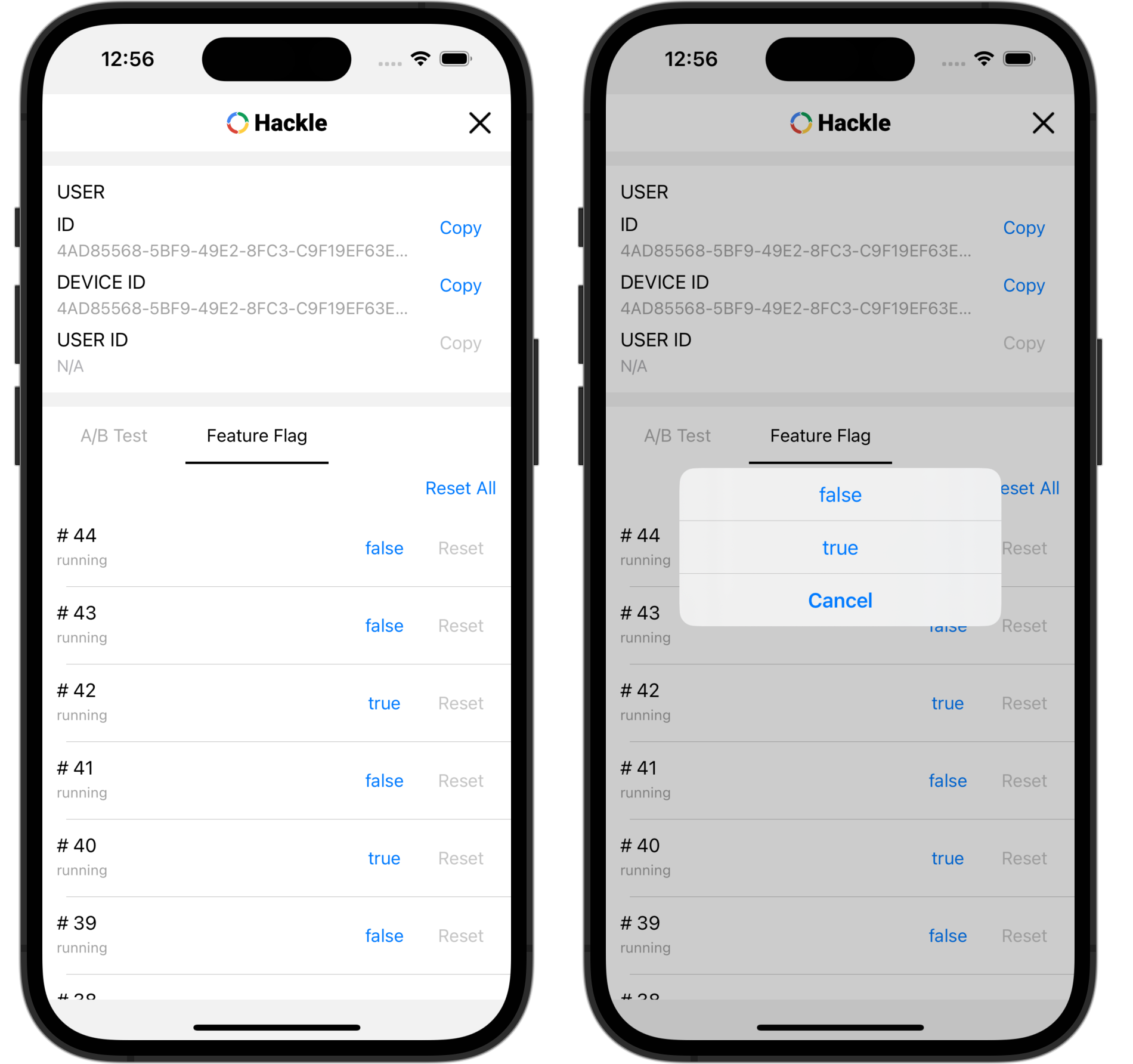
Updated 5 months ago
