Extract Event Data
This page will give you a detailed guide on how to download all event data that occurred on a specific date.
Please check your planEvent data extraction is only available for paid plans (Pro plan and above).
Steps
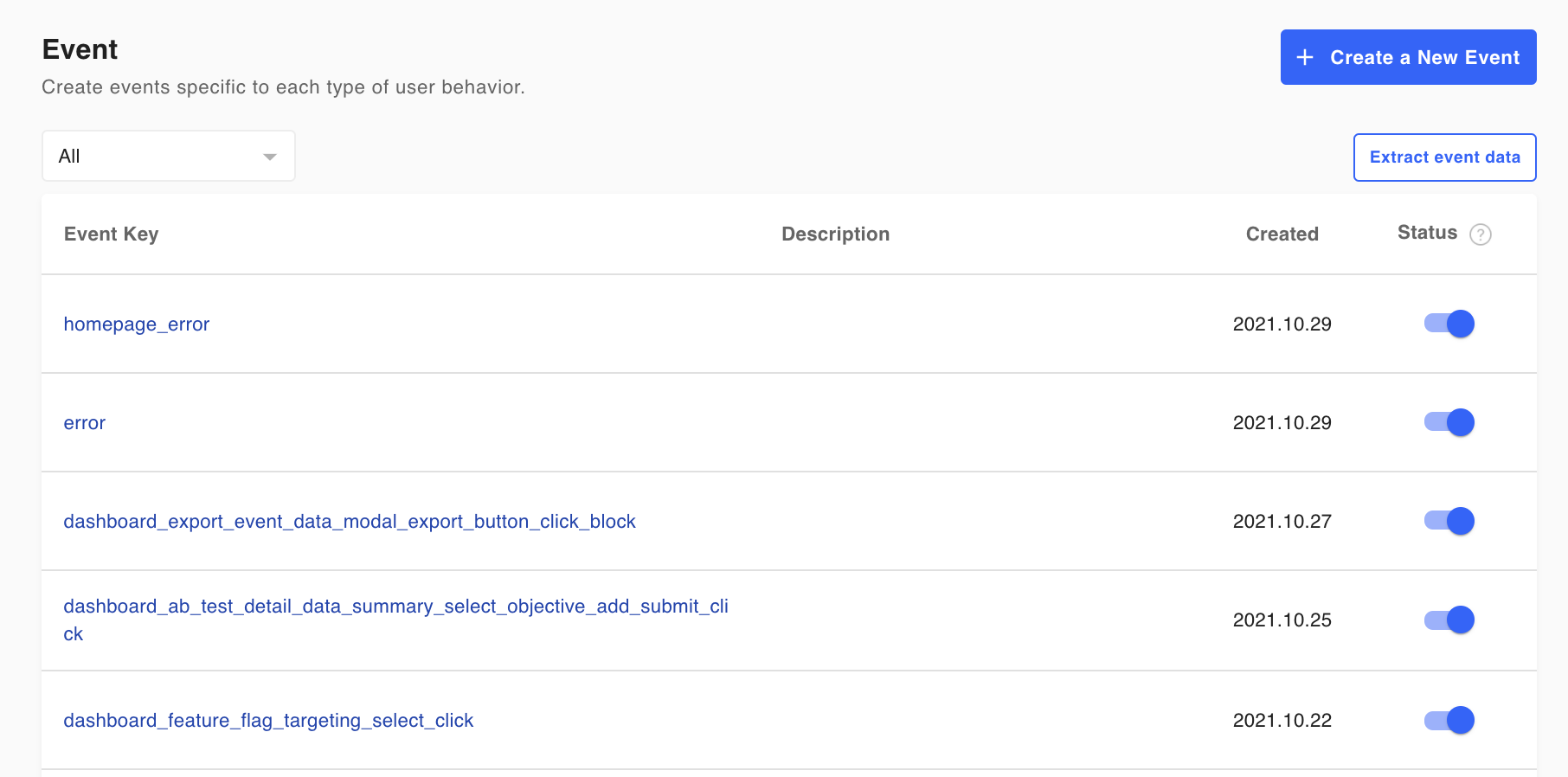
Press on the "Extract event data" button
- Click the
Extract event databutton located in the upper right area of the event list. - A dialog box for selecting a date appears. Select the desired date.
- Click the
Extractbutton in the dialog. - An email will be sent with a link to receive event data.
Notice
- Data of all events on the selected date will be extracted.
- Both the event data from the development environment and the production environment are extracted.
- If you try to extract event data again while extraction is in progress, it will not proceed.
Updated 4 months ago
