Step 6: Press Start (Health check)
"Start your experiment!"
The running status of A/B test can be set on the A/B test detail page.
Pressing Start A/B Testing and Beginning your Experiment
You can begin your experiment by clicking the Start button located at the top right of the detail page of the A/B test. After setting the traffic allocation level in the pop-up window, once you click the Start button of the pop-up, your desired percentage of users will now be a part of the A/B test.
Health check
With a health check, you can ensure that everything is ready to start the new test or in normal status for the ongoing test.
1. User Identifier
Verify that the user identifier selected as the distribution criteria for the test has been successfully transmitted to the hackle.
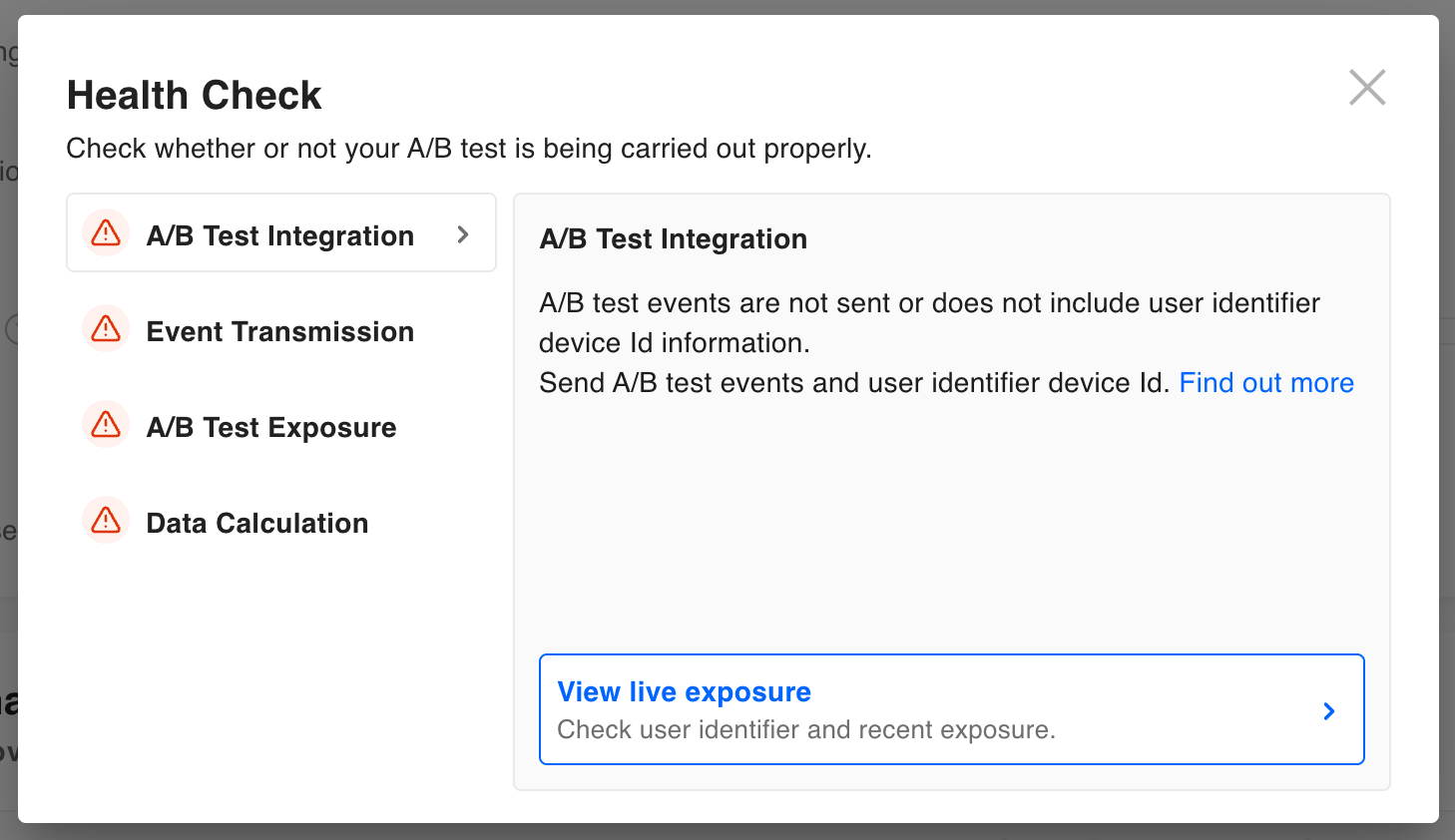
- Red alert case
1-a. Start sending user identifier information refer to the documentUser Identifier
1-b. Click "Realtime Exposure Check" button at bottom to verify that the user identifier is properly sent in realtime [doc:realtime-status] realtime-status
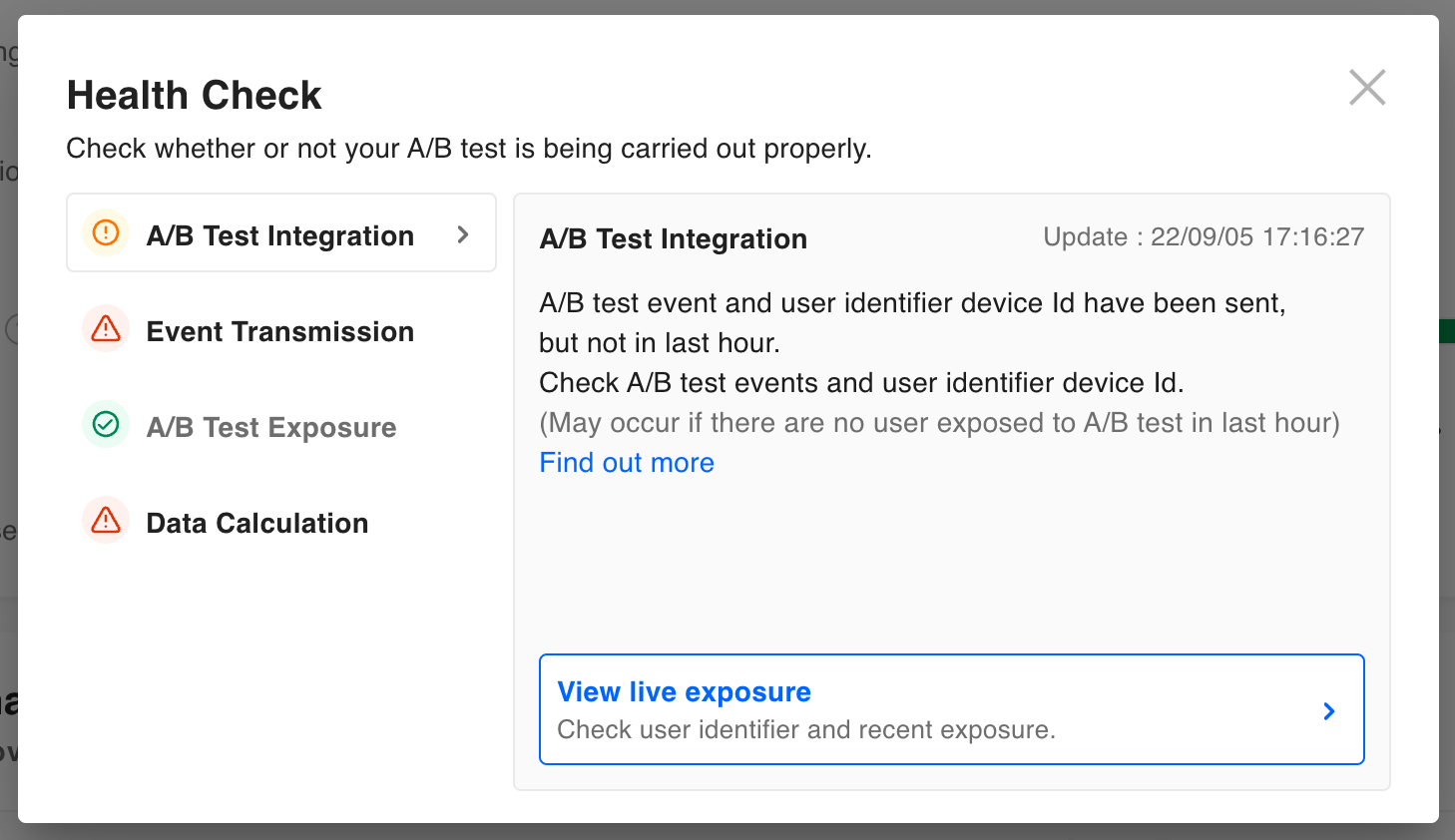
- Yellow monitoring case
2-a. Click "Realtime Exposure Check" button at bottom to see if any users have been exposed within the last hour [doc:realtime-status] realtime-status. If there are no exposed users, please check again after the user is exposed
2-b. f any users are exposed, it may means that the transfer of the user identifier selected as a distribution criteria have failed due to a change in code. Please re-send proper user identifier refer to the documentUser Identifier
2. Track Event
Verify that the track events you used in the metric, retention, and funnels for the A/B test are being transmitted properly.
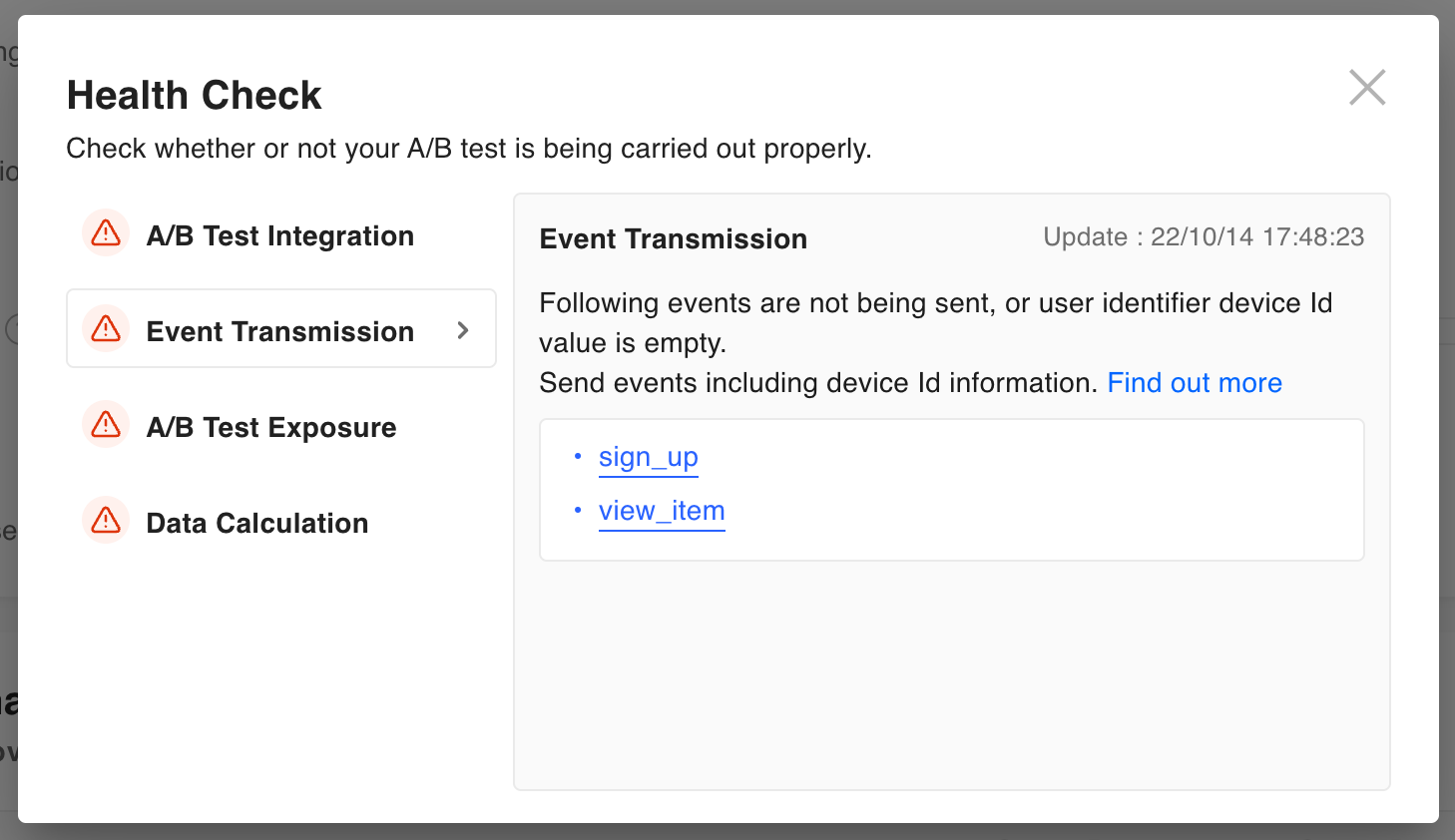
- Red alert case
1-a. Please send the each events listed in the bottom box. You can check on each event item to see the real-time status of each event.
1-b. If an event persists in the box even though it has been sent to hackle, you may not have the user identifier selected as the distribution criteria when sending the event. Refer to the User Identifier document at User Identifier) to send the event with the user identifier.
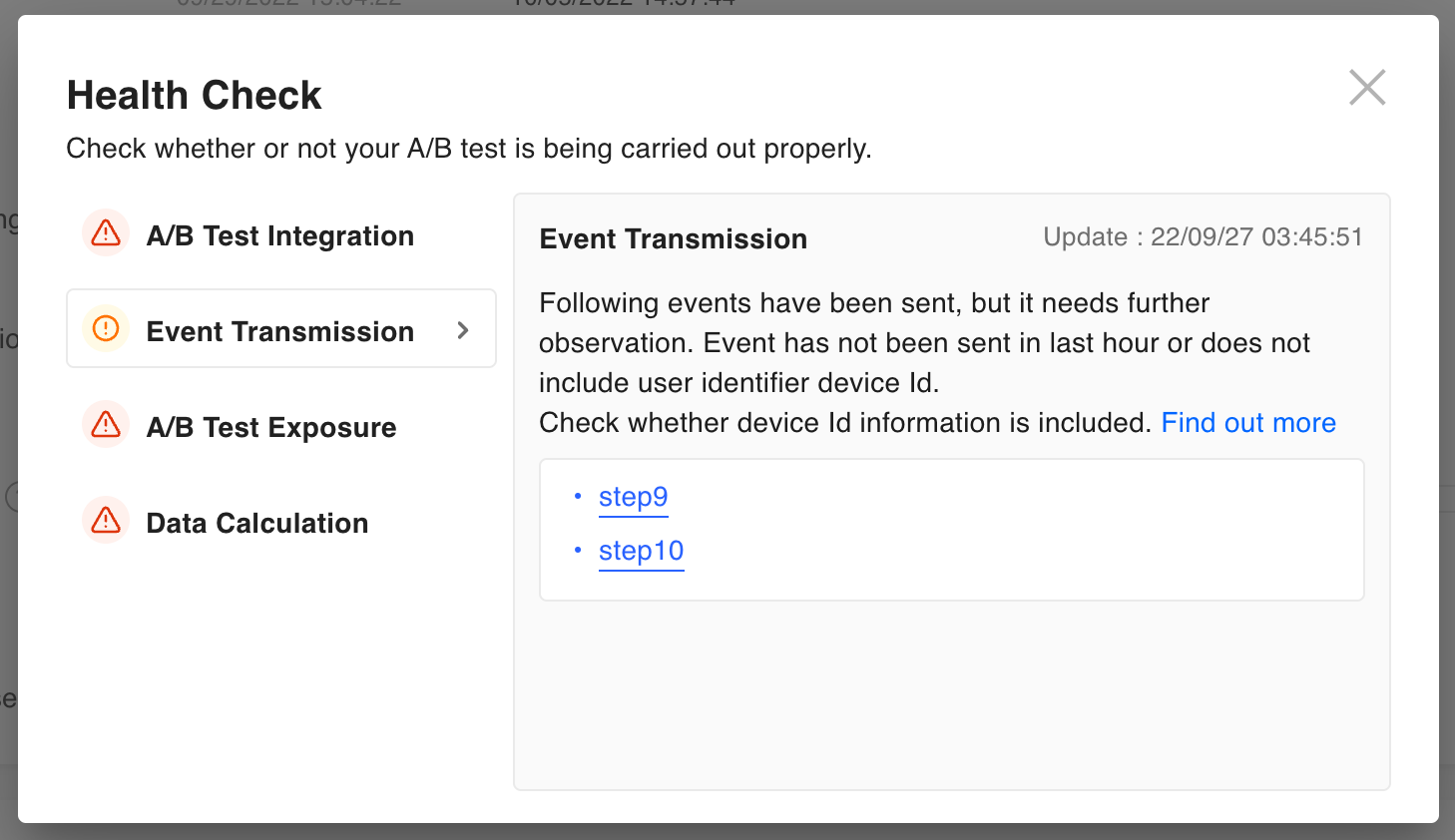
- Yellow monitoring case
2-a. Click on each event item to see if the event has been sent within the last hour.
2-b. If an event persists in the box even though it has been sent to hackle within the last hour, you may not have the user identifier selected as the distribution criteria when sending the event. Refer to the User Identifier document at User Identifier) to send the event with the user identifier.
3. A/B Test Exposure
Check that at least one user is exposed to the A/B test and distributed to the test group. You can verify that the actual user participated in the A/B test in production environment, it will be calculated 1 hour after the A/B test starts.
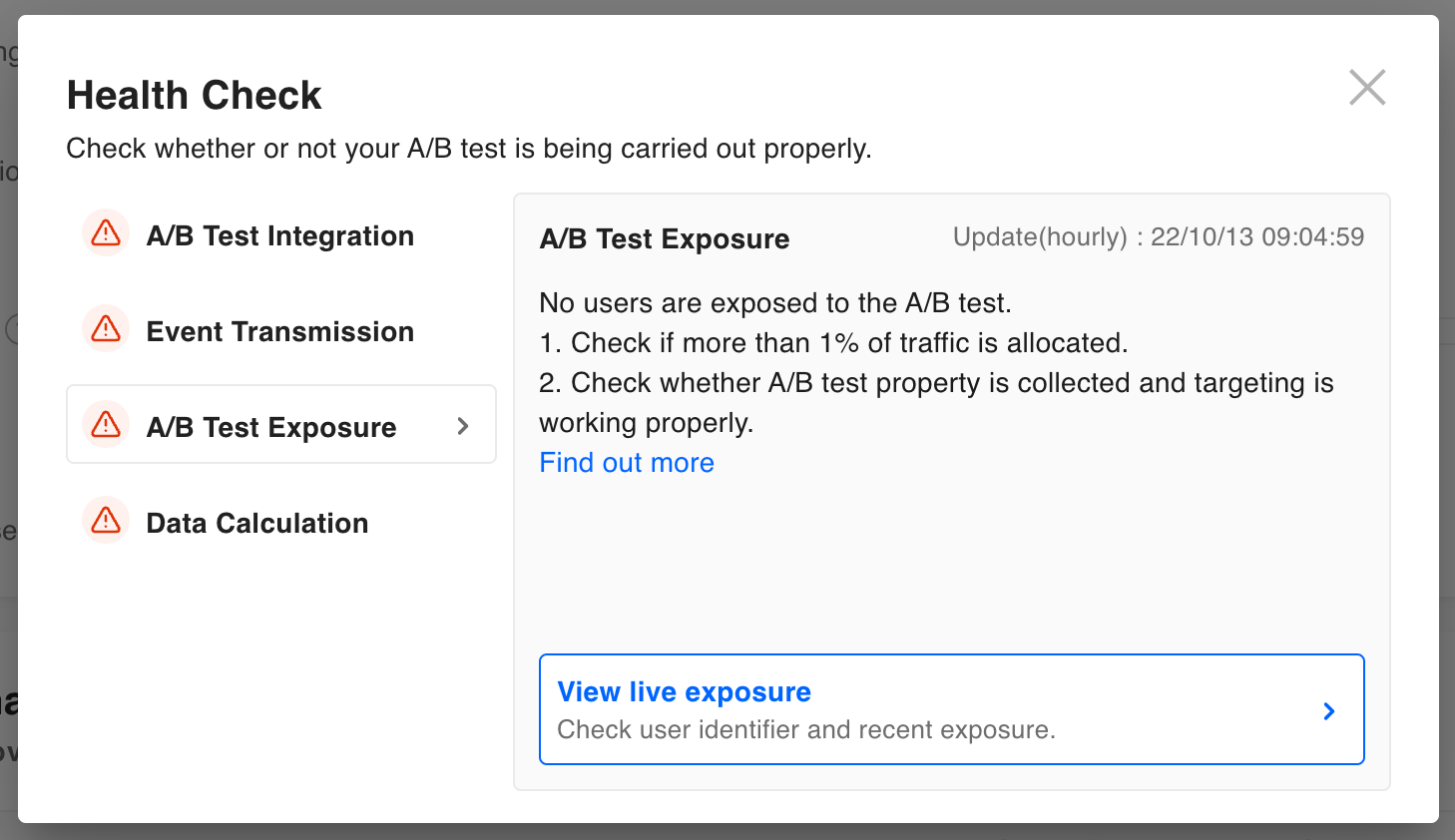
- Please check if the user identifier and event are transferred properly.
- Make sure that you have allocated at least 1% of traffic. If traffic is allocated as 0%, the A/B test is not exposed to the user even though it is started.
- Validate that A/B test targeting is correctly set and all of property information used as target condition is collected. See the Target settings document. Targeting
4. Metric calculation
Check if any of the metric, retention, and funnels registered for the A/B test are calculated as zero. You can check it 1 hour after the A/B test starts.
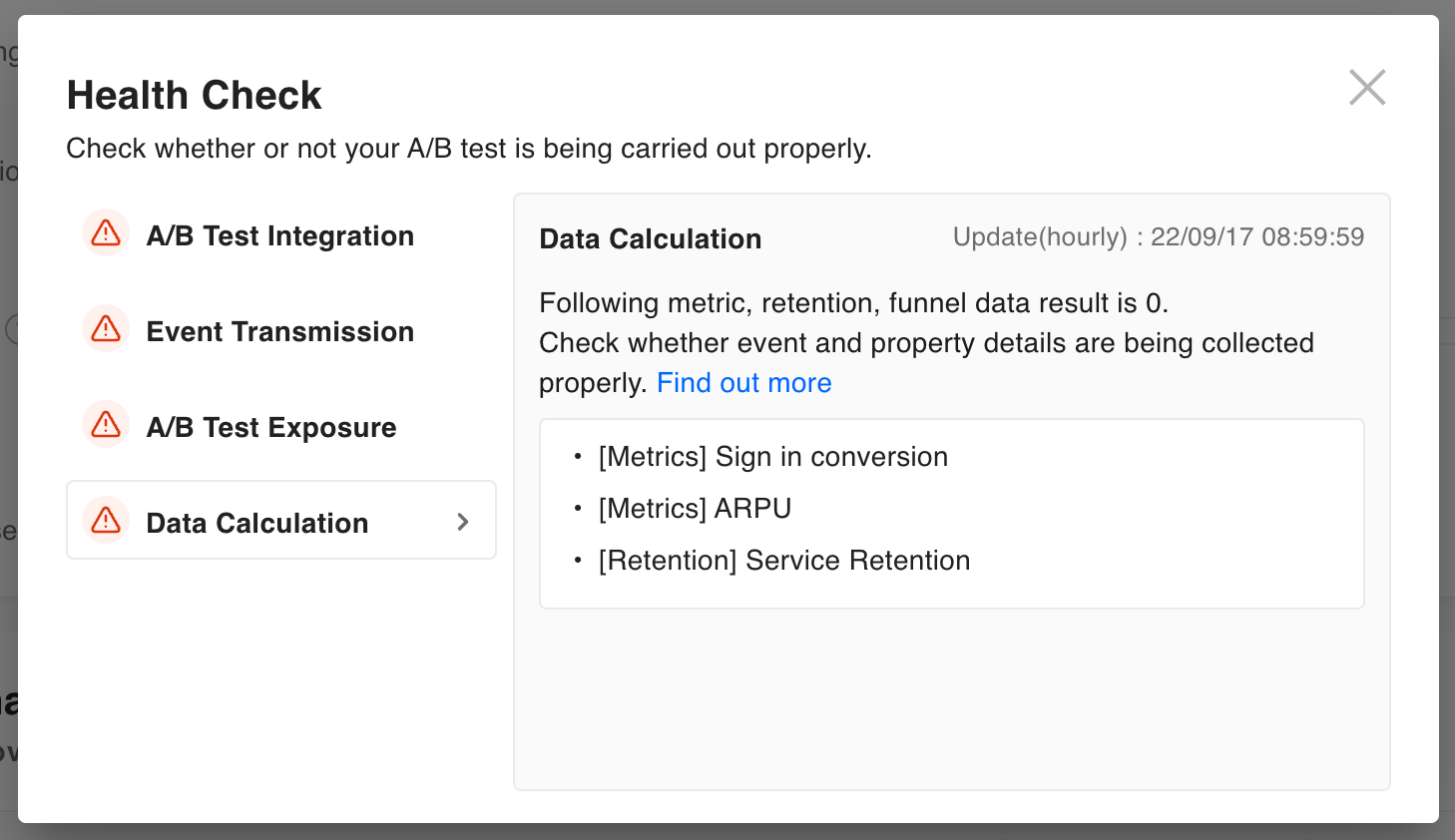
- First, please check if A/B test integration, event transfer, and A/B test exposure are all normal.
- If the filter is applied to the items shown in the box below, check that the property of the event used in the filter is collected properly. Make sure that the property information exists on the Event Management> Details page for that event > Event Properties (Event properties)
Updated 4 months ago
