Apple Push Notification Service Integration
APNs integration is required to use push messages on iOSPlease use iOS SDK version 2.28.0 or higher.
Apple Push Notification Service (APNs)
Apple Push Notification Service is the official iOS push channel provided by Apple. Through this, you can provide a stable and fast push notification service to your iOS app.
Integration
-
Access the Workspace Settings > External Integrations screen on the Hackle dashboard. (link)
-
Select iOS Push Messages and start the setup.
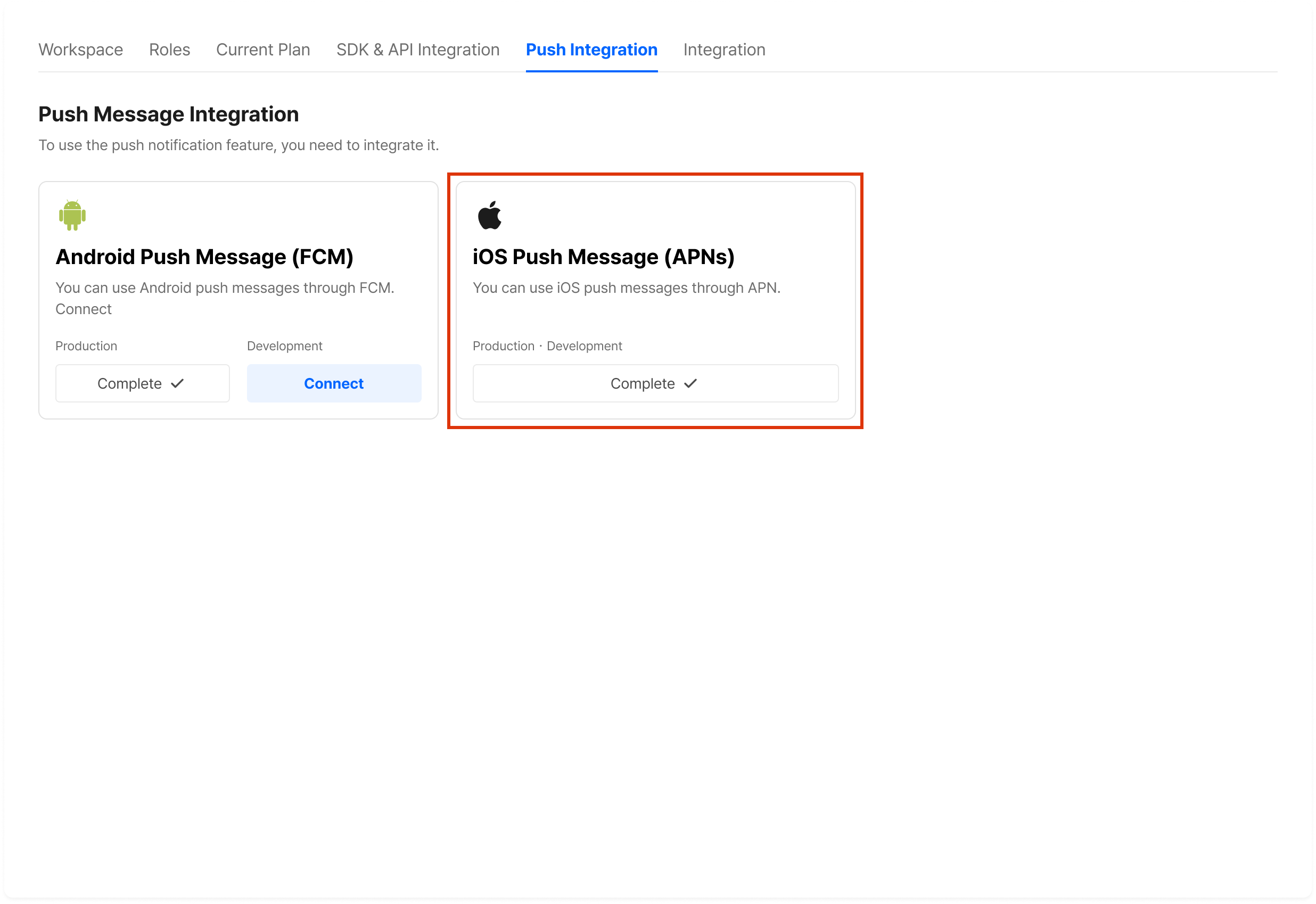
Hackle Dashboard Push Integration Page
- In the subsequent popup screen, register the Key file of the app you want to connect with the Hackle workspace, and enter the Key ID, Bundle ID, and Team ID.
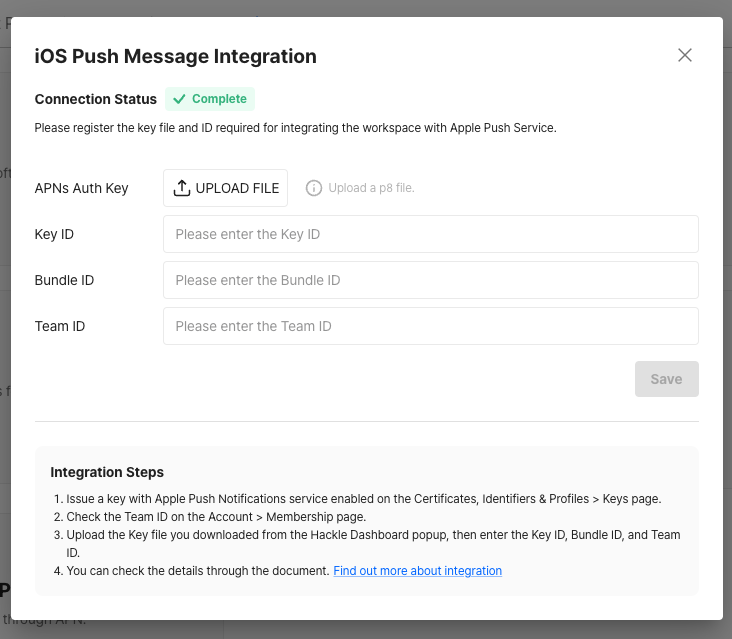
Key File and ID Values
- You can find the Key file and IDs on the Apple Developer portal. link
After logging in, go to the "Account" section in the dashboard and select "Certificates, Identifiers & Profiles".
-
Navigate to the App IDs section:
In the left sidebar, select the "Identifiers" section and click on your app's Bundle ID.
If the Identifier for the app you want to register is not there, register it first. -
Check if Push Notifications is enabled for the App ID:
On the App ID page, check if Push Notifications is enabled for your app. If not, enable it. -
Generate a Key:
In the left sidebar, go to the "Keys" section and click the "+" button to generate a new Key.
Provide a name for the Key, select "APNs", and click "Continue".
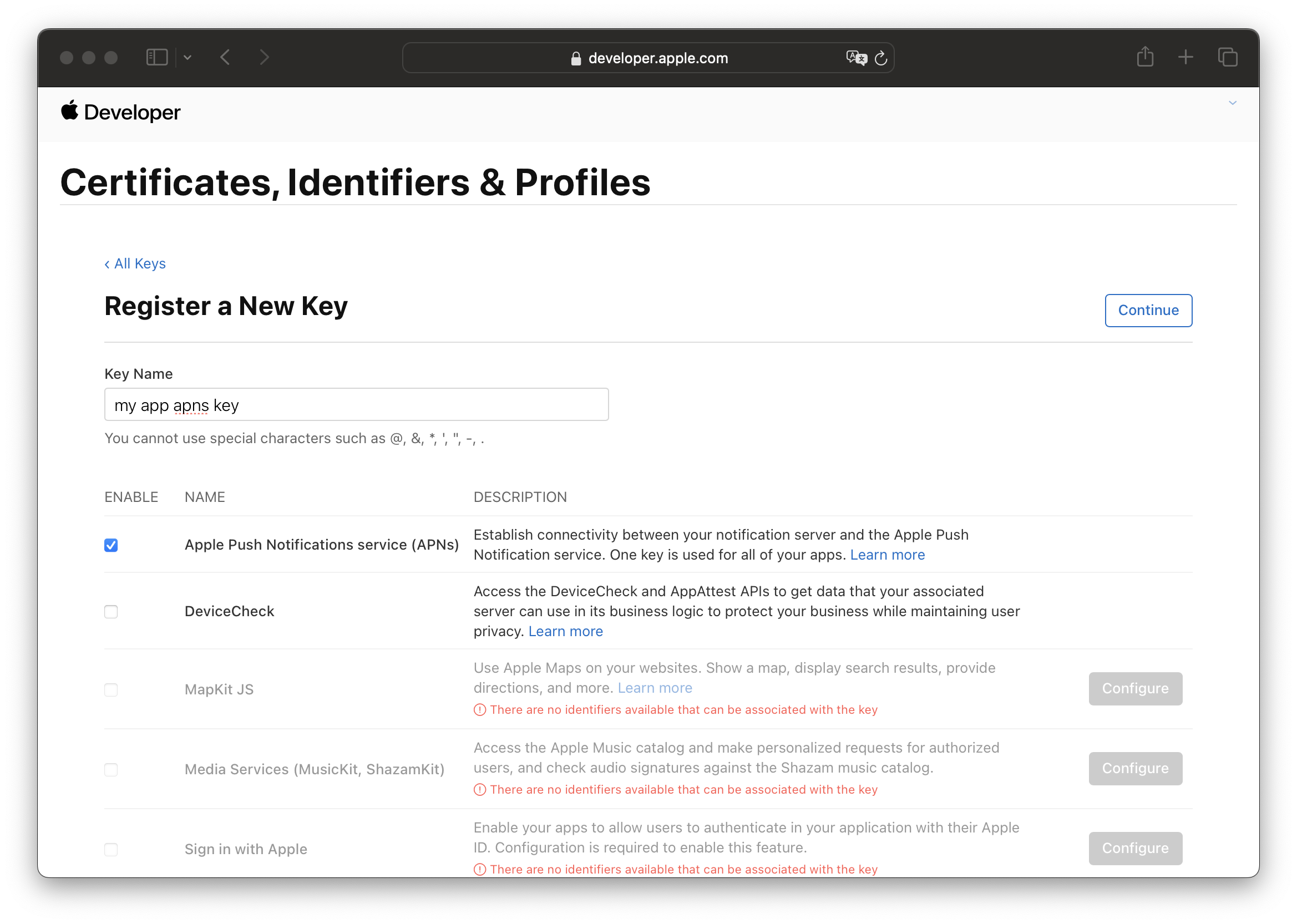
Register Key
-
Check Key Information:
After generating the Key, you can view its information, including the Key ID, Team ID, Bundle ID, etc. -
Download Key File:
On the Key generation page, click the "Download" button to download the Key file (.p8 extension).
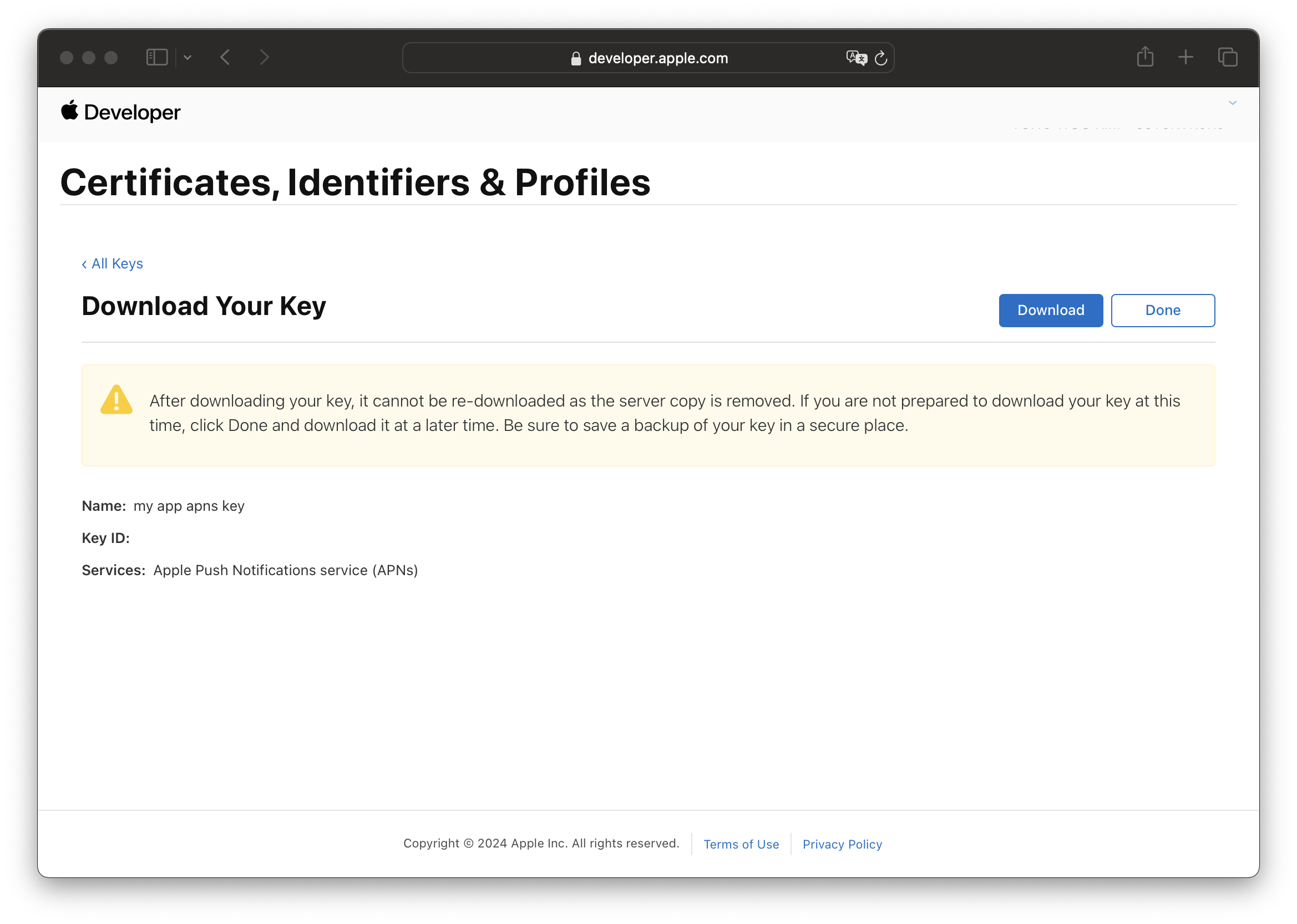
Download Key
- After entering the Key file and keys in the Hackle dashboard, click the Connect button to save the changes and complete the integration. If the integration is successful, the status will show "Integration Complete". Entering invalid keys may cause the integration to fail.
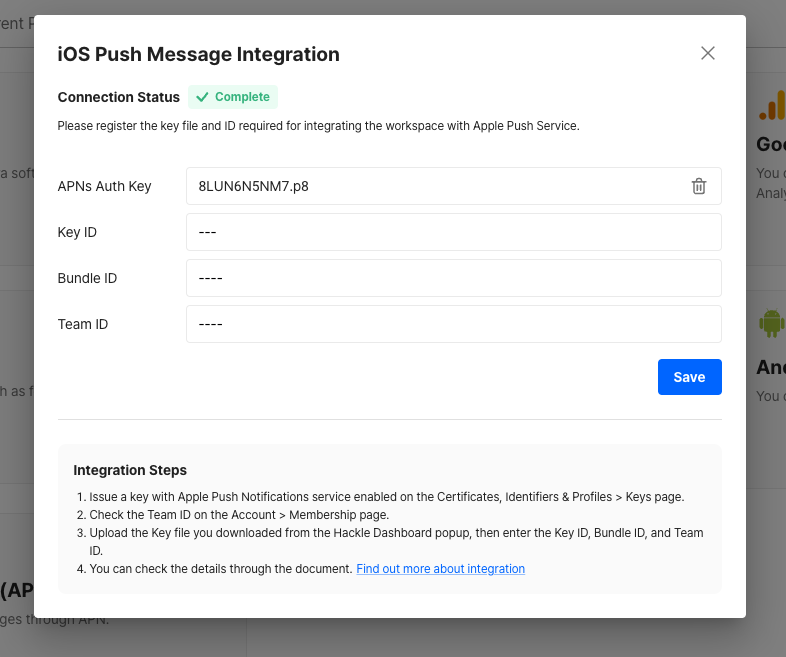
Updated 4 months ago
