What is a Test Group?
Editing Test Groups
Editing the test group is only possible before starting the A/B test and in the production environmentYou can create up to 10 test groups (test group J).
When entering the A/B test details in the production environment, this is the first tab in the Overview tab.
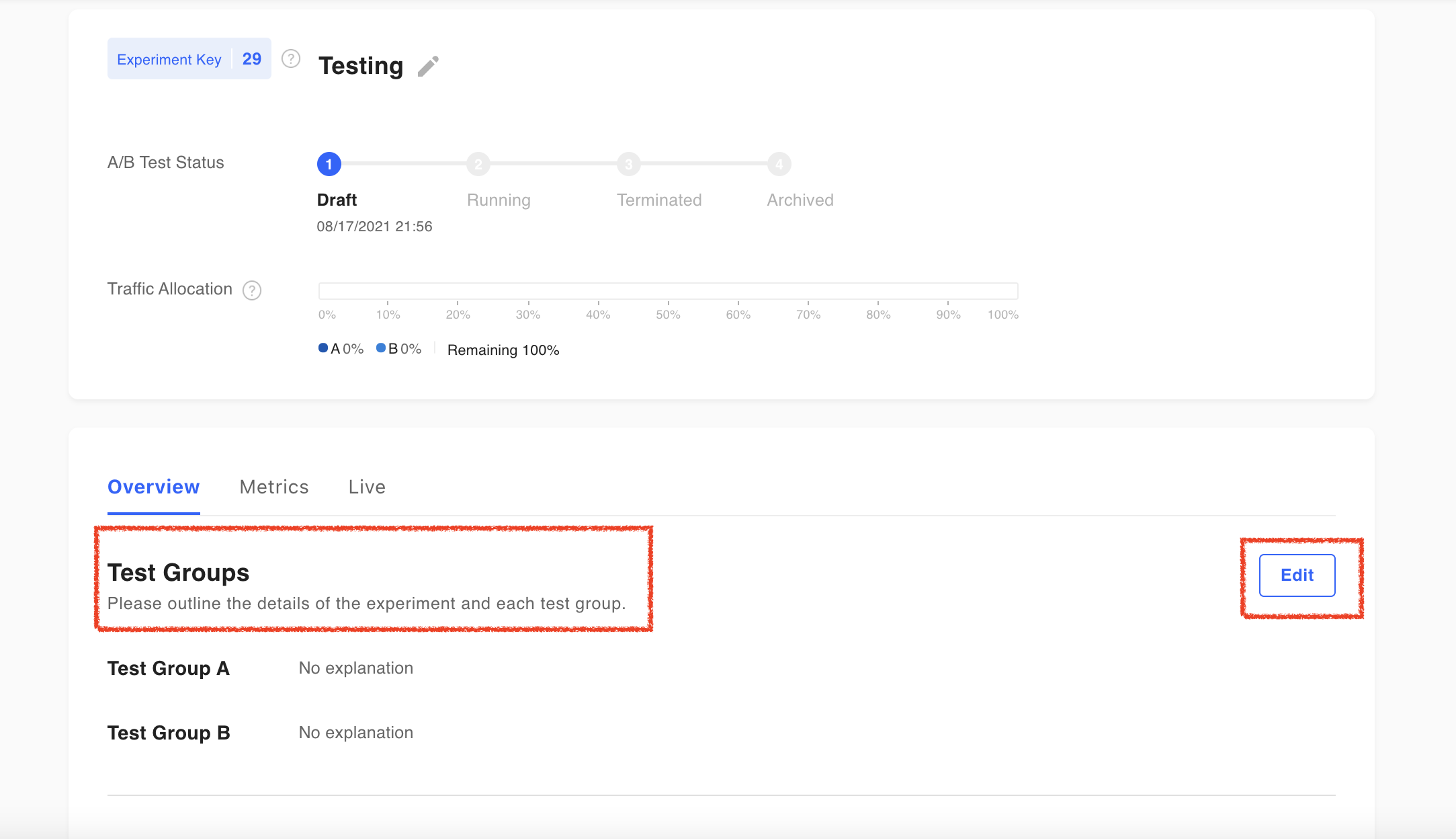
If you click the Edit button on the right, a dialog for editing the test group appears. Here you can add/delete test groups for A/B tests. You can also change the description of each test group.
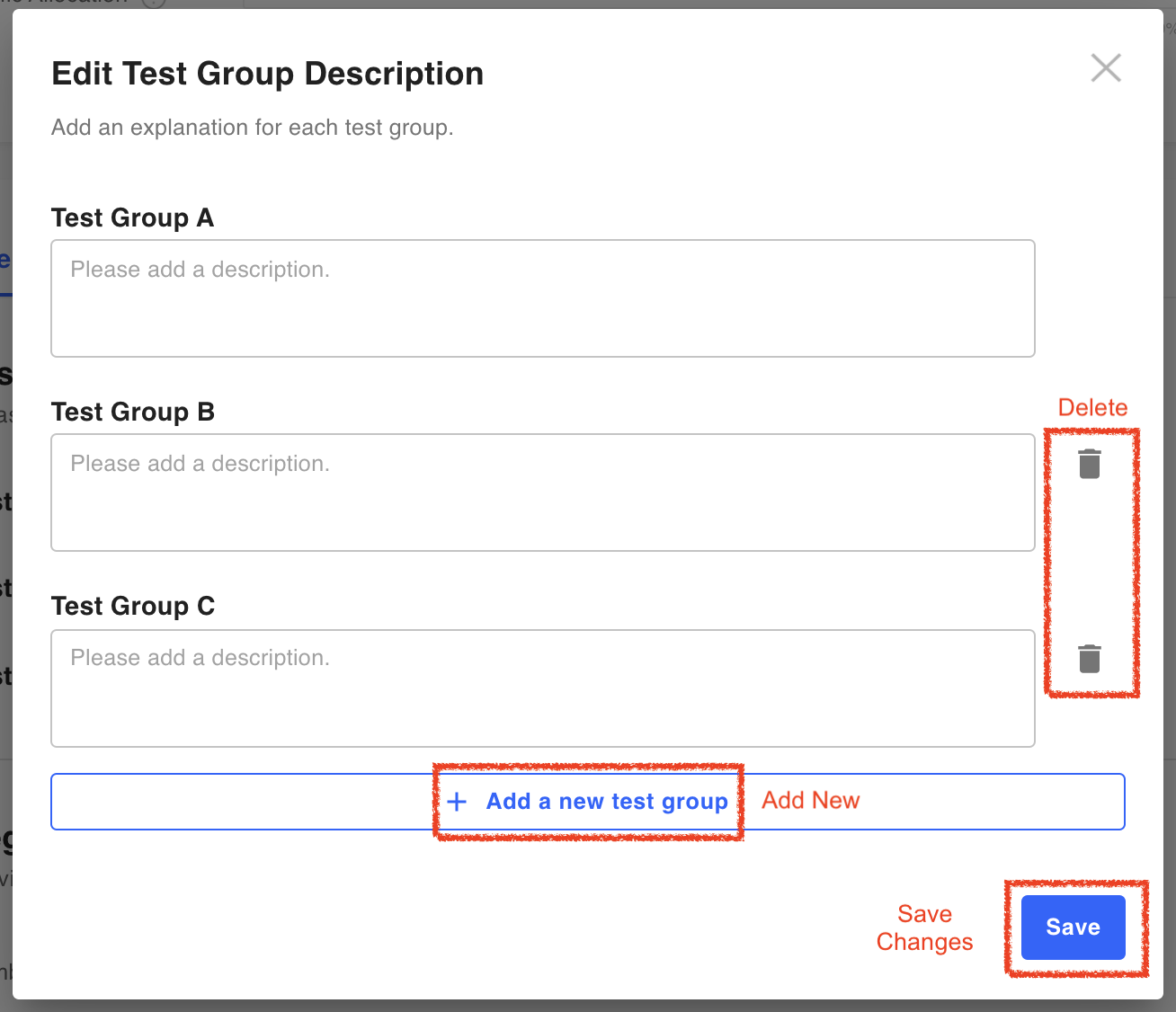
- Add New: You can add a new test group by clicking the
Add a new test groupbutton at the bottom of the dialog. - Delete: Click the trash can icon to the right of the test group you want to delete. However, in the case of deletion, the trash can icon appears only when there are 3 or more test groups.
- Save changes: After you are done adding/deleting test groups, click the
Savebutton at the bottom right of the dialog to reflect the changes.
Remove or drop specific test groups and their versions from ongoing A/B tests
If an A/B test is in progress and there are 3 or more test groups, you can remove a specific test group from the dialog box that appears when clicking the Edit button on the right. Users previously included in the removed test group will then be exposed to the original version of test group A (functions, screens, logic, etc.).
The remove/drop function is used when it is determined that experimenting with a specific test group is unnecessary. For example, if the results of a particular test group are clearly inferior to other test groups, the drop from experiment function can prevent users from being exposed to that specific test group from that point onwards.
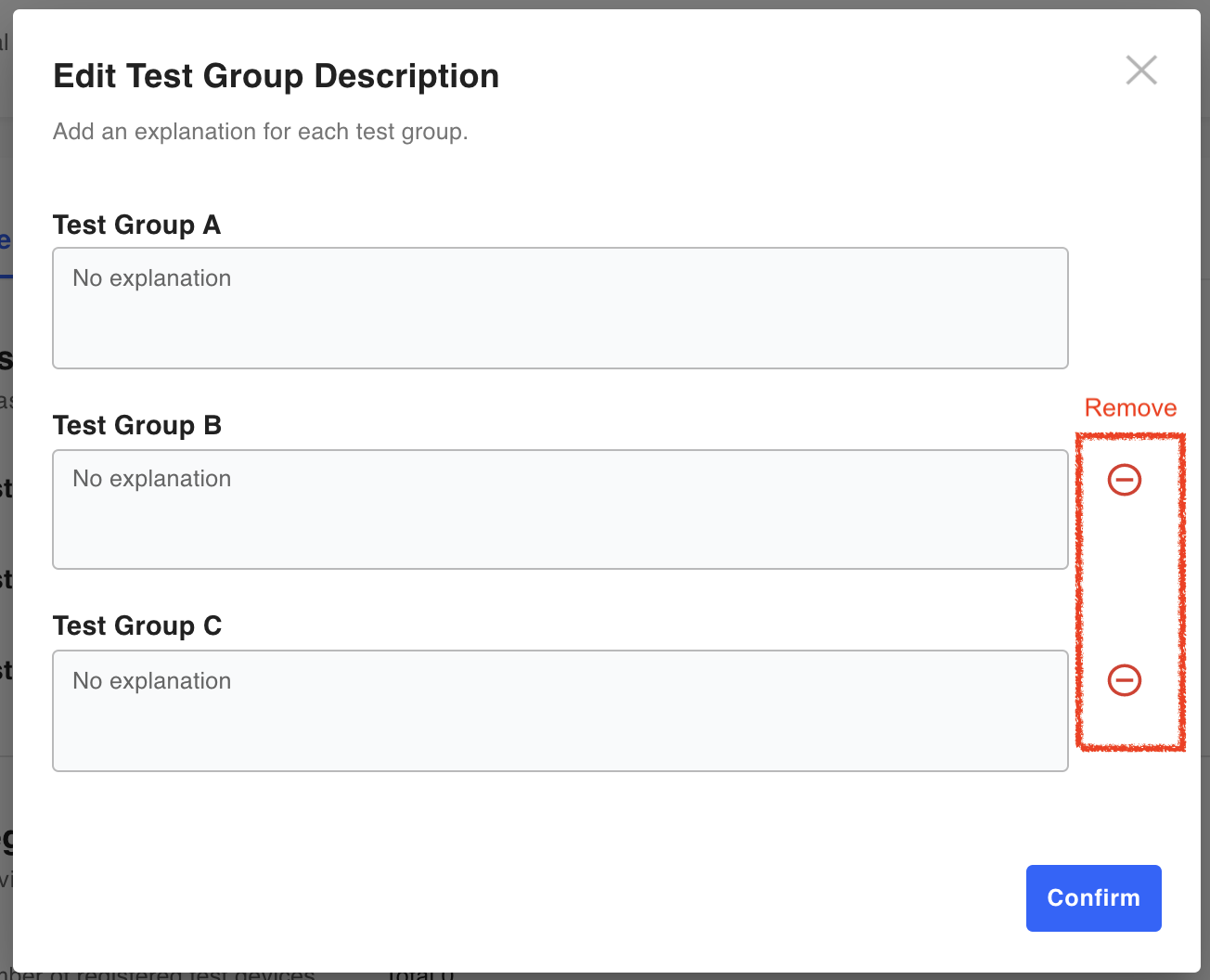
Updated 4 months ago
