Android FCM Integration
Firebase Cloud Messaging (FCM)
Firebase Cloud Messaging is the official Android push channel provided by Google. Through this, you can provide a stable and fast push notification service to your Android app.
1. Create a Firebase Project
(Skip to step 2 if you already have a Firebase project)
Push notifications require a Firebase project. If you don't have a project yet, click "Add project" and set up a new project.
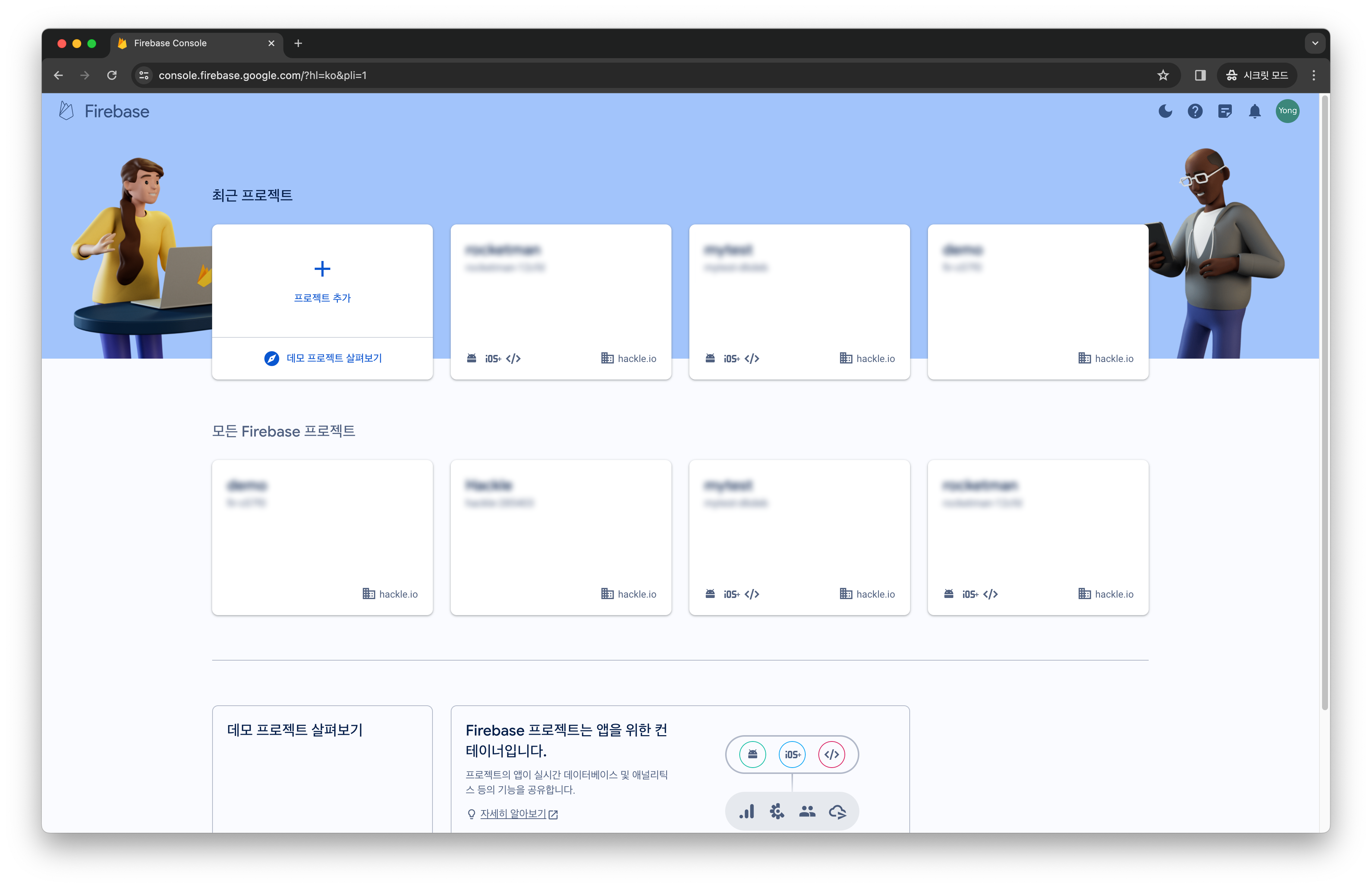
Firebase Project Page
2. Check if Firebase Cloud Messaging API (V1) is enabled
If you just created a new project, it should be enabled by default, so you can skip this step. However, if you're using a previously created Firebase project, you need to check if the Firebase Cloud Messaging API (V1) is enabled.
Click the gear icon next to "Project Overview" and select Project Settings. On the Project Settings page, select the Cloud Messaging tab.
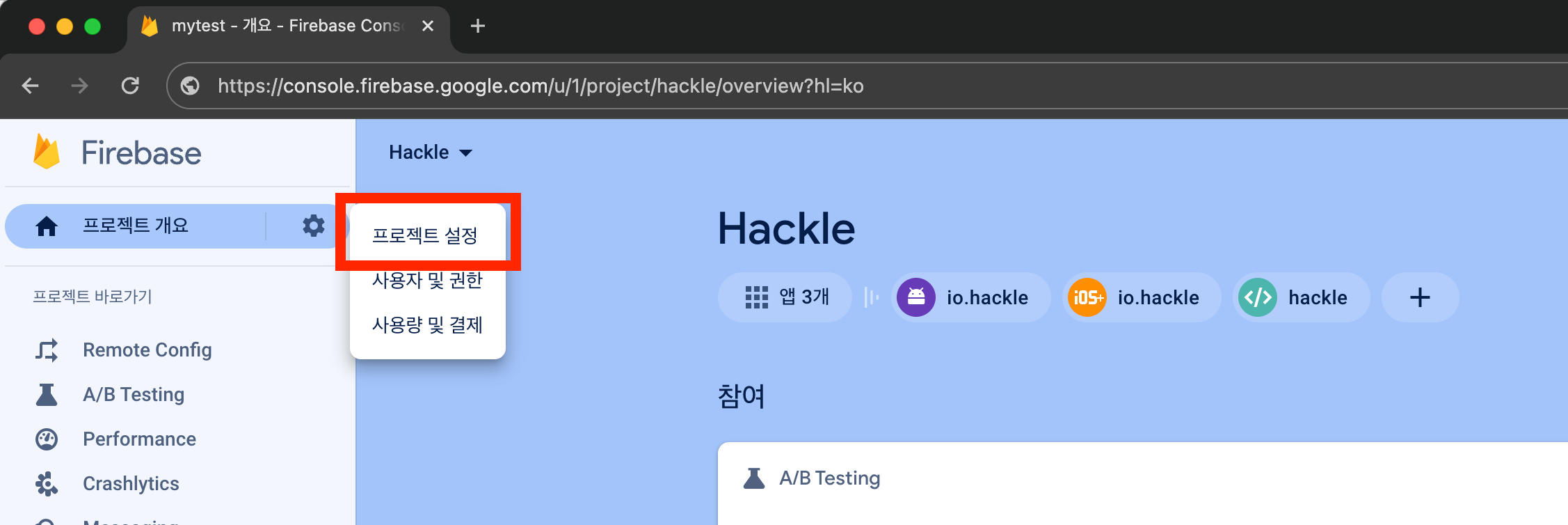
Firebase Project Settings
If the Firebase Cloud Messaging API (V1) is disabled, click the top-right icon and go to the API management page.
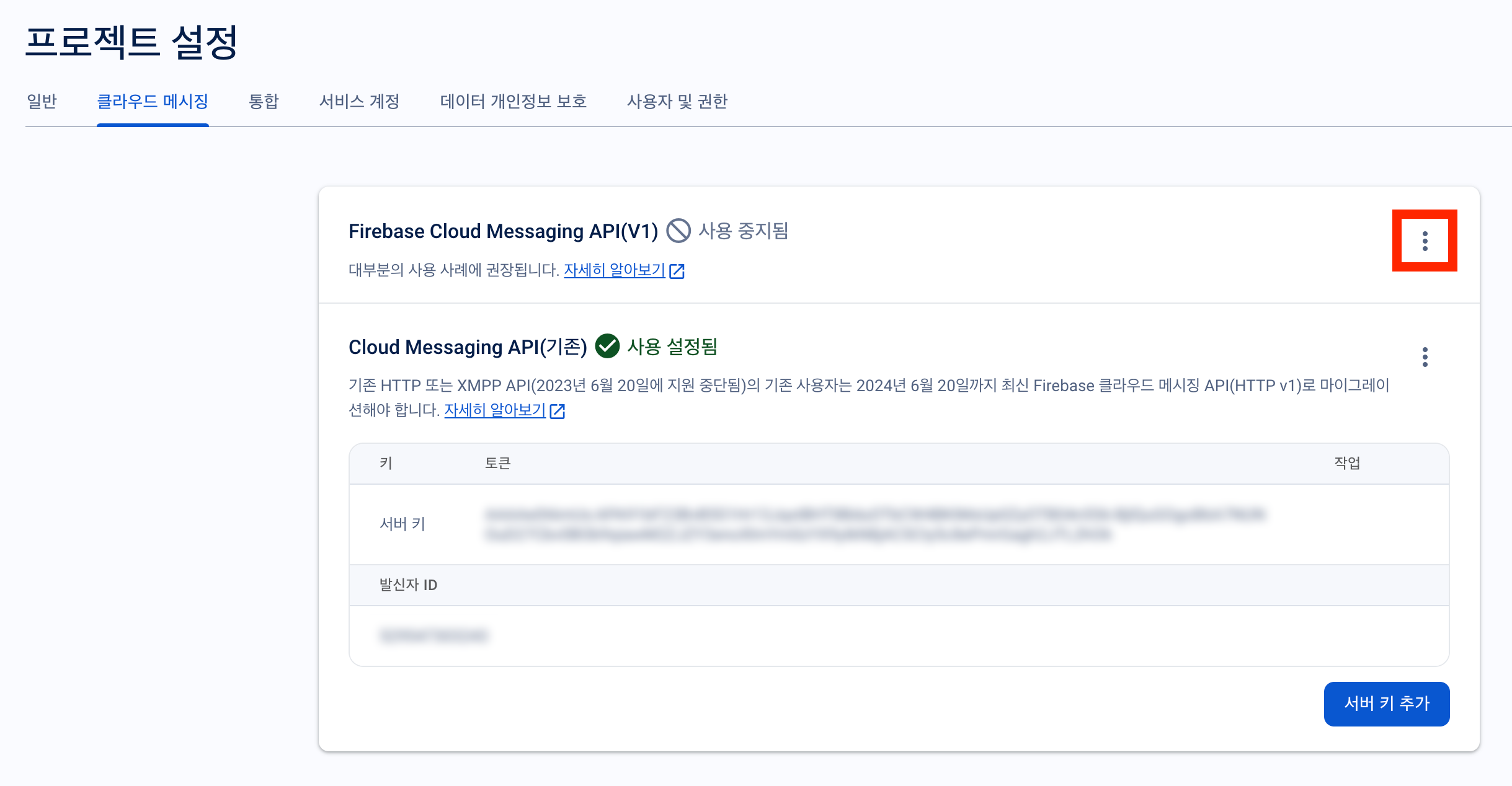
Firebase Cloud Messaging API (V1) Disabled
Click the Enable button.
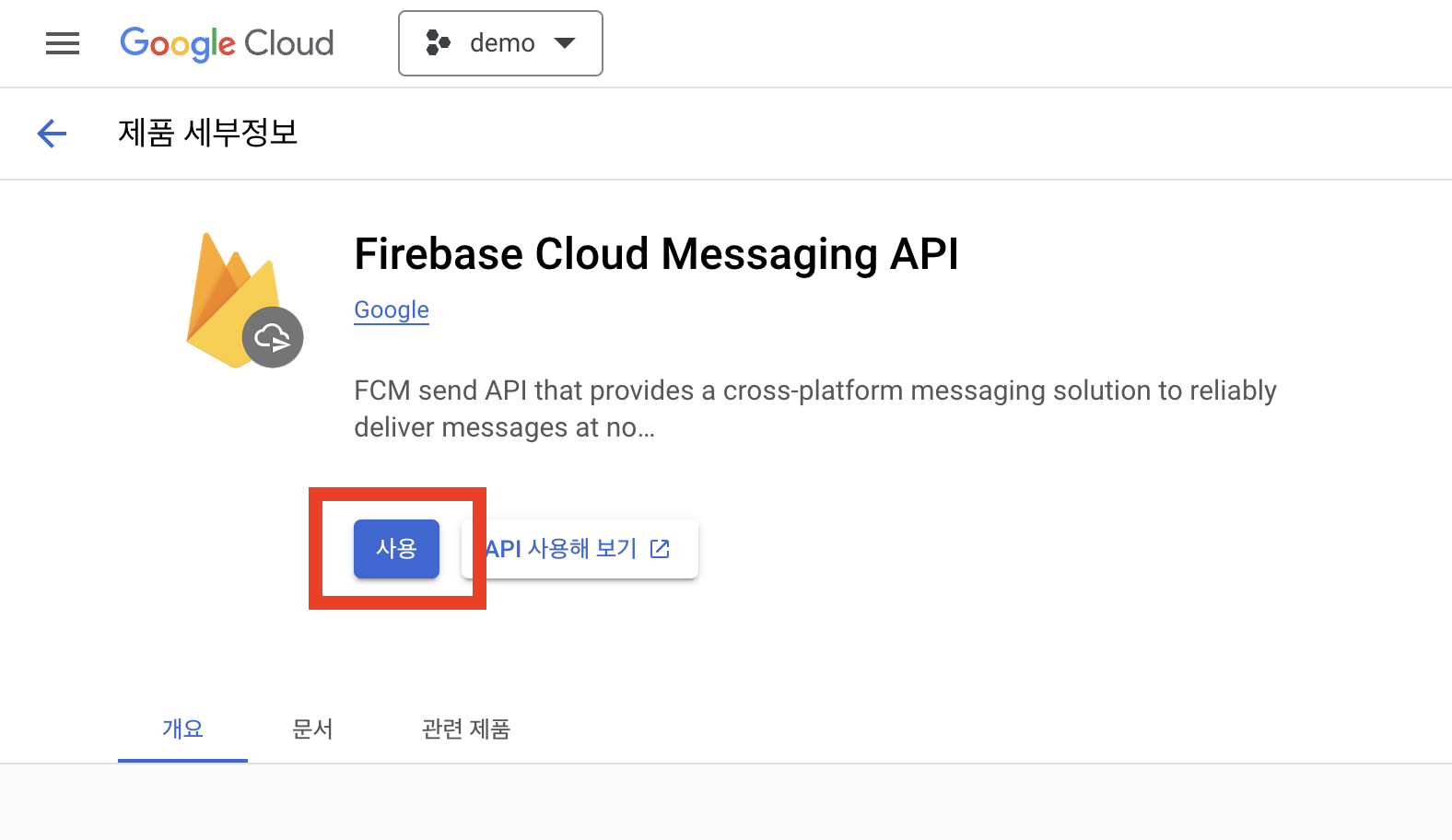
Enable Firebase Cloud Messaging API (V1)
3. Generate a Private Key JSON File
Navigate to the Service Accounts tab in the Project Settings.
Click Generate New Private Key at the bottom of the page.
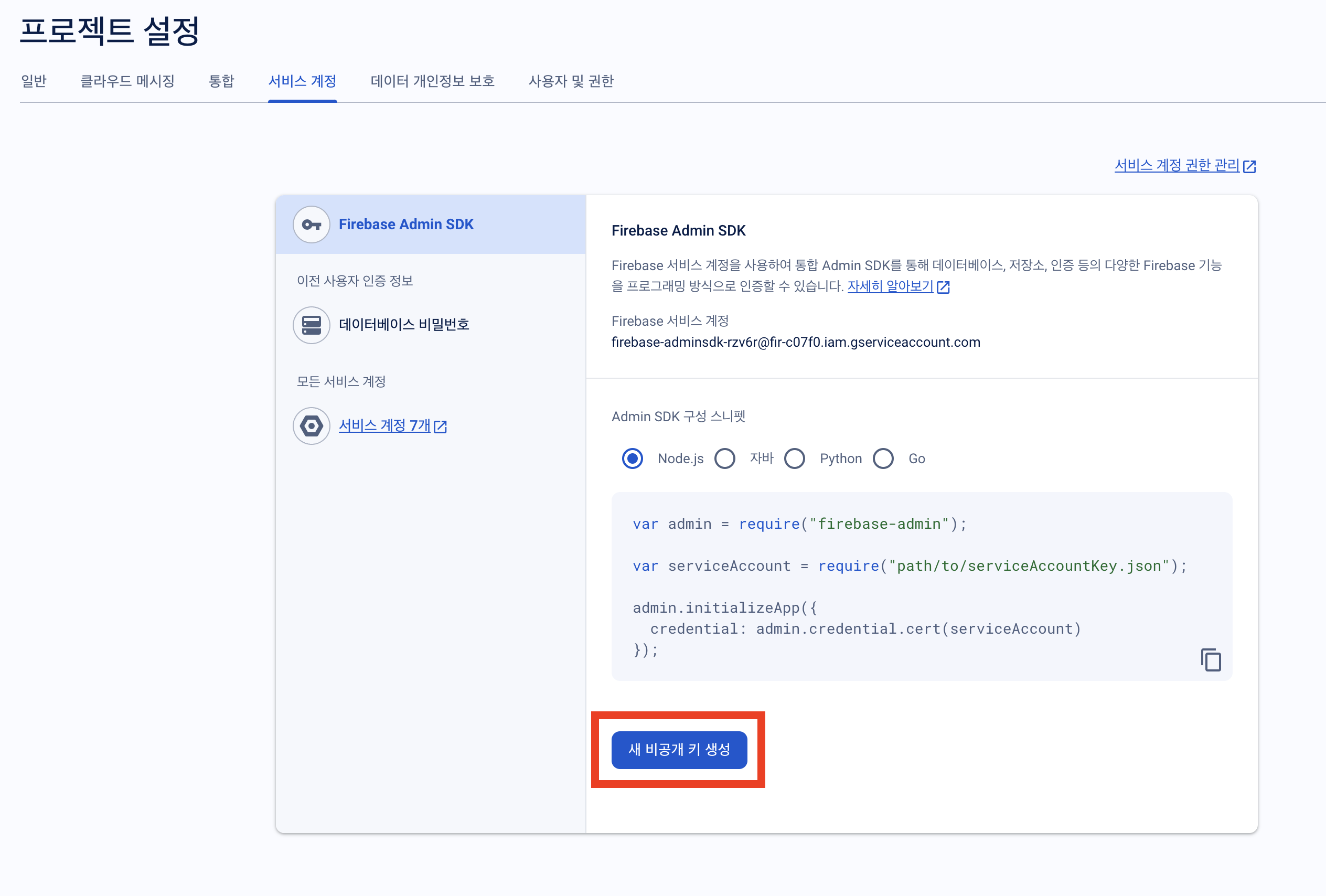
Firebase Project Settings > Service Accounts Tab
Then, click Generate Key.
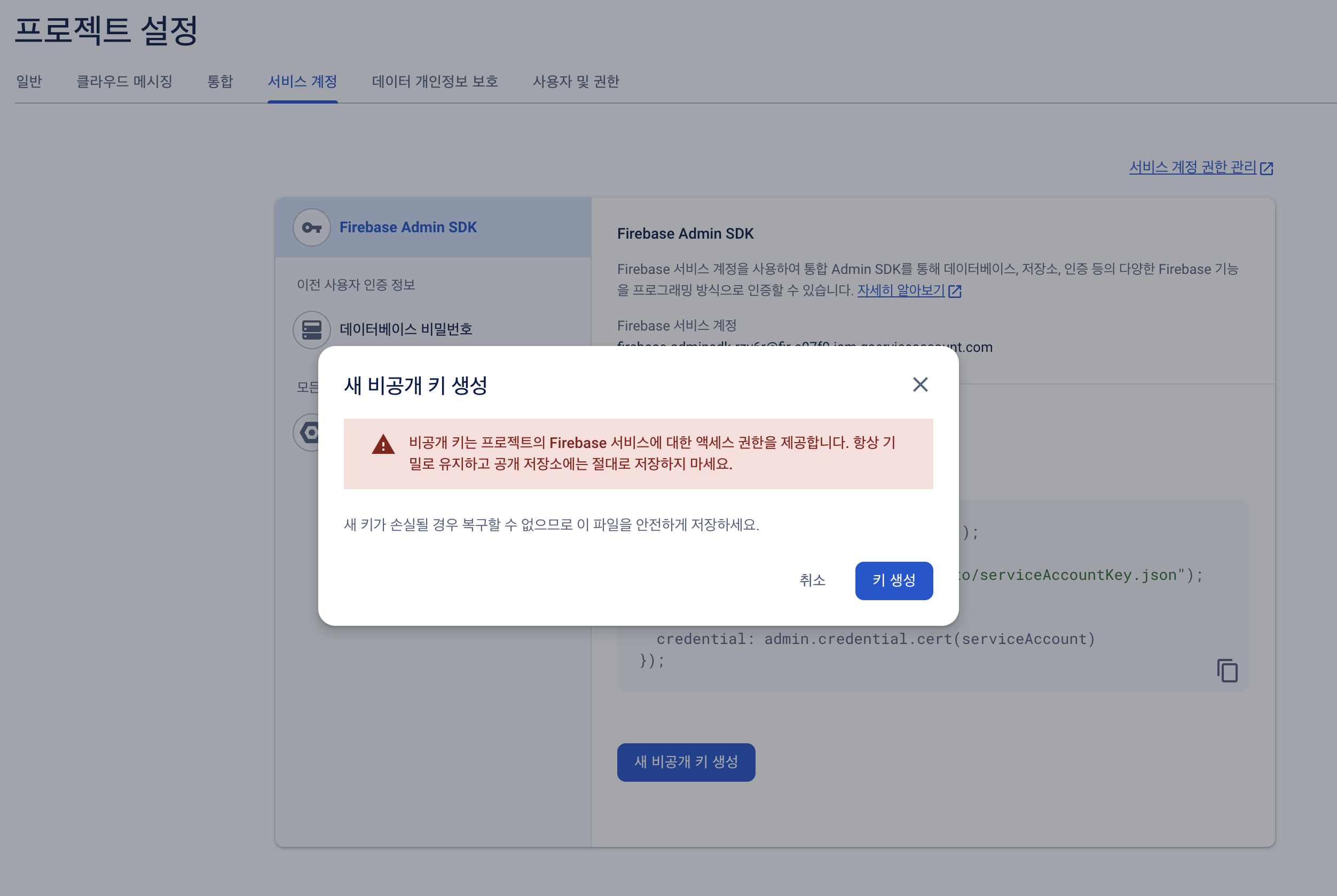
Save the JSON file in a secure location. You will need it soon.
Required PermissionsThe following service account permissions are required for push notifications to work:
cloudmessaging.messages.createfirebase.projects.get
4. Set up Android Push Notifications in the Hackle Dashboard
In the Hackle dashboard, go to Settings > External Integrations tab and click the "Integrate" button for Android Push Messages (FCM).
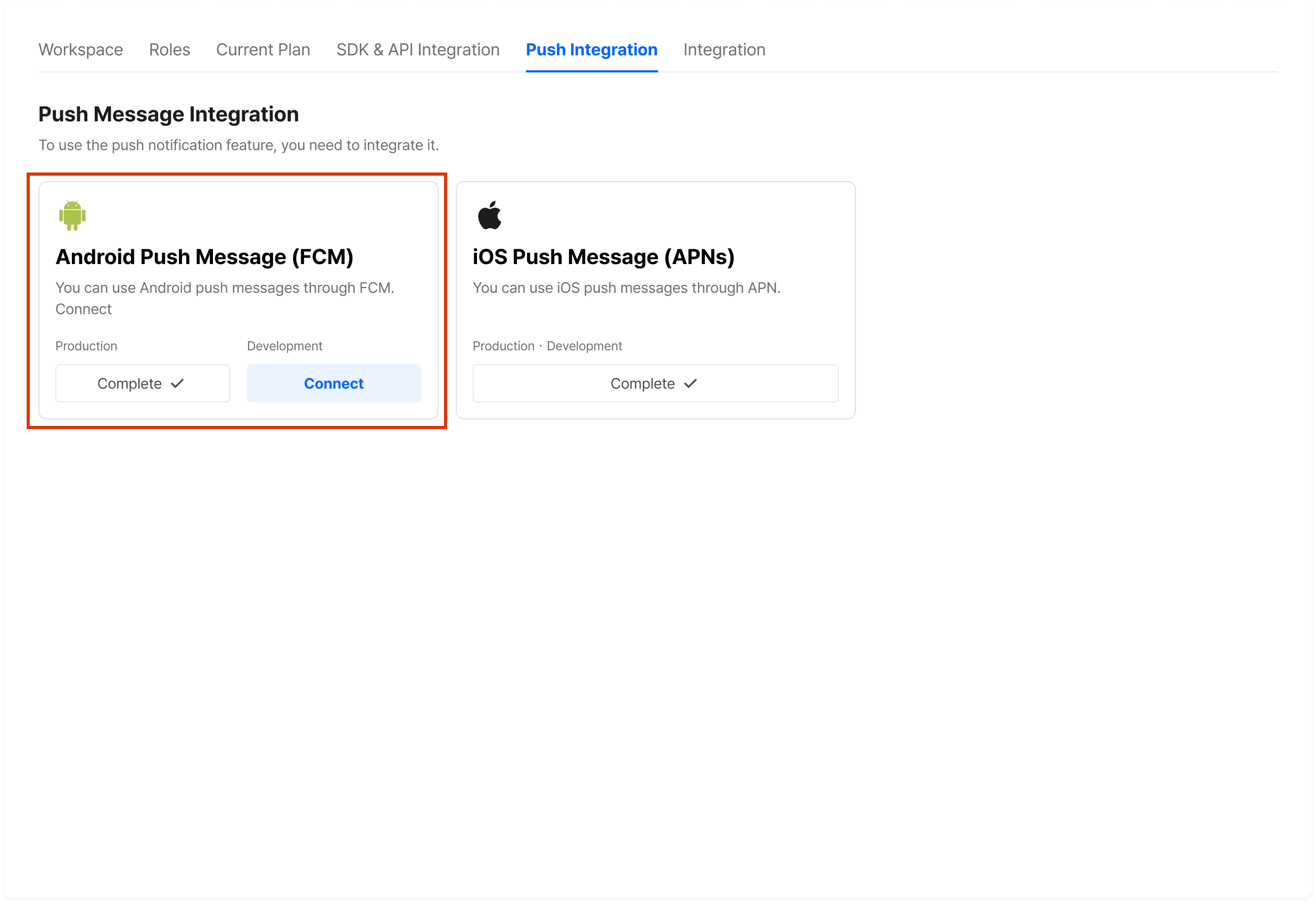
Select the JSON file downloaded in step 3 and save.
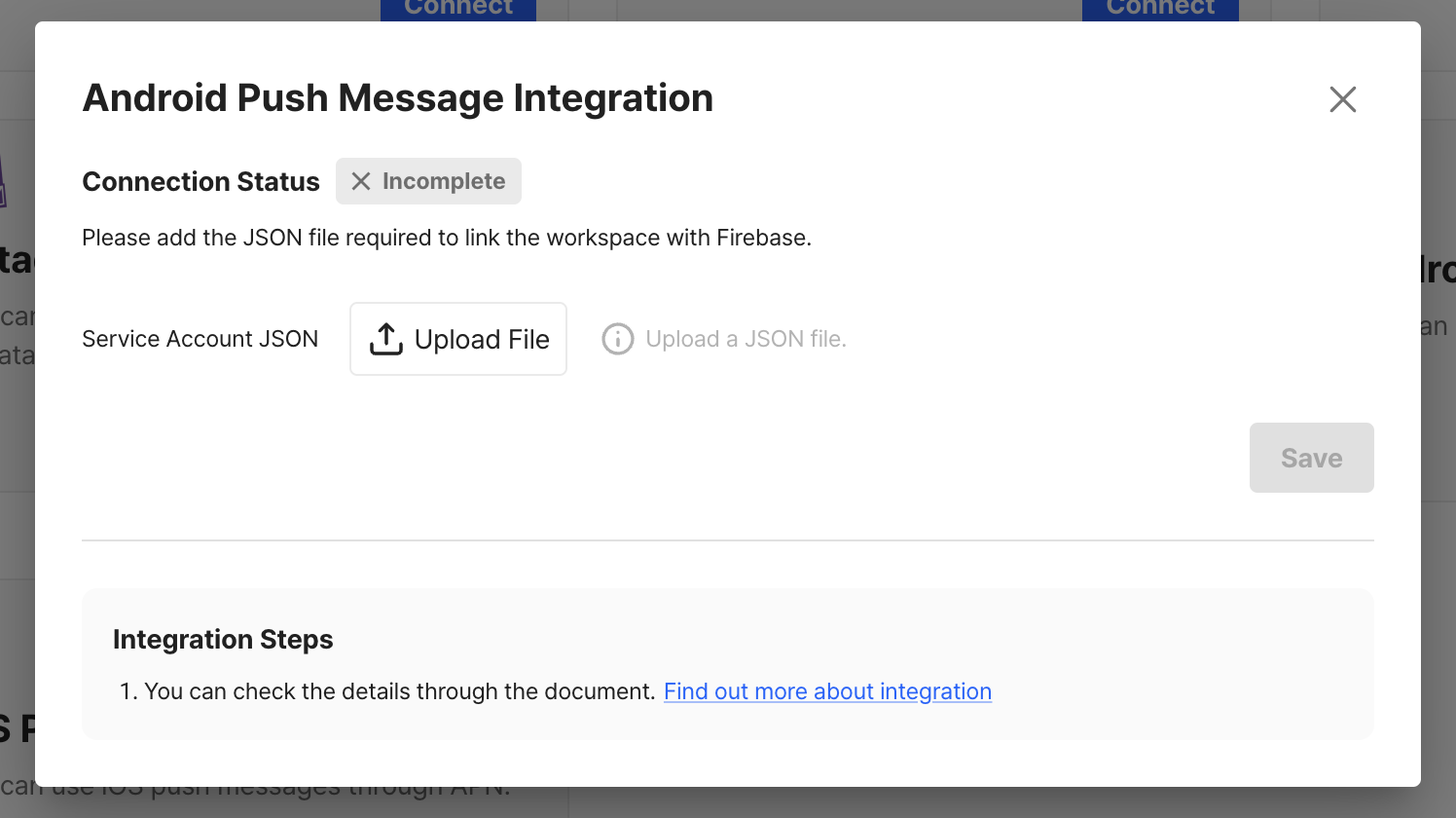
Updated 5 months ago
