Event Explorer
What is Event Explorer?
Event Explorer is a feature that enables a detailed review of the occurrence history of event data being transmitted. It also allows users to view filtered histories based on specific conditions.
Event Explorer can be accessed by clicking the event search menu on the left side of the dashboard. Users can select desired filtering conditions such as Time Period, Type, Property Filter, User Identifiers, and SDK on the top of the screen. By clicking Run, users can view the list.
There are limits on the search history.With this feature, you can retrieve the most recent 500 results.
How to use Event Explorer
When you first enter Event Explorer, you will see the detailed information of events that have occurred within one hour from the time of entry.
As shown in the image below, select the desired conditions in the settings section at the top of the screen, and click the Run button to view the filtered results.

1. Selecting time period
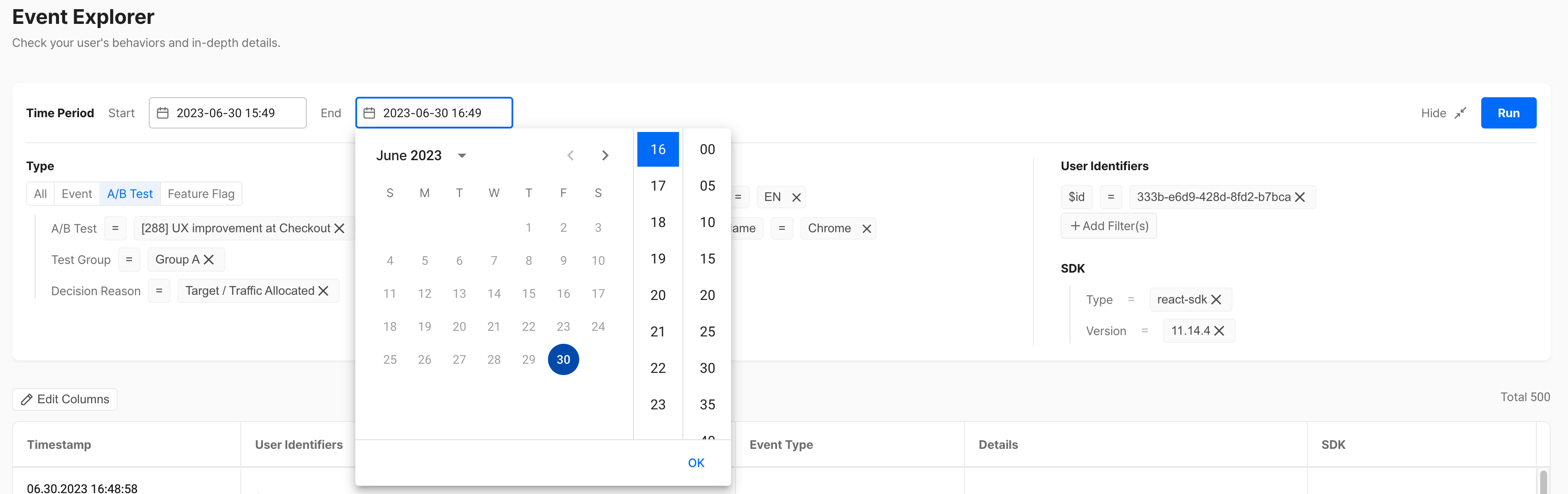
- You can select the start and end dates in year, month, day, hour, and minute units, and easily choose them using the calendar icon.
- You can search for a maximum of 2 weeks at a time.
2. Selecting types
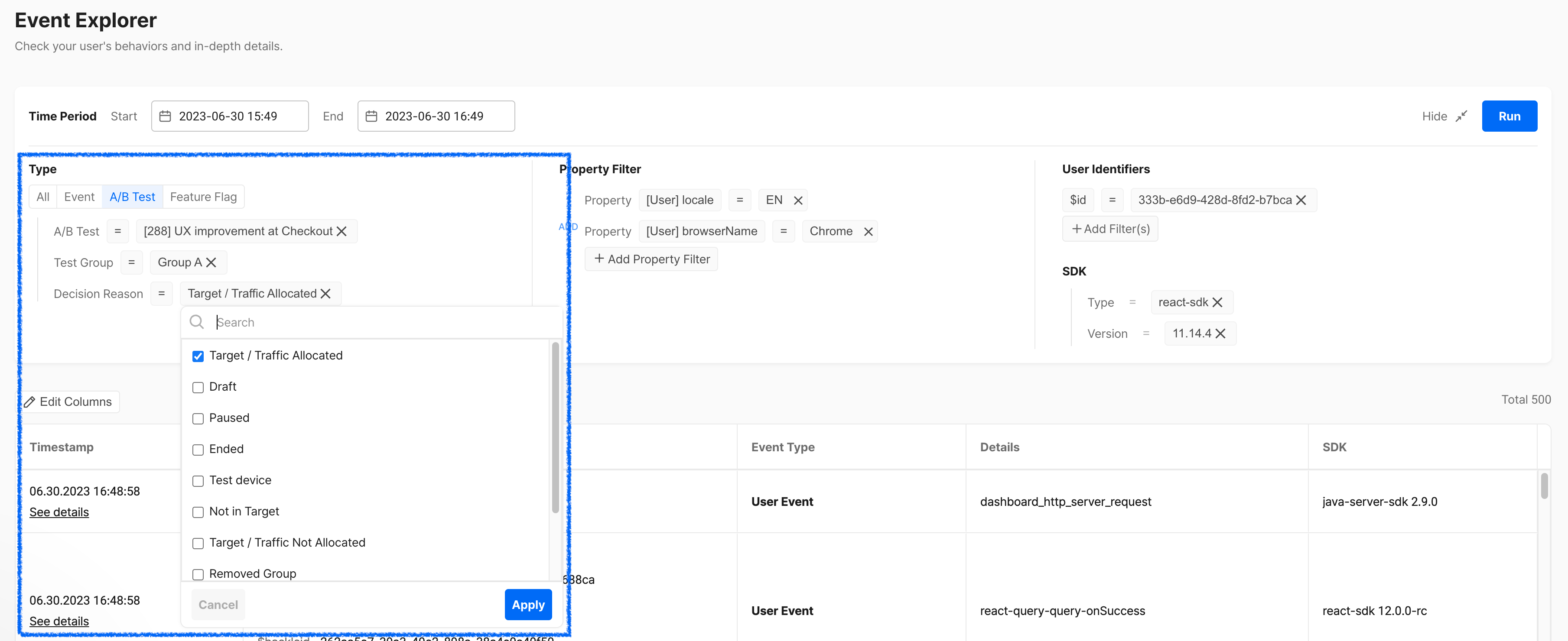
- Select Event
- You can search for events and select only the events you want to see the occurrence history of.
- Select A/B Test
- A/B Test : You can choose from all the A/B tests created in the workspace.
- Test Group : You can select the group (Group A, Group B, etc.) of the chosen A/B test.
- Decision Reason : You can choose the reason why users were assigned to the specific group in the A/B test.
- Select Feature Flag
- Feature Flag : You can select a specific feature flag from the list of created feature flags.
- Traffic Distribution : You can select distributed values of True or False.
- Decision Reason : You can choose the reasons for individual targeting, traffic allocation, etc., for the distribution.
3. Selecting property filters
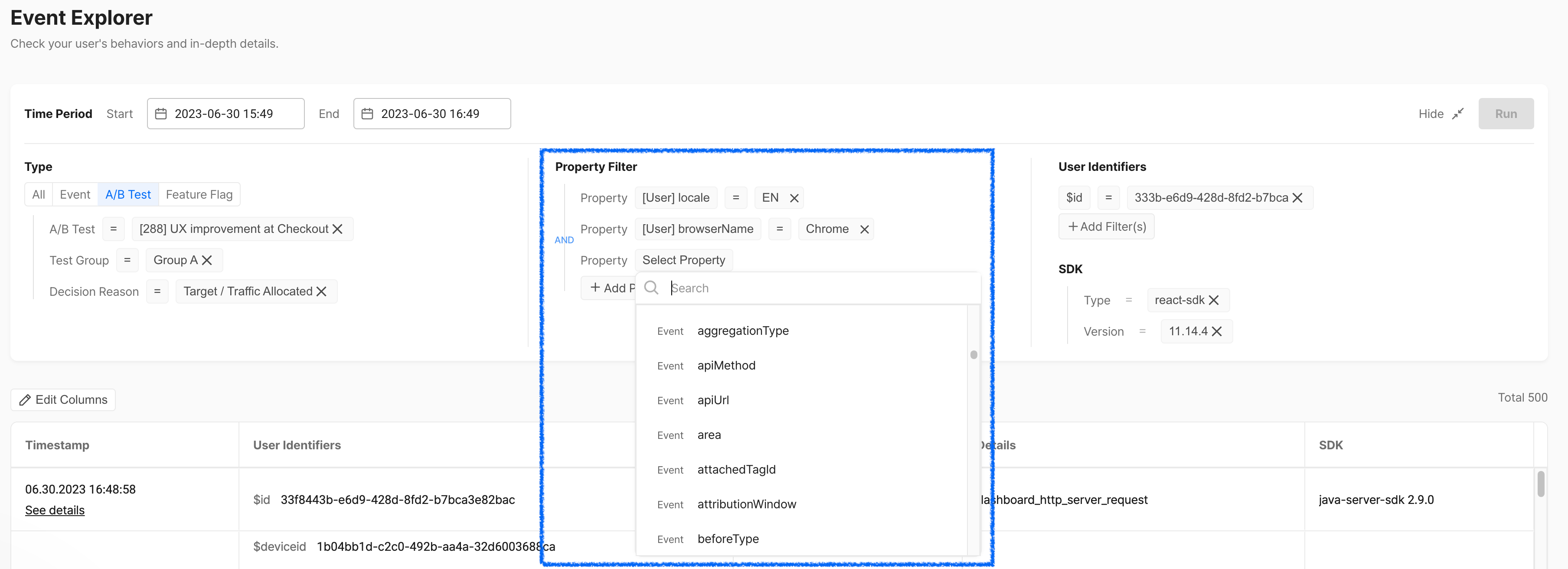
- Properties and values : You can select the property and its corresponding value that you want to filter.
- Operator : You can use operators such as equal to (=), not equal to (≠), exists, does not exist, etc., to choose the desired information.
4. Selecting user identifiers
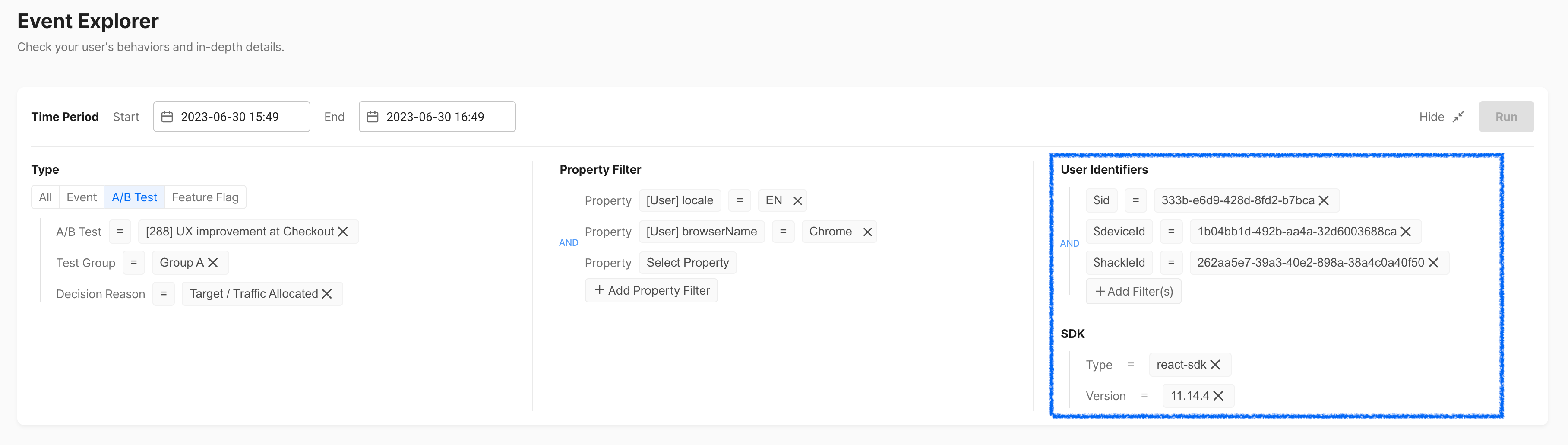
- Identifier Type: You can select the desired type among $id, $deviceId, $userId, $hackleId (Hackle integrated identifier)
- Identifier Value: Enter the identifier value of the user you want to search.
5. Selecting SDK
- You can select the type and version of the SDK you want to view.
Overview of Event Explorer
As mentioned above, by selecting various configuration conditions and clicking the Run button, you can view the detailed information of the reflected event histories in a list format.
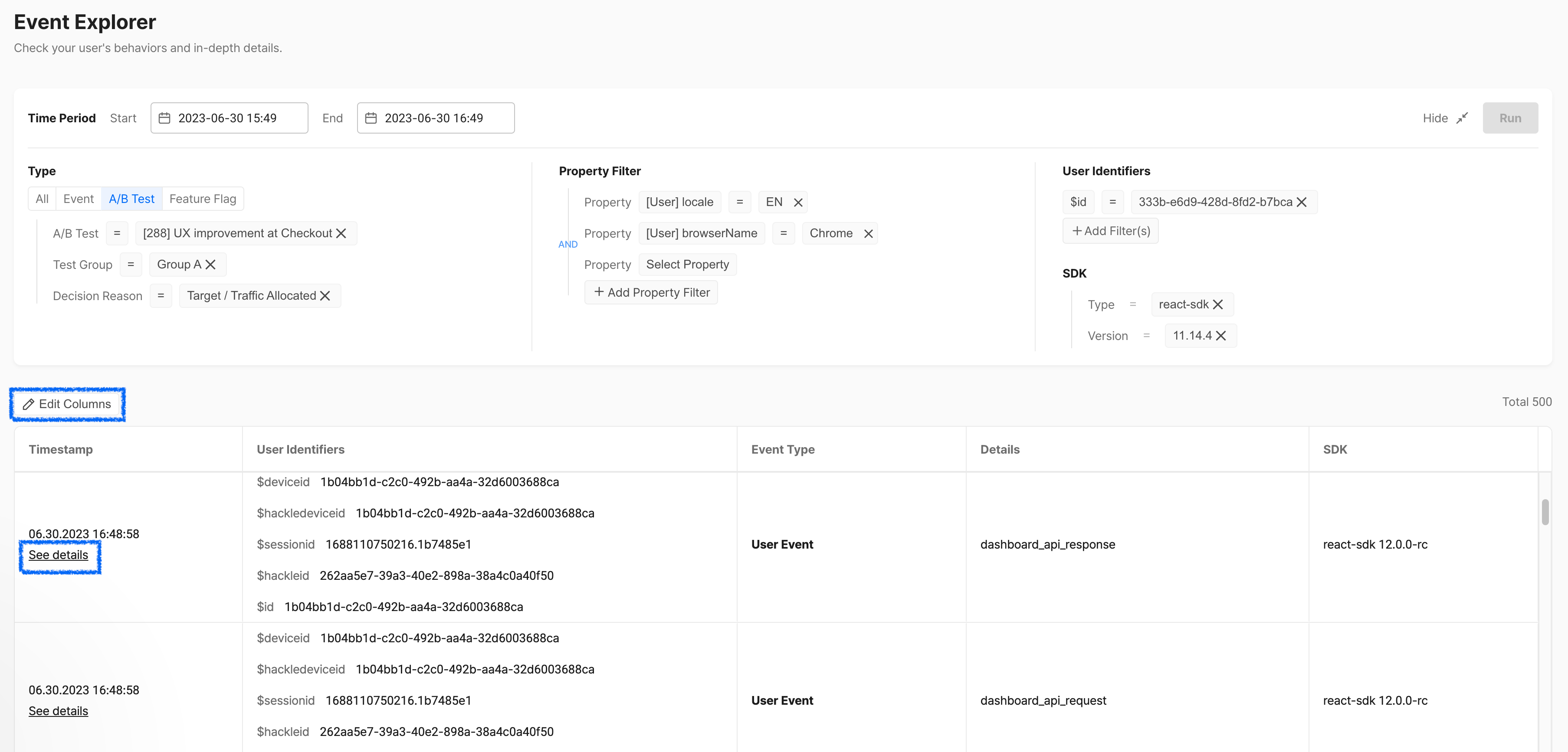
Basic features
As part of the basic features, you can view the event's occurrence time, user identifier ID, event type, details, SDK, and values.
By clicking the Edit Columns button, you can edit the visibility of the columns at the top of the result table by checking the checkboxes.
Detailed features
By clicking on the See details, you can view the detailed information of the respective event as shown in the image below.
In the popup window, you can check the respective event's Custom properties and Hackle properties separately.
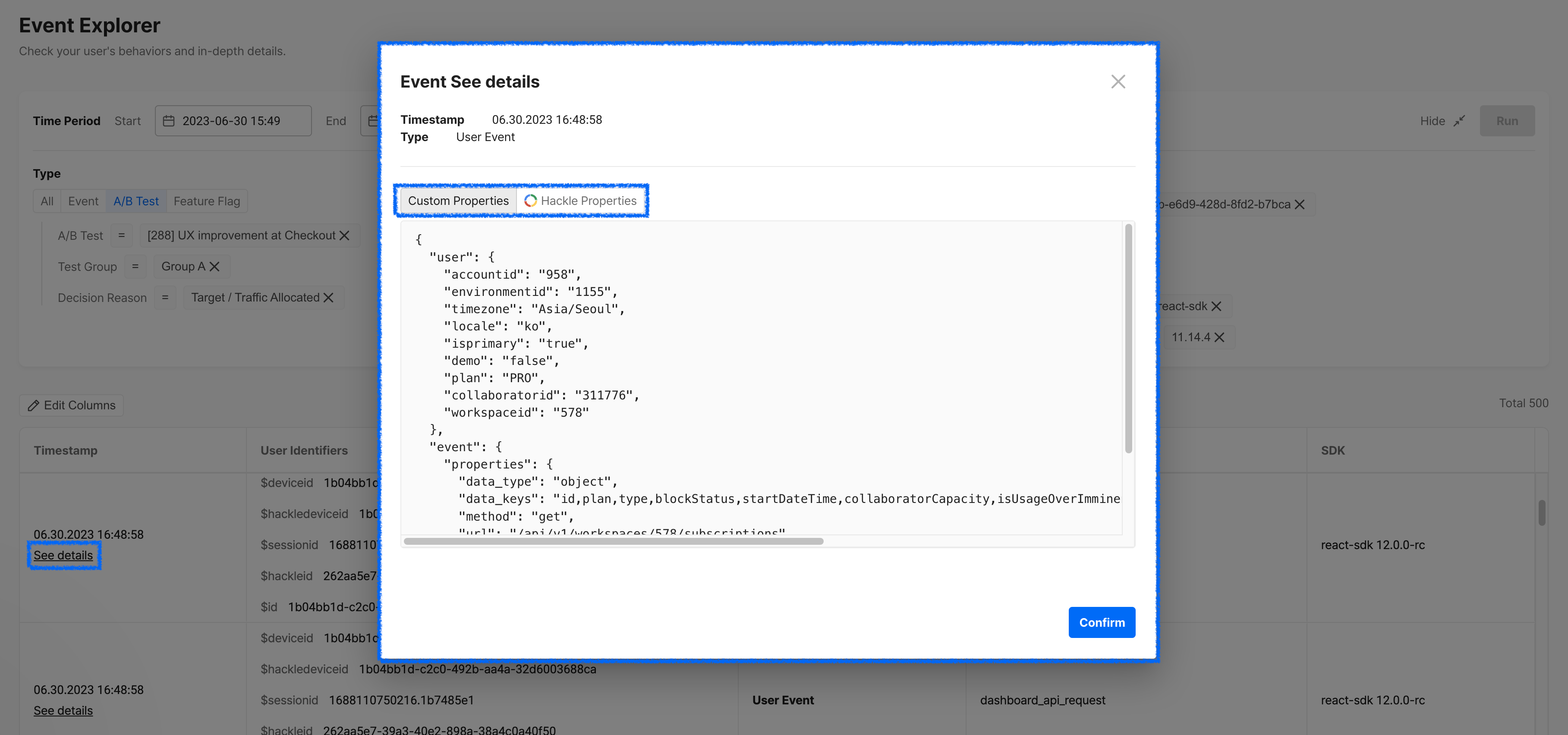
Updated 4 months ago
