Hackle Dashboard Introduction
The Hackle Dashboard is the space where the magic happens. (In other words, A/B tests, feature flags, and data analytics)
About the Hackle Dashboard
The Hackle Dashboard (hereinafter referred to as the Dashboard) is a space that helps you use and manage our SaaS services such as A/B testing, funnel analysis and feature management.
How to get to the Hackle Dashboard
You can enter the dashboard by clicking the “Explore Product" on the Hackle Homepage or by clicking “Sign In to Dashboard” in the upper right corner of this current User Guide.
The dashboard is only available after logging in with an existing Google account.
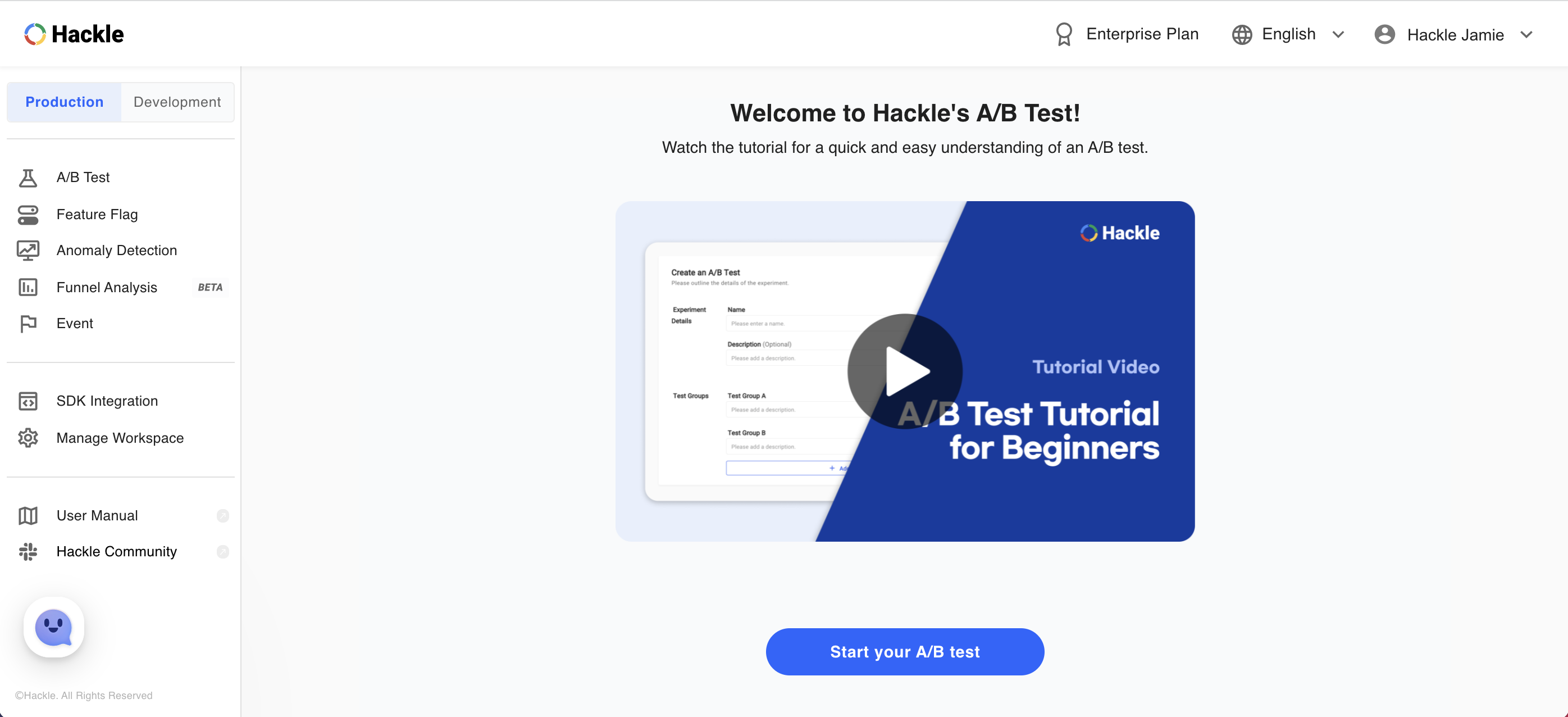
Main Dashboard after logging in
Introduction to the Dashboard
Main
The main screen is the area defined by the red border in the image below.
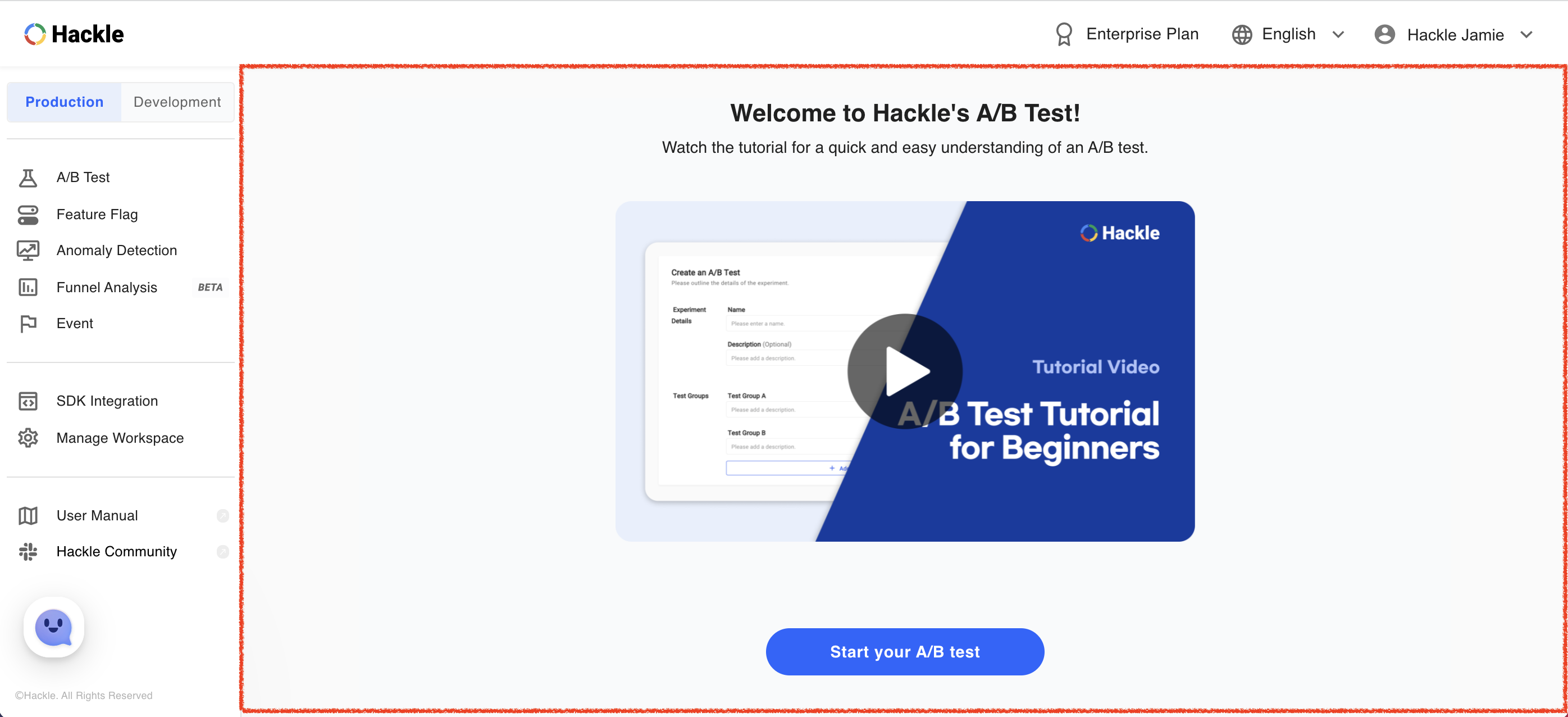
The main screen provides the appropriate content when selecting a specific menu category. After the first log-in, you can find the A/B test tutorial video with a welcome greeting on the main screen.
GNB (Global Navigation Bar)
This bar is the menu that occupies the top of the dashboard.
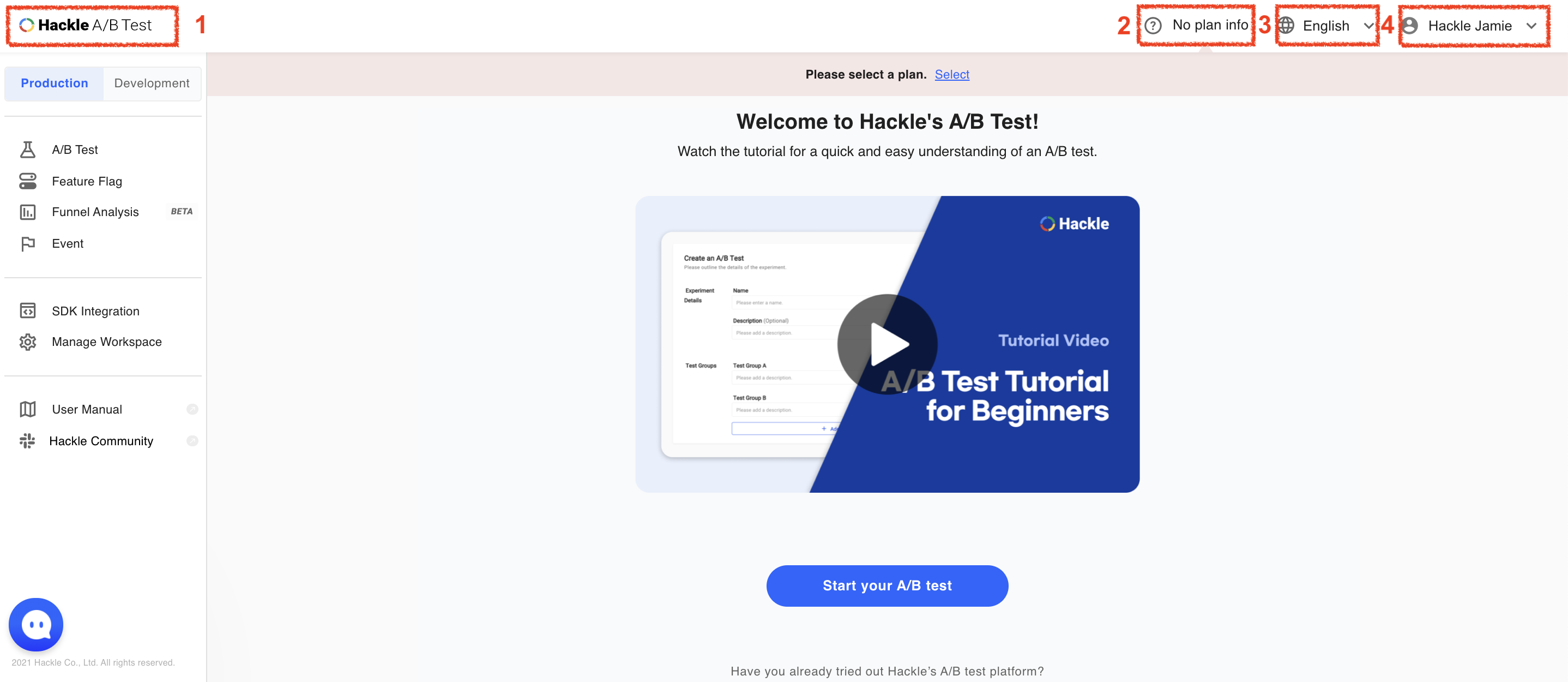
GNB
1. Hackle Logo
Logo representing the Hackle dashboard.
When you click on this logo while using the dashboard, you can return to the default screen.
Default Screen
This refers to a screen consisting of welcome greetings and tutorials shown before you create your first A/B test, or a list of your A/B tests after the first A/B test is created.
2. Pricing Plan
Displays the current plan.
3. Languages
Diplays the current selected language.
We currently provide our services in Korean and English, and you can change the language by clicking on English next to the globe sign.
4. Username
You can check your username here. The username is set according to the Google account used to log in. You can log out by clicking on your username.
SNB (Side Navigation Bar)
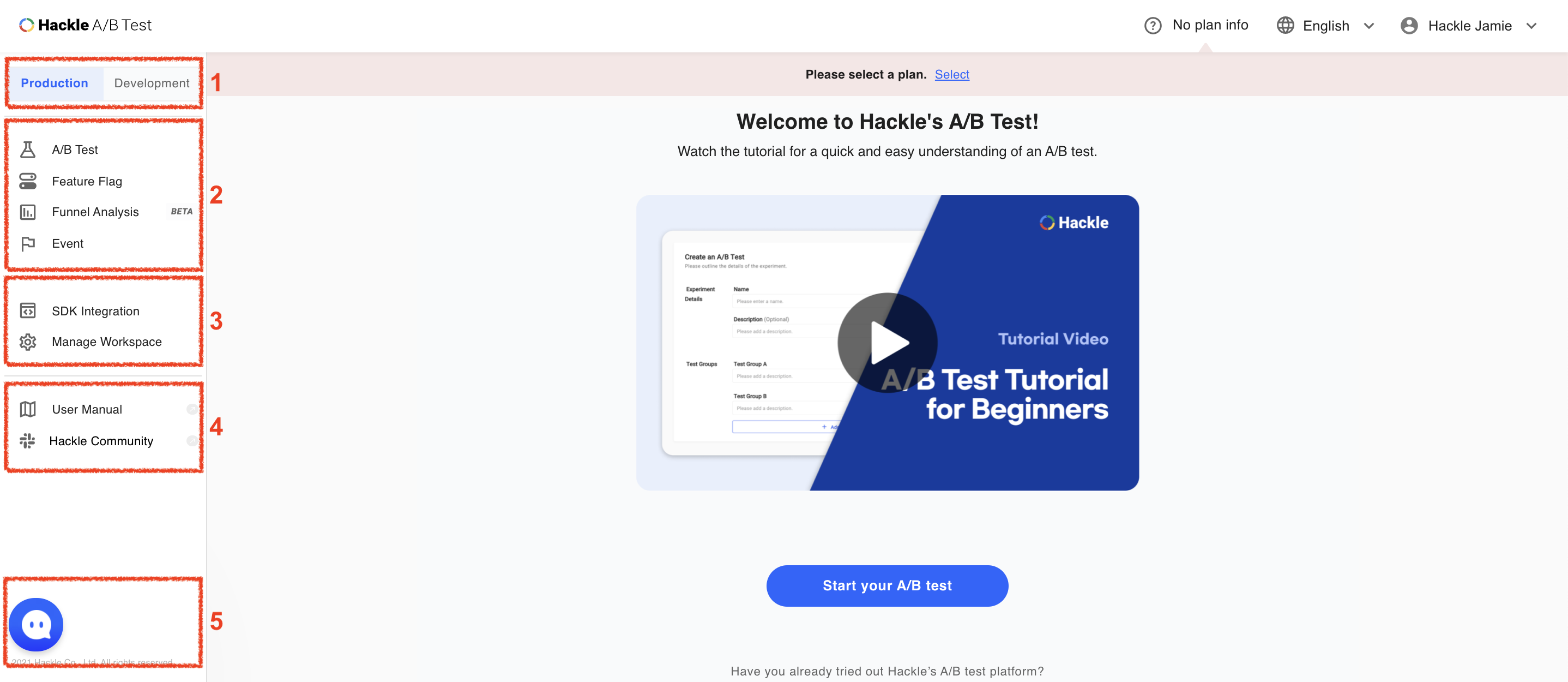
SNB
This is the menu on the left side of the dashboard.
1. Environment
Hackle currently offers experimentation and feature flag rollouts in two environments: production and development. The production environment involves setting up the experiment to be released for your actual users/customers, and the development environment can be used exclusively for the development teams or quality assurance checks before deploying the experiment or feature to actual users.
You can check the current selected environment shaded in as blue on the top left corner of the dashboard. By default, as seen in the photo above, the production environment is always selected.
Difference between Production and Development Environments
| Action | Production Env. | Development Env. | Note |
|---|---|---|---|
| Create a New A/B Test | Possible | Possible | Created simultaneously in both environments |
| A/B Test Group Settings | Possible | Partially Possible | Can be set only when creating A/B tests for the development environment |
| Create Metrics for A/B Test | Possible | Impossible | |
| Allocate Traffic for A/B Test | Possible | Impossible | The same traffic allocation set in the production environment is also applied to development environment |
| Change the Progress of a A/B Test | Possible | Impossible | When the test is terminated in the production environment it is also terminated in the development environment. |
| Manual Assignment of Test Devices for A/B Test | Possible | Possible | The two environments operate independently. |
| A/B Test Live Exposure Count | Possible | Impossible | |
| Funnel Analysis | Possible | Impossible | |
| Create Events | Possible | Possible | Created simultaneously in both environments. |
| Check the Status of Tracked Events | Possible | Possible | The two environments operate independently. |
2. Hackle's Services
- A/B Test: You can create new A/B tests or manage A/B tests that you have already created.
- Feature Flag: You can create new feature flags or manage existing feature flags.
- Anomaly Detection: You can monitor and alert anomaly with this service, which is available for A/B test.
- Funnel Analysis: This allows you to create a new funnel analysis or manage a funnel that you have already created.
- Data Analytics: You can set up your metrics to track and visualize customers' actions or events across your App and Web products.
- Event Management: You can create new and manage existing events for each type of user behavior and action.
More information on each service can be found in each menu of this User Guide.
3. Managing Workspaces
- SDK Integration: You can identify the SDK keys specific to the environment you wish to experiment with and find all the SDK Guide documents catered to your needs.
- Manage Workspace: You can rename workspaces, manage team members, and more.
4. Help
The help section provides a direct link to the Hackle User’s Guide document (this document!) to clarify any confusion and enhance understanding.
- User Manual: User guide for the Hackle platform. This links you to this official user guide.
- Hackle Community: You can join Hackle's Slack Community for direct connection.
5. Ask Hackle
For any unresolved questions, you can directly contact our team for professional help via our Channel Talk chatting service located at the bottom left of the dashboard.
Updated 4 months ago
